Instagram is known to be a social media platform that allows you to share your photos and videos online. This social media platform is actually owned by Facebook – one of the most popular social media network in the world.
And one of the features that Instagram have is that you will actually be able to send a personal message to any of your friends using its DM or direct message. This can actually be accessible with any devices except for one – your Mac. So how to DM on Instagram on Mac?
Once that you post a photo or a video on your Instagram, it will then be automatically be displayed on your profile. And people who follow you will be able to see your post in their news feed. Same goes on your end. Anything that is posted by the people you are following will also appear on your news feed. And with that, Instagram has become accessible using any devices such as an iOS device, Android, Mac, and Windows PC.

But do not worry, because, in this article, we are going to show you on how to DM on Instagram on Mac using some third-party applications that you can download. This way, you will be able to send out and receive DM’s on your Mac.
Article GuideTwo Different Ways on How to DM on Instagram on MacBONUS TIP: Keeping Your Mac OptimizedConclusion
People Also Read:Complete Guide: How to Remove Advanced Mac Cleaner?How to Hide Files on Mac
Two Different Ways on How to DM on Instagram on Mac
Here are two different third-application that you can download on your Mac for you to be able to send DM’s on Instagram.
Method #1: IG:dm
The IG:dm is one tool which is primarily made for people to use DM or direct message on a Mac device. However, this application is only intended for only DM functionality for Instagram. And using this app, you will also be able to see Instagram users even if they are not one of your followers.
You have to keep in mind that this application will only allow you send Instagram DM on your Mac and you will not be able to upload any of your photos or even see your followers posts.
And to know how you can use this application, here is a quick guide that you can follow.
Step 1: Get the IG:dm
First is that you will be needing to download the IG:dm from its official website and make sure that you get the version for your Mac device.
Step 2: Start and Confirm IG:dm
Once that you have completed the download and installation process, then you can go ahead and open the app on your Mac. Then go ahead and log in your Instagram account. And once that you were able to log in, you will be able to ask for a code which you can actually get from your email. So from there, go ahead and log in to your email and get the code from Instagram and have the code entered.
Step 3: Send Your DM
And once that you were able to enter the code, you will then be directed on the main interface of the IG:dm application. And from there, just go ahead and look for the person that you want to send a DM to and you can then start chatting with that person. You can also send emojis or upload pictures from your Mac.

Method #2: Flume
Flume is one third-party application that you can use on your Mac which actually works just like Instagram on your mobile device. With this, you will be able to use the Explore page and look for some users. This application also comes in different languages.
But, with this application, only with the PRO version will be able to let you upload photos straight from your Mac or add some more accounts. However, if you just want to make use of its DM functionality, then the free version will do the trick for you. And there are two ways on how you can get the Flume app on your Mac, one of by downloading it from its official website, and the other one is by subscribing to it on Setapp.
Now, here is how to use the Flume application.
Step 1: Open the Flume Application on Mac
Go ahead and open up the Flume application on your Mac. Once that it is up and running, you can actually move your mouse pointer at the top of the window screen of the app for you to resize it. You can also change how the posts appear on your screen. You can change it from a single view and turn it to a 3x3 grid view.
If you try to move your mouse pointer at the bottom of the app screen, you will be able to see some functionalities that you can use such as uploading images and going to the Explore page.
NOTE: You can only upload photos and videos if you get the PRO version of this application.
Step 2: Choose the DM Feature
Now, for you to be able to make use of the DM feature of this app on your Mac, go ahead and choose the paper airplane icon. This is located beside the bell icon.
Step 3: Search Instagram Account
Then after that, you will then be taken on the next page wherein you will be able to see a search bar at the top of your screen. From here, all you need to do is to use that search bar and enter the Instagram account that you want to send a DM to.
Step 4: Send DM
And once that the account that you are searching appears on your screen, then just go ahead and click on it. From there, you will be able to send DM to that specific person or even send emojis if you wish to do so. This is just like sending DM using your iPhone device.
So there you have it! You now know on how to DM on Instagram on Mac with the two methods that we have shown you. Having an app on your Mac that allows you to send out DM on Instagram is really a convenient way especially if you do not want to have your phone with you while you are using your Mac device.
BONUS TIP: Keeping Your Mac Optimized
Now, since that we are talking about your Mac and you are actually needing to download applications that you can use for you to DM on Instagram, then it is also a must that you can actually maintain your Mac’s performance. And the most effective way of doing this is if you are going to clean up all of the files, apps, and other things that you no longer need.
And with that, the iMyMac PowerMyMac is the best tool that you can use. Because with the iMyMac PowerMyMac, you will be able to clean up all the files, apps, and other documents that you no longer need.
Features of the iMyMac PowerMyMac
Here are the features of the iMyMac PowerMyMac have that you can use on your Mac to keep its performance at its finest and at the same time, to free up more space that you can use to store new files.
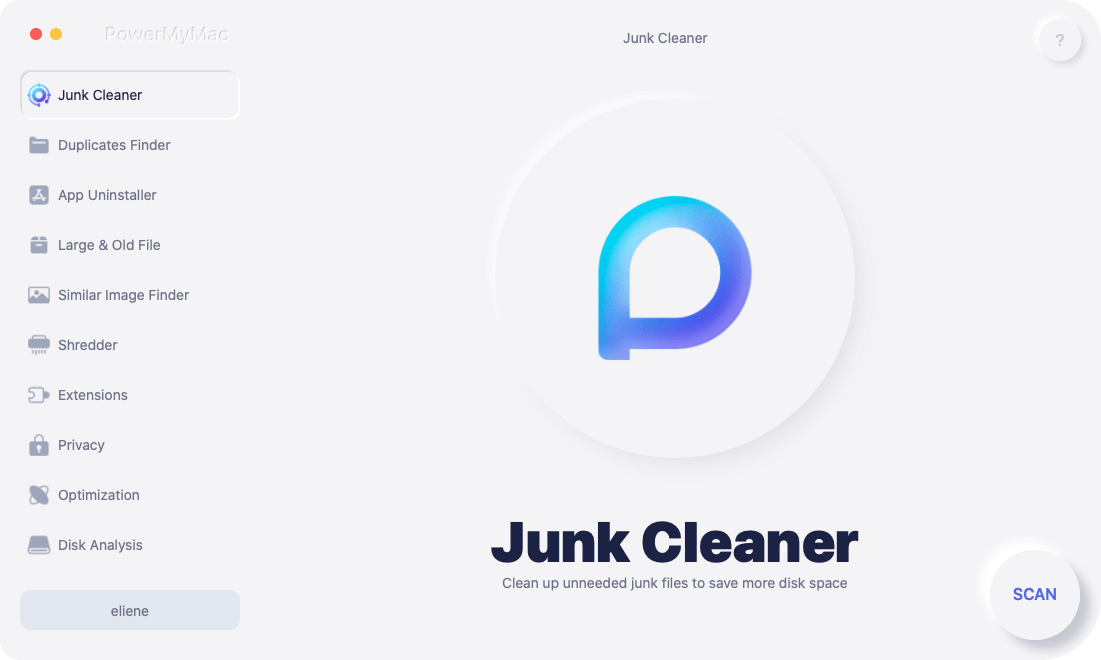
- Master Scan
- Large and Old Files
- Duplicate Finder
- Uninstaller
- Privacy
- Similar Image Finder
- Shredder
- Extensions
Conclusion
As you can see, there are ways on how to DM on Instagram on a Mac device. This way, it will be easier for you to just work on one device rather than juggling between your Mac and your smartphone device, right?
And of course, making sure that your Mac is at its best is also an important thing to consider. And with the help of the iMyMac PowerMyMac, your Mac will surely be at its optimum performance and space will be recovered as well.



