Duplicate music files and other audios are the common issues found in using iTunes. Duplicated music and other audio files can be annoying and frustrating to deal with. It also wastes up essential space on our Mac as to how it gives hassles in searching and playing songs. But how to remove duplicate songs in iTunes?
There are various ways which you can use to effectively find, remove, as well as prevent duplicate songs. Regular deletion of unwanted double copies of songs and other audio files will keep your iTunes music library fresh and completely clean.
In this guide, we’ll tell you how to remove these duplicate files to allow you to have more space on your devices. And of course, you’ll have a better iTunes experience too. Let’s get started.
Contents: Part 1. Can I Delete iTunes Duplicate Files?Part 2. How to Manually Find and Remove Duplicates on iTunesPart 3. Steps to Manually Prevent any Duplicate Files on iTunesPart 4. Remove Duplicate Songs in iTunes QuicklyPart 5. The Bottom Line
People Also Read:How to Downgrade, Reinstall, or Uninstall iTunes on Your macOSTop 2 Ways to Remove Mac Purgeable Space [2023 Update]
Part 1. Can I Delete iTunes Duplicate Files?
What are iTunes duplicate files? How are they created? And how to remove duplicate songs in iTunes?
In general, duplicate files are the copy of the original files. They can be located anywhere on the computer, although the majority are found in the same folder as the original. However, duplicate files are essentially the same file with the same extension, size, and so on. Although some have different file names, most likely with a number at the end of the original file’s names.
Why there are iTunes duplicate files? Here are some of the most likely causes of iTunes duplicate files:
- After updating your operating system, the computer automatically makes copies of your previous files that were at risk of being deleted but weren’t.
- When your Mac detects a virus that can affect your iTunes files, it can automatically create copies that can be found in another folder. In some cases, the original file becomes corrupted, but others will have a healthy original file.
- You manually copied the file to another folder but forgot to delete the original file.
Is It Safe to Delete iTunes Duplicate Files?
You may think how to remove duplicate songs in iTunes and is it safe to delete them. We recommend avoiding blindly deleting duplicate files. This is because you can delete other iTunes files that don’t have duplicates, thus deleting your only copy.
Here’s a look at what the file extension of iTunes can be:
- Audio Files: WAV, AAC, MP3, and AIFF
- Video Files: MOV, MP4, and M4V
Part 2. How to Manually Find and Remove Duplicates on iTunes
Manual deletion on how to remove duplicate songs in iTunes may be a complex and tremendous task. Duplicate audio files may happen because of mistaken downloads or through mail attachments and other possibilities.
Inspect Desktop for Exact Duplicates of iTunes Files
If you are to manually find iTunes duplicates, you might find it to be very time-consuming. Here’s a look at the step-by-step guide on this process:
- Open your Finder window on Mac.
- Go to the Apple Menu, click File, and click New Smart Folder.
- Click the Plus sign and choose your Search Parameters for iTunes files.
- After that, you just have to look for files that have the same size, extension, and almost identical names.
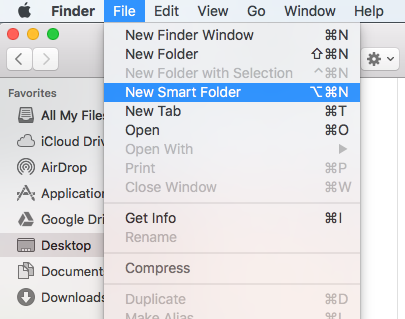
Here is another way to find iTunes duplicates manually and we'll show you steps on how to remove duplicate songs in iTunes as well:
- Open iTunes from the Dock or Applications folder.
- Click on the file and proceed to the Library folder then the Show Duplicate Items button. This will display a list of items categorized by name, time, artists, and albums.
- Click on the All button to view the list of all duplicates. On the top of the screen, you may click on the Same Album to view duplicate songs on a particular album.
- Select the Name column in iTunes to ensure that duplicate files appear next to each other.
- Highlight the unwanted files then click the Delete tab on your keyboard or choose Edit then click Delete. If you want to keep the file, you may choose the Keep File option where removed files from iTunes are located.
- When finished, click the Done button in the upper right corner to return your normal iTunes view.
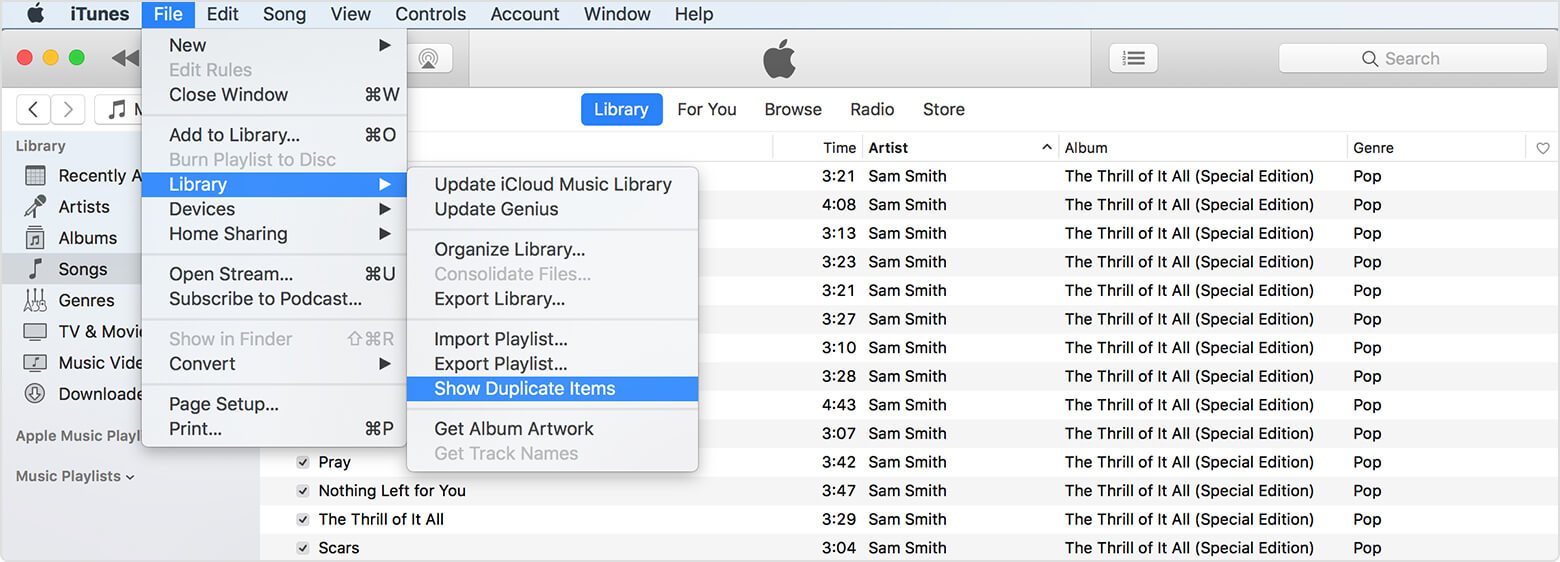
Bulk Editing
If you wish to keep duplicate songs or any audio files on your iTunes, you may do so. All you have to do is to select multiple songs, or select as many songs as you desire then bulk edit it. Here is how you properly do it:
- Just command + click then right-click the selected items and proceed to Get Info which can be found in the context menu.
- You may click the Do Not Ask Me Again button to avoid repeated prompt inquiries if you are trying to edit multiple items. Then select the Edit button displayed on the info screen. And you can freely choose to make any changes and apply them to every song you had selected.
- If you wish to change the album, the songs you have selected will automatically sort into a new album under the Artwork context.
When doing bulk editing, it is highly advisable to be cautious with any changes you opt to make. It is because if you get to mess up, it is really too complex to get it back to its original shape.
One tip for you when opting for bulk editing, this does not usually work with track numbers. If you wish to edit your track numbers, you have to do it individually which may obviously, take time and effort.
Part 3. Steps to Manually Prevent any Duplicate Files on iTunes
After introducing how to remove duplicate songs in iTunes, let's talk about the ways to prevent any extra and unwanted files on your iTunes. By doing this, you can save more time from going through duplicate files the next time you manually clean up your iTunes. It is always a wise decision to double check our iTunes to keep our music and audio files organized.
- Click on iTunes then proceed to Preference.
- Click the Advanced button.
- Make sure to check the ‘Keep iTunes Media folder organized’ box as well as the ‘Copy files to iTunes Media Folder’. This will help to get notified every time there are unorganized or duplicated files on your iTunes.
- Click the button next to ‘Reset all dialogue warnings’.
- Lastly, click the Okay button to proceed with all the changes.

Part 4. Remove Duplicate Songs in iTunes Quickly
There are a number of dedicate third-party apps available for our Mac. These third-party apps such as iMyMac PowerMyMac provides a more convenient way to identify extra and duplicate files on our iTunes.
By automatically searching our system and recommending double files found in our iTunes manager file, it is more time-savvy. Here is a step-by-step process on how to remove duplicate songs in iTunes by using PowerMyMac's Duplicate Finder:
- Download and launch PowerMyMac on your Mac to get started. Look for the Duplicate Finder tool.
- Click the SCAN to start the scanning process to find your duplicate music and audio files.
- When the scanning process is done, all the duplicate files will be displayed. Select all the files which you desire to be deleted and click CLEAN to remove them.
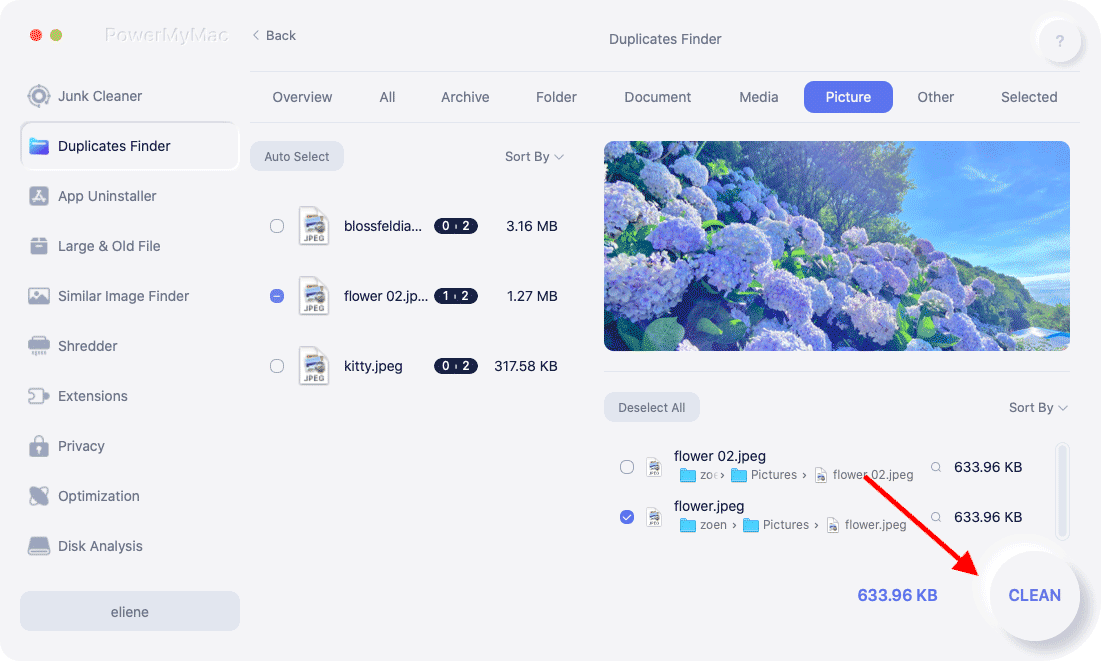
Not only can PowerMyMac easily remove duplicate songs in iTunes, but it can also remove duplicates in your iPhoto automatically. This duplicate finder will scan your Mac and find out all the duplicates. You can choose the files you want to delete and remove that same ones.
Part 5. The Bottom Line
There are various ways to find and effectively remove duplicate music and audio files on our iTunes. If we are the type to always want our hands to get dirty, we can have it done manually.
Other than the manual method on how to remove duplicate songs in iTunes, Applications such as PowerMyMac is a useful tool that offers a number of key features to be utilized.
It is explicitly designed for an easier and more convenient way of maintaining and keeping duplicate and extra files away. Erasing duplicate files not only free up a substantial amount on our Mac device but it also helps speed up the performance.




Den2021-01-14 11:59:26
Vielen Dank. Diese Methode funktioniert wirklich.