This article will show you how and where to erase everything in cookies from your Firefox browser onto your computer or your smartphone. Is clearing cookies in Firefox easy done? If we think about cookies on the Web, we are not thinking of the aunt's ice cream cake. All we've been thinking about are the small files that the device could save as you access other pages.
Cookies are tiny files that hold details regarding the web surfing, if you wish to remove these cookies, you may do that in Firefox settings. If you really need to clean cookies for security reasons but are not yet ready to remove the material, you might even want to try using the private browsing experience with your chosen browser as a temporary option.
Contents: Part 1. Is It Good to Clear Cookies on A Mac?Part 2. How Do I Clear Cookies in Firefox on Mac?Part 3. How to Delete Cookies in Firefox in Windows 10?Part 4. How Do I Clear My Cache and Cookies in Firefox on Mobile?Part 5. Conclusion
Part 1. Is It Good to Clear Cookies on A Mac?
Clearing cookies in Firefox Web, have not been produced with improper purposes, however, the way they conduct always scares many users. The HTTP cookie is a small text file generated by the website but saved on your device that includes some details concerning you. Internet sites and publishers allow cookies to recognize you and locate you across the Site, and they might allow you to retain some directory listings to remind you. You will erase those cookies as well as other details in Firefox.
You are using a browser each day to access your messages, check at Facebook, do a little shopping, possibly purchase anything, and also use your accounts. Your computer appears to keep onto details, so over time, it may trigger issues when signing in or trying to open up internet sites. This is also a smart idea to empty or remove cookies on a routine basis.
The downside about clearing cookies in Firefox is that your stored account details will be lost and you'll have to restore them. Perhaps most specifically, your confidentiality is safer and your operating system can function quickly. The removal of your cookies will help you recover some confidentiality. Not only will you have better protection when you share your browser with someone else, but you'll still have much more privacy from website servers who use permanent cookies or cookies which are kept for a long time.
Clearing cookies in Firefox in your device, remove the details contained in your browser, excluding your logins and passwords, web portal settings, and configurations. Removing the cookies will be useful if you connect the Machine or tablet to someone and wouldn't want them to display the internet browsing history. Yet trying to get rid of the cookies still has implications.
Without the cookies, site servers would never have been able to identify how often you access the pages, either would they have been able to construct an online signature depending on your private information. As a consequence, you might see less custom made advertisements. Nonetheless, the biggest purpose of removing the cookies would be that it offers everyone a fresh start. Through removing cookies, you could start with a clean slate and select which varieties of cookies that you want to approve in growing the web. This is the importance of clearing cookies in Firefox browser.
Part 2. How Do I Clear Cookies in Firefox on Mac?
It is extremely important to note that clearing cookies in Firefox will not remove all information dissemination. Most websites will restore the cookies when you first remove the cache and browser history. And though, the computer will also be checked.
Organizations and internet service carriers may recognize you through extracting details regarding the device's application style, operating system, picture quality, and special features. When you want to remove the cookies to either eliminate relevant advertisements or to allow you to a new surfing deck this is what you've been doing.
Clearing Cookies in Firefox on Mac Manually
1. Search for the settings option at the upper right-hand corner (seen through the three horizontal lines).
2. Select Options but then click the security.
3. In the Cookies and Web Information portion, click Manage Data.
4. You will then erase the specific cookies by navigating down on the list and picking those pages by pressing the Delete All key.

That’s it you’re all done. Clearing cookies in Firefox the step by step guidelines would be helpful to the user who doesn’t recognize how to clear their cookies well.
Clearing Cookies in Firefox on Mac with iMyMac PowerMyMac
Based on your surfing preferences, activities, and privacy requirements, removing your cookies will either grant you comfort or bring you the needless annoyance. If you don’t want to go for the manual method you can use a cleaning tool for clearing cookies in Firefox a tool called the iMyMac PowerMyMac which can easily clean and eliminates unused data, big and outdated archives, background, passwords, and useless information.
It supports various browsers such as the Firefox browser and more. Using the Shows the compressed findings by size, period, etc. Before removing, you are permitted to select to overview all the things inside the browser. Many of the details are within your authority. Here’s how to use it using the privacy feature of this tool.
1. Download the iMyMac PowerMyMac and mount it on your Mac
2. Check the Mac for the account cookies. Start the software and select Privacy. Click the SCAN icon.
3. Pick the appropriate cookies from the tab to clean.
Pick the browser you want to use and mark the cookies as well as the other browsing history list boxes on a right. Please press the CLEAN tab. And you’re all done. The removal is completed.
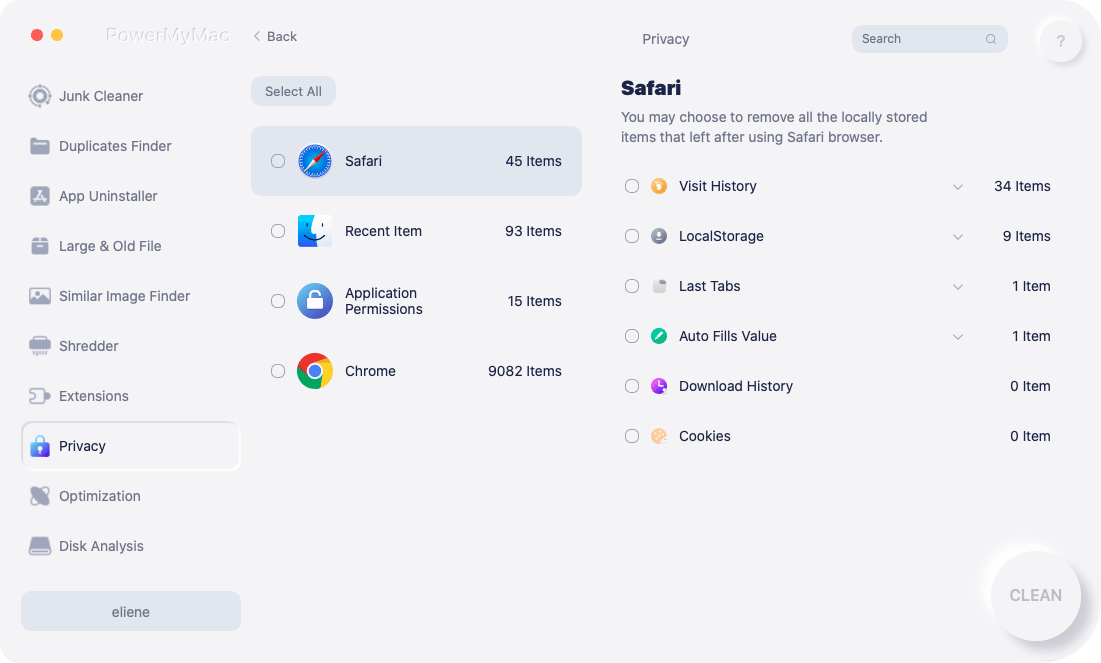
Part 3. How to Delete Cookies in Firefox in Windows 10?
Removing the cookies allows web surfing less accessible. Once you delete your cookies, your computer does not know the URLs from your favorite sites, nor does it place any pieces in the automated cardboard boxes. Choosing why or how you will remove the cookies is a question of choice. Web-users save their cookies, but if you're using different sites, you may need to use it several times.
Optionally, you can only really need to delete cookies through one browser. There's a whole number of explanations you want to get control of cookies. So this is how it works.
1. Launch the Mozilla Firefox browser on your desktop.
2. Click the three parallel bars at the upper part of the screen and choose "Options".
3. Pick the Privacy & Security located at the panel on the opposite side, next choose to "Clear Data" from the menu.
4. Tick on the boxes which are important to the specific requirements and then click to 'Clear'.

There are also other websites never mentioned here which often store cookies. Typically they're going to pursue a somewhat specific number of measures to the Firefox which we mentioned here. The basic rule of thumb is to locate the protection settings in your device and search at those.
Part 4. How Do I Clear My Cache and Cookies in Firefox on Mobile?
Any guidelines can differ depending on the sort of mobile you use and which update of Firefox you are using. Check the menu on the three lines at the upper right panel. You just need to hit the hardware panel button on the old Android smartphones and then select More.
1. Run to the Setting of your Firefox web on your Android.
2. Upon this Settings menu, search for "Privacy & Security" and then choose "Clear Private Data".
3. You would then be brought to a page of what could be cleared in which you can choose "Cookies & active logins".
4. When you have already created your choice, tap the "Clear Data" key on the keyboard to complete the deletion of cookies.

What to do to uninstall cookies from Firefox for the Apple device:
1. Launch Firefox, yes.
2. Simply tap on the "menu bars" that look like three parallel lines throughout the right corner of its web browser.
3. Click the "Settings" key.
4. Scroll to the bottom to the "Privacy" key.
5. Choose the "Clear Private Data" option.
6. Ensure that only "Cookies" are picked, then press "Clear personal data".

Some bugs on the web can be triggered by fraudulent cookies. To be able to address these issues, the first move is to clear all cookies.
Part 5. Conclusion
Internet sites generally are using cookies to document users' preferences, registration status, and relevant data about productive plugins. Third parties could use cookies to collect information of the users through numerous sites. Cookies provide a resource that, combined with a browsing background, lets internet browsers including Mozilla Firefox boost up users' surfing sessions. Yet as the Yahoo incidence indicates, cookies are indeed a risk.
Attackers may hack passwords to obtain access to your websites and, by extension, could reach the private information. You certainly had anyone at any stage advise you to erase your cookies/browsing history and/or remove it while you were having technological problems. By using the iMyMac PowerMyMac you can ensure and protect your personal information. Get a clear idea about what a specific cleaner program would do to your PC, and also how many hundreds of thousands of dollars you could save only by using this tool.



