Photos can take up a large space within our Mac computers. This is true even for mobile devices. So, you’d have to make sure that you remove duplicates of the best version of the photo to save up more space within your drive. One such tool you can grab is Duplicate Cleaner For iPhoto.
This tool is essentially a duplicate finder of photos. So, you can use it to find other photos that may be similar or even totally identical to the original one.
Here, we will talk about Duplicate Cleaner For iPhoto. We will show you some of its features. In addition, we will talk about the steps to use it. Our article will also recommend the best software to remove duplicate photos (and the steps to use it). Finally, we will end with an overview of the Duplicate Cleaner For iPhoto is safe or not.
Contents: Part 1. What Is Duplicate Cleaner For iPhoto?Part 2. How Do I Use Duplicate Cleaner For iPhoto?Part 3. What Is The Best Duplicate Photo Remover?Part 4. Is Photos Duplicate Cleaner Safe?
Part 1. What Is Duplicate Cleaner For iPhoto?
So, what is Duplicate Cleaner For iPhoto? Actually, this is an application you can find in the Mac App Store. It allows you to find and remove duplicates. Developed by a software company, it makes sure that iPhotos becomes thinner and faster by removing duplicates and putting them to the Trash.
Key Features:
- It helps to scan your entire Photos Library or iPhotos Library for unnecessary duplicate images.
- It helps to locate videos that are duplicates of the original.
- It helps to locate the different edited copies of the original image.
- Duplicates are searched very quickly.
- It displays or shows multiple copies of the original items. These are clustered into groups for easy comprehension and viewing.
- It can be used to delete all the duplicates that are unnecessary. This is done with a few simple clicks.
- The deletion process is completely safe. It won’t delete important system files.
- You can also use it to clean up your Trash. In this way, you can save more storage space within your system.
- Management of photos is possible with the tool as well.

Part 2. How Do I Use Duplicate Cleaner For iPhoto?
So, how do you use Duplicate Cleaner For iPhoto? We will discuss this here. Here are the steps on how to use Duplicate Cleaner for iPhoto to delete duplicates in iPhoto:
- Download The Tool. Of course, the first step is to download Duplicate Finder For iPhoto. You can get it from the App Store on Mac.
- Open Your iPhoto App. Now, on your Mac computer, you should launch your iPhoto app first. If Photostream is activated, you should go to iPhoto and then go to Preferences. And then after that, go to iCloud. Make sure the option to My Photo Stream is toggled off or unchecked.
- Launch Duplicate Cleaner. After that is complete, you have to launch Duplicate Cleaner on your Mac.
- After that, within the interface of Duplicate Finder, you should click the “Scan” button.
- Follow Prompts. The next thing you should do is to confirm the process when the pop-up appears. Do this by clicking Next and then choosing iPhoto Library. After that, the scanning process will initiate.
- Wait For The Scan To Complete. After the scanning process is complete, you will notice that Duplicate Cleaner For iPhoto will show you the different duplicate found and the amount of space you can save if you delete these duplicate images.
- Preview And Delete Duplicates. Now, duplicates can be found on the left side of the interface. If you believe that Duplicate Cleaner For iPhoto did a good job at finding duplicates, you simply press “Move To iPhoto Trash”.
- Empty Trash. The final thing you can do is to click “Empty Trash” within the iPhoto’s sidebar. In this way, the photos won't take up much space anymore.

So, that’s how to use Duplicate Cleaner For iPhoto easily. The steps are actually easy to follow. Plus, the interface is kind of neat.
Part 3. What Is The Best Duplicate Photo Remover?
The best duplicate photo remover which can be the best alternative to Duplicate Cleaner For iPhoto is iMyMac PowerMyMac and its module called Duplicates Finder.
So, what is iMyMac PowerMyMac? It’s a tool that helps speed up your Mac computer to help you remove and uninstall unnecessary files or apps within your system. It cleans up a lot of junk within your Mac computer, including duplicate images.

How Do I Remove Duplicates From iPhoto With iMyMac PowerMyMac?
To remove duplicates from iMyMac PowerMyMac and use it as an alternative to Duplicate Cleaner for iPhoto, follow the steps below:
Step 01. Download, Install and Launch iMyMac PowerMyMac
The first thing you should do is to download iMyMac PowerMyMac from the website. Install the software, then launch it on your Mac computer. It’s a great Duplicate Cleaner For iPhoto alternative.
Step 02. Click Duplicate Finder And Scan
Next, click the Duplicate Finder module on the left sidebar. Click Scan to find all duplicate images within iPhoto. Wait for the results to come in. Then, preview the files that are regarded as duplicates.
Step 03. Delete Duplicate Files
The third step involves selecting the duplicate images you wish to delete, then click “Clean” to remove them from your Mac.
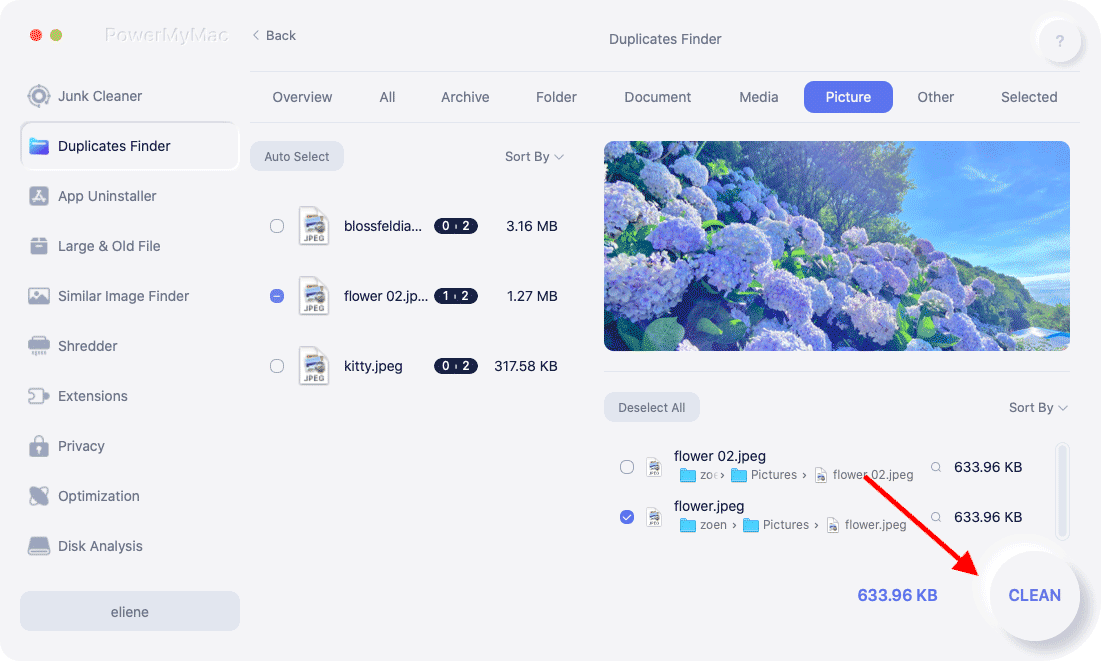
Step 04. Empty Trash
The final step is to empty your Trash in Mac to make sure the duplicate images don’t take up much space within your computer.
Part 4. Is Photos Duplicate Cleaner Safe?
Most Duplicate Cleaners for photos on Mac are safe. However, you still have to be careful. There is a lot that can compromise the safety and security of your computer. That’s why you should choose iMyMac PowerMyMac and its Duplicate Finder module.
This tool is notarized by Apple so you are sure that it is safe 100%. Plus, you can use it for free with the free trial. Upon purchasing, you can opt for the 30-day money-back guarantee as well.



