Did your Mac screen just go black but still powered on? How did this happen and what should you do? Learn how to fix black screen on Mac in this brand new article.
Why is my mac on but the screen is black? You will never know what will happen while working on your Mac. There are quite a few surprises along the way that can really get you so frustrated and annoying.
One of these is the Mac black screen issue wherein it leaves you with no choice at all but to fix it immediately.
Today we will give you complete guides to fix black screen on your Macbook. Read along to find out.

Contents: Part 1. Why My MacBook Screen Goes Black?Part 2. How to Fix Black Screen on Mac? 5 Solutions HerePart 3. Recommendations for Optimizing Your Mac
Part 1. Why My MacBook Screen Goes Black?
Did you MacBook Pro screen goes black and unresponsive? The black screen issue on Mac can be caused by a lot of reasons, so before you jump into troubleshooting the problem, you need to determine what really caused it.
Some users say that it is the hardware problem; could be but rarely the case. Most of the time, it is the software that has a lot of bugs and fixes. Then, what is the cause of the black screen of death?
We noted the possible black screen causes below:
- MacOS upgrade
- Unknown errors
- Corrupted display settings
- Frozen screen
Why won't my Mac wake up? Lots of users who did an upgrade on MacOS Sierra had experienced black screen issues upon boot up.
This is the most common cause of the black screen on Mac and it can be fixed in no time. How much does it cost to fix Mac black screen? Find out how to fix black screen on Mac, in the next parts below.
Part 2. How to Fix Black Screen on Mac? 5 Solutions Here
How do you wake up a black screen on a Mac? Before we go ahead and fix any issues on Mac, first make sure that your computer isn’t just sleeping on you.
You see, your computer saves energy by turning off the screen display once idled. It goes back on when you hit any key or tap on the trackpad.
Another thing to check is the power source. Check the cables and socket if connected and has power. If it starts charging, turn on the device and see if the screen boots normally.
If your iMac screen stays black on startup, and you are still seeing the black screen on Mac, then proceed to the troubleshooting below. Follow these different methods below to fix black screen on Mac issue.
Solution 1: Try to enter the password if Mac is still on
Let’s begin with a simple method to fix black screen on Mac and that is to simply enter the password. Even if your screen is black, try entering your password like the usual. Some users reported that this is the quick-fix for the black screen issue.
If entering the password did not fix the problem, then get yourself ready for some advanced troubleshooting. This means that your MacBook Pro screen is black but still on.
Before moving on, you need to ensure that you have already backed up your Mac as part of the safety measures.

Solution 2: Reset the NVRAM
For every Mac models, the steps are quite different on resetting the NVRAM (Non-Volatile Random Access Memory). Check out these guides below:
For newer Macs:
- Power off Mac completely
- Turn on Mac while simultaneously pressing and holding the keys:
Command+ Option+ P+ R - Keep holding them for about 20 seconds
- Release the keys

For older Macs:
- Turn off Mac completely
- Power it back on
- Upon hearing the bootup sounds, press and hold
Command+ Option+ P+ R - Release the keys when you hear the boot-up sounds again
If resetting the NVRAM didn’t help, try resetting the SMC, check out how!
Solution 3: Reset SMC on your MacBook
How do I fix black screen of death Mac? Next is to reset the SMC (System Management Controller) if you are experiencing any of the following as per Apple support:
- Mac doesn't respond when you press the power button
- Mac sleeps or shuts down unexpectedly and you can't turn it back on
To do the reset, follow these steps:
- Built-in batteries
- Shut down Mac completely
- Power back on while pressing and holding the keys:
Shift,Control, andOption - Release the keys and restart the device
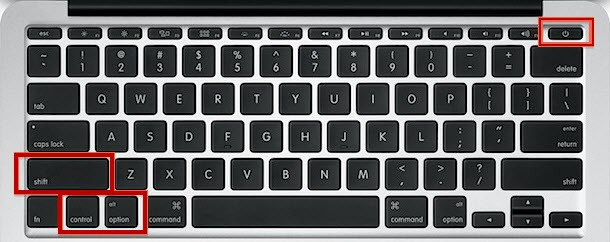
For removable batteries
- Turn off Mac completely
- Remove the battery
- Hold the Power button for about 5 seconds
- Return the battery
- Power on device
Solution 4: Boot up in Safe Mode
If resetting the SMC did not work, try booting in Safe mode. Here’s how:
- Turn off your Mac
- Turn it back on but pressing and holding the
SHIFTkey - Release the SHIFT key when you see the login window
- When the issue is fixed, restart the device and boot normally
If booting up on safe mode did not resolve the issue, try entering single user mode to fix the black screen!

Solution 5: Run the Single User Mode
Some users claim that using Single User mode helps fix black screen on Mac. Here’s how to run Single user mode:
- Shut down your device
- While powering on the device press and hold the keys
Command+S to enter Single User mode - Now inside the Single user mode, enter the following:
/sbin/fsck -fyand then press Return - Type in
/sbin/mount -uw /and then press Return - Enter
rm/Library/Preferences/com.apple.loginwindow.plistand then press Return - Enter
rm/Library/Preferences/loginwindow.plistand then press Return - Enter
rm/private/var/db/.AppleUpgradeand then press Return - Exit the Single user mode by entering
rebootand then press Return

That’s it! These are the most effective steps so far to fix black screen on Mac. You can try any of the above-mentioned methods to resolve this issue on Mac. If all else fails and still your screen is black, don’t hesitate to contact Apple support or go to the nearest Apple store.
Part 3. Recommendations for Optimizing Your Mac
Finally, when you have fixed the black screen issue, try to run a maintenance check on your entire system for some corrupted files or login files that may have been the cause.
We may never know what these programs are until they start to act strange on our devices. For you to be able to completely check your Mac safely and conveniently, use iMyMac PowerMyMac.
It is a safe and effective program that runs diagnoses and gives comprehensive reports on your device status; the best part is it is free to download.
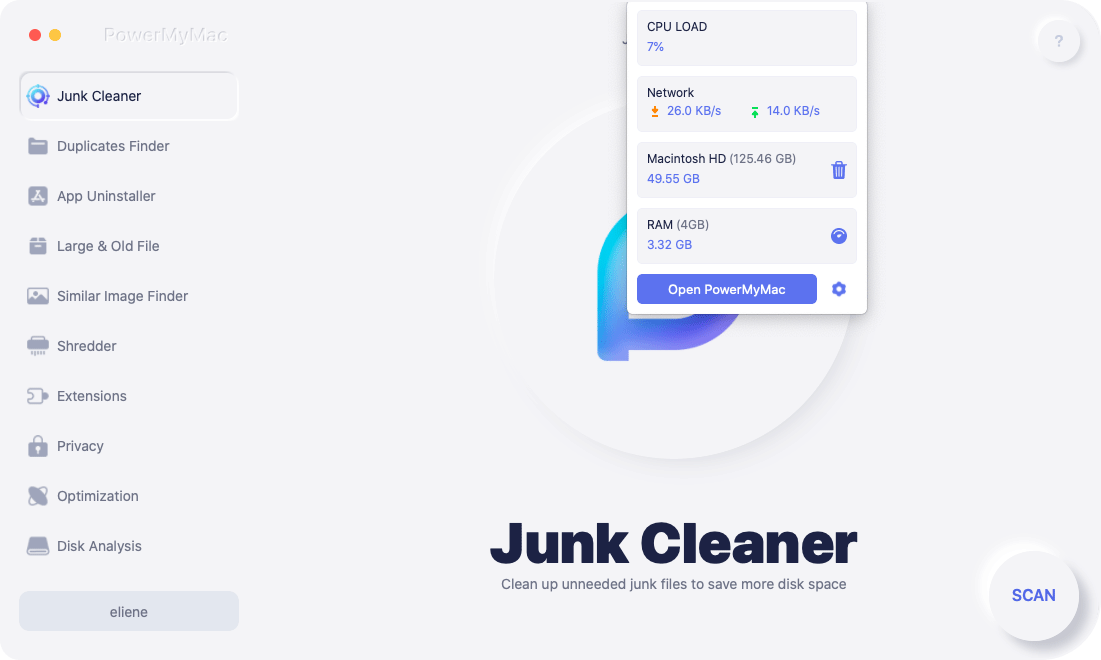
Enjoy an all-in solution for your Mac by removing unnecessary files, corrupted items, browser cleanup, shredder, and many more.
Hope these solutions will help you to fix the Black Screen on Mac.




Ксения2023-06-27 11:28:36
Большое спасибо за статью. Думала уже продавать почки, чтобы починить или купить новый мак…
Anton2022-11-07 18:59:08
Благодарю за статью, перепробовал много способов лечения черного экрана, помогло Command-S
Евгений2022-02-18 10:19:54
Блин !!!! Помогло))) 3 метод . Спасибо огромное))Храни вас бог
iMyMac2022-02-19 04:48:06
Рад слышать.
Edison2021-12-17 17:29:41
Tentei de todas as formas e nao deu certo, continua tela preta.
iMyMac2021-12-18 03:38:55
Em seguida, você precisa entrar em contato com o suporte da Apple para obter ajuda ou ir à loja da Apple mais próxima para consertar o seu Mac.
Александр2021-11-27 16:59:30
Спасибо большое, вывели меня из тупика! Прекрасные советы!
iMyMac2021-11-28 01:47:54
Рад слышать.
Tiago2022-12-04 22:22:00
???boa resposta