Most likely you have encountered FUQ.com that made you ask yourself: FUQ.com is it safe? It also caught your interest in reading this article.
You might already cross some information that FUQ.com is a virus that may harm your Mac. There are a lot of websites, software, or apps that are similar to FUQ.com. Though these PUPs, potentially unwanted programs, do not directly harm your Mac though it could be a gateway from more dangerous malware that is out on the web.
In this article, we will define what is FUQ.com and figure out the question "is FUQ.com safe" and what it exactly does on your Mac. You can know how you could get FUQ.com virus on your Mac and a guide to remove it to free up purgeable space? Also, we have tips to prevent having these kinds of malware.
Contents: Part 1. Is FUQ.com Safe to Use?Part 2. How to Remove FUQ.com Ridirect on Mac EasilyPart 3. Remove FUQ.com on your Mac ManuallyPart 4. Conclusion
Note: Fuq.com is a highly renowned website, but it has numerous imitation sites with similar URLs. These websites may pose security risks to your Mac. In fact, many smaller websites could potentially contain viruses harmful to your device. What we recommend is to use PowerMyMac, it is a professional Mac cleaner, it can clean up your browser and help you prevent those damage. Click the button below for the free trial.
Part 1. Is FUQ.com Safe to Use?
Is FUQ.com a virus? The answer is no, it is not a virus that will infiltrate on your Mac and go to your programs and hack all of the files that are inside your Mac.
FUQ.com, is it safe to use? FUQ.com is a browser hijacker that could automatically redirect your browser to not so friendly websites or let us say websites that include adult content. Not only it redirects but also it could show some adds like pop-ups and banners that have adult contents like pornography. That is something that is not very welcoming or something to be proud of if someone is working with you.
How Can I Get FUQ.com on my Mac?
There are several ways to get the FUQ.com ransomware on your Mac, one is you have accidentally clicked on one of the adware that popped up on your screen and installed FUQ.com on your extension.
You may also get the FUQ.com ridirect if you have installed or downloaded an application that is bundled with FUQ.com, so you may want to check first the packages of the software before installing it.
If you would like to check if you have FUQ.com on your Mac, you may check the extensions tab on all of your browsers.

How Can I Prevent the FUQ.com Ridirect on my Mac?
If you are a little paranoid if FUQ.com is safe, and when it comes to the security of your Mac or other devices there is a big chance that you can avoid browser hijackers like FUQ.com.
But if you are looking for points to remember or guidelines then we can share this with you as listed below to solve your concerns about FUQ.com is it Safe?
- Do not be “Trigger Happy” means do not just click on everything that you see on the ads even though they are catchy, always think about the term too good to be true
- Always check the software or programs before installing it on your Mac, make a quick review or run down on its terms and conditions
- Make it a habit to clean up your browser history, cache files, and cookies, you can use the all in one tool to help you keep the security of your Mac like PowerMyMac
Part 2. How to Remove FUQ.com Ridirect on Mac Easily
You can use this all in one tool that could help you to prevent having FUQ.com on your Mac since it could help you clean up your browsers all at the same time.
It is not just your browser iMyMac PowerMyMac could take care of your Mac, it could also help you optimize your Mac to speed up your Mac's performance by helping you to clean up space on your Mac.
Clean Up the Browsers and Maintain Security of your Mac
You can use PowerMyMac to clean up your browsers and maintain the security of your Mac. This should be probably the easiest and quickest way to remove FUQ.com on your Mac if ever that you have one. Just follow the guide below.

Step 1. Launch PowerMyMac after installing it
Step 2. Select Extensions from the modules
Step 3. Hit SCAN button on the lower right of the screen
Step 4. Browse on the risults and look for FUQ.com, plug-ins or add-ons related to the FUQ.com ransomware.
Step 5. Simply click on the button behind them and you can turn off these extensions and remove FUQ.com ridirect on Mac easily

In just a few clicks you can have extensions be removed on all of your browsers using PowerMyMac.
- It has a dashboard that will let you see the current status of your Mac’s memory, battery, and temperature of your Mac
- The interface is extremely user-friendly and easy to navigate
- Could help you declutter your files since it automatically scans your Mac and looks for junk files that you can get rid of
- Scans through your large and old files so you can delete them or put in your back up files to free up some space on your Mac
- Easily remove cache, cookies, browsing history, extensions, and add-on on all of your browser
Part 3. Remove FUQ.com on your Mac Manually
Whether you are using Safari, Google, or Firefox we have listed here the ways on how you could remove FUQ.com on your Mac. But first, you have to uninstall apps that you are not familiar with on your Mac.
Step 1. Uninstall Applications that you are not Familiar
Go to your Applications Folder > Review all the Apps that you have > Drag to Trash those Apps that you are not familiar with
Go back > Hover your pointer on Trash icon > select Empty Trash
Step 2. Remove FUQ.com Extensions on your Browsers
To remove FUQ.com extensions on Google Chrome:
- Launch Chrome > Click on the three-dotted icon beside the address bar > Select Settings on the dropdown list
- Select Extensions on the categories on the left side of the screen > Review the extensions that are on the list > Look for FUQ.com > Select Remove
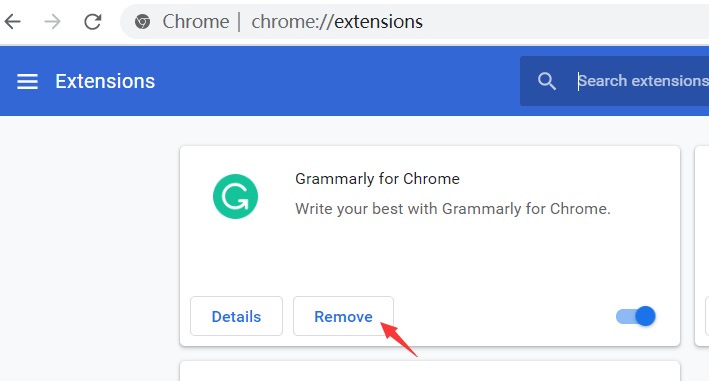
To remove FUQ.com extensions on Safari:
- Open Safari > Select Safari on the menu bar > Click on Preferences on the dropdown list
- Select Extensions > Click on Uninstall > Select General Tab > Change the URL for your homepage

To remove FUQ.com extensions on Firefox:
- Launch Firefox > Click on the Three lines beside the address bar > Select Add-ons
- Click on Extensions > Locate FUQ.com > Select Remove
- Click on the Three lines > Select Preferences > Choose Home > Select Homepage and New Windows

Part 4. Conclusion
Getting across these browser hijackers on your Mac can put some worries with you and be concerned about your privacy. That is why before this malware could get more information from you better remove it on your system or better prevent it from getting into your Mac.
Always have PowerMyMac installed on your Mac to help you prevent these kinds of PUP’s, maintain the health of your Mac, and remove unnecessary files for better performance of your Mac.




Ricardo2022-02-21 09:02:26
Okay