If Safari doesn't launch a site or a page function, there’s something wrong. Search for Safari plugins, or attempt to delete cookies on Mac, or delete cache, and other domain details if a site or link is not imported to your Mac. If you had ever tried to open a search page or a mobile app with Safari and a device that sends you the ‘Safari Can't Access Tab’ error message? This slows you in several ways as when the web address can't be accessed whatsoever.
So how do I fix Safari not loading web pages? The "Safari Can't Open the Page" failure will appear on every edition including its internet browser on the iPhone, iPad, and PC. If that occurs, you will typically fix the issue easily. This article will explain how to fix Safari not loading web pages.
Contents: Part 1. Why Is My Safari Not Loading Pages?Part 2. How Do I Fix Safari Not Loading Web Pages on Mac?Part 3. How to Fix Safari Not Loading Pages on iPhone?Part 4. Conclusion
Part 1. Why Is My Safari Not Loading Pages?
Before solving “how do I fix Safari not loading web pages”, we need to know the reasons first. This could be so irritating if you don't launch a web page you're having trouble accessing. There seem to be some reasons that might have been blamed for the issue, but there's a series of actions you can follow when you try to find out what might be triggering it. For this section, we're going to explore some methods you can address a web page that isn't loaded in Safari. Depending on the user, the troubleshooting steps can be.
Apple has invested a great deal of work into developing many of the most commonly adopted browsers Safari. They change daily, repairing bigger and bigger packs with each publication. Yet, new problems often emerge, leaving Apple builder's scope for change. Below are some of the Safari customer interface concerns.
- Browser Failure
- Safari wasn’t reacting
- Safari is not even launching its page
- Safari can not really be released due to a massive issue.

When the Safari is crashing it has been one of the frequent problems experienced by people. There could have been a number of explanations why Safari performs slow or wouldn't react because it just crashes or freezes. The issue is much more difficult as people can't enter when the Safari restart. What could trigger the Safari issues mentioned already.
- So many windows have been created
- So many files, updates, or background reports which collected a long period before.
- The update, function, or page users are viewing triggers Safari to wreck/slow down.
- The published edition of the browser
- Old aged edition of the macOS update
Part 2. How Do I Fix Safari Not Loading Web Pages on Mac?
Maximize the Device, Often people equate the poor action of the Safari more with generally needy action on your Mac computers. How do I fix Safari not loading web pages on Mac? Here’s some way to do that.

Check If You Can Access the Sites via Parental Controls
If you have been logged into such a web server which is limited with Parental Controls or even other content filtering applications, several other sections or category pages may not even be loaded when these locations are not authorized. For instance, attached clips don't always appear whether they are posted on either a platform different on which you're watching. Consult with the administrators and see if you have permission to view or access the site that you’re visiting.
When your System Log is loaded of operation, Safari could even decline to answer due to the congestion of your Computer Processor. Cleaning the Computer using a reliable tool called the PowerMyMac could be the best way to work around when you are in this situation.
Check If Safari Extensions Block Those Sites
Why some sites are not opening on Mac? Several Safari extensions that obstruct advertisements and other webpage material could block any of the site content of being shown. You should briefly switch on extensions, and instead, reload the website and see if this is the problem.
- Use Safari then go to Preferences.
- Click the Extensions key.
- Choose an extension, and uncheck the Enable extension tick the box. Continue this process with an option that is already enabled.
Restore the page by clicking the View option, then restart the Safari. When the new website opens properly, either one or two plugins will stop the website from launching. Enable the extension, and restart again just to assess which extension blocks the content you choose to access.
How do I fix Safari not loading web pages on Mac? When there is only one domain or website that does not function, you should erase the device connected to the platform to see whether it solves the problem. Using these measures to delete cookies, cache as well as other data gathered by Safari for such a specific source.
- Use Safari then go to Preferences.
- Select on the Privacy key.
- Click Details key.
- Check for the address or site of the page that you choose to delete.
- And in the search page, select the address that has the information that would like to erase.
- Click the Remove key.
- Once you're completed, click Finished then quit the Preferences panel.
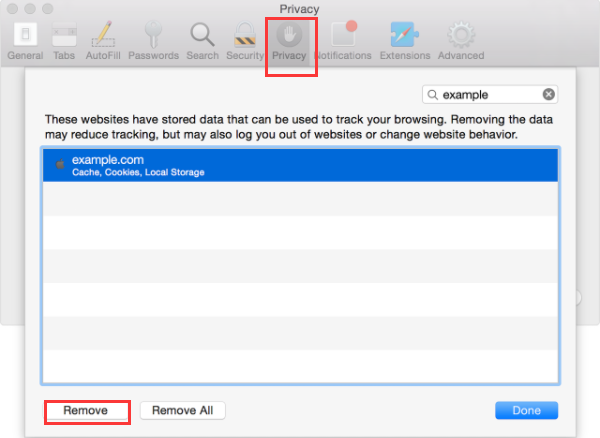
Within the OS you can disable the information in a database over the past few hours or weeks when pages or websites have started running previously.
- Pick History then Clear History and Site Data.
- Then select the "range of data" that you need to delete from the Specific pop-up display and in the panel that shows.
- Select the Clear History option. And you’re done.
When you just want to remove your data and avoid thinking about removing the incorrect details, it is suggested that you use a program such as iMyMac PowerMyMac. You can use its Privacy feature in this situation.
Here are fixes for “How do I fix Safari not loading Web Pages”: clean the caches and histories of the Firefox browser using the iMyMac and follow the steps below:
- Upload and open your PowerMyMac on your computer. Install the application from its official app page. Launch the feature on your device. Click your junk files. You will locate that one on the side of the screen.
- Check Junk Cleaner. Simply click to scan. Start preparing again until the results are now over. This would display junk data in a range of subjects.
- Check and Pick the Cache to start cleaning up.
- Choose the particular item Launch the data in the folder that you picked. Then choose the whole pick a few other files that you want to erase. Click the CLEAN key on the keyboard. Start preparing again until the whole cleaning process is over.
- The cache is performed to clean the program Completely, move and finish the cleaning action and you’re all done.
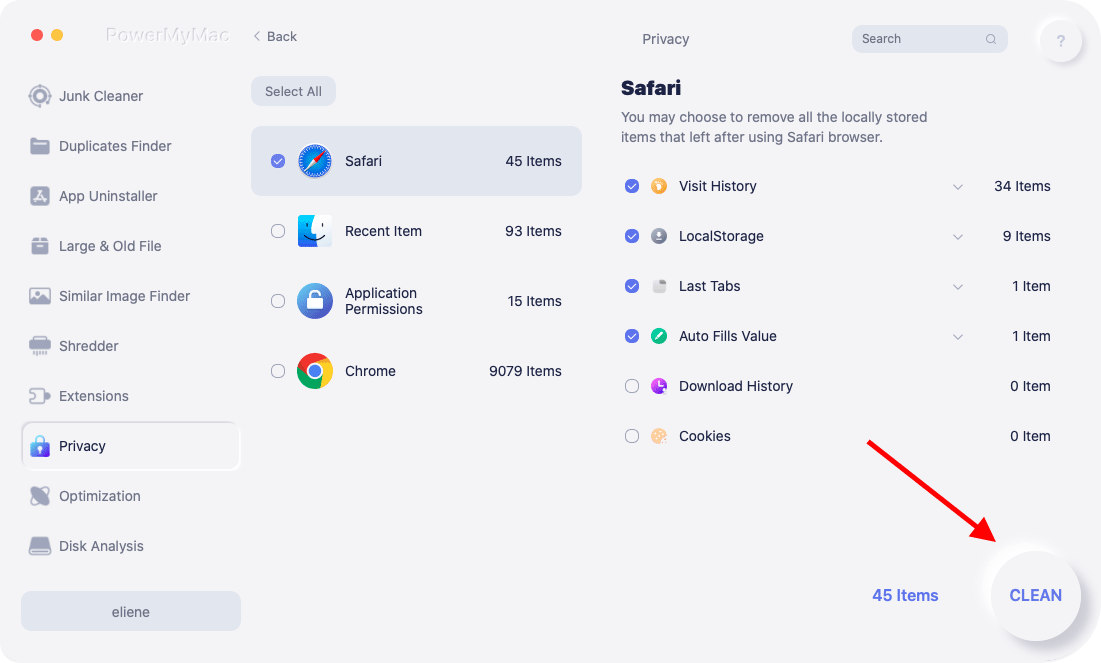
Finally you’re all done, you’ve done deleting the cookies, extensions, caches, histories on your Mac without hassle. And you’re done on How do I fix Safari not loading web pages on Mac.
Part 3. How to Fix Safari Not Loading Pages on iPhone?
A number of desktop or mobile users note a Safari browser issue wherein they are unable to open any websites in the window. The computer is aligned and it all runs perfectly, and yet Safari apparently can't load any kind. The browser supposedly displays a blank screen whenever a page is accessed or launched. Safari has an issue to access the network. Your browser must display an empty white screen. So how do I fix Safari Not Loading Pages on iPhone and reset Safari? Follow these steps:
- When your iPhone has been imprisoned, search for no further. The Safari browser errors are attributed to a jailbroken iPhone update that you've previously enabled. Only uninstall all of the changes, then refresh the iPhone, and then search your Safari browser through accessing your browsers.
- Quit the Safari browser, finish the operation, then ensure all of the windows are shut as well as the device is locked. Then turn the iPhone or iPad to Airplane, hang a few minutes, then go to regular mode. Launch the browser and begin to access the pages. This would fix the issue that Safari does not launch pages or access websites.
- Open the configurations on your phone, move onto the General, and just go to "Restrictions". Read down but then select "Allowed Content" This feature limits the material enabled in the window. Most users have been able to address this by establishing the "All" alternative in the "Websites" portion of the required page. When the default wasn’t changed to "All," this implies that the user is limited to accessing a variety of pages.
- Reset all the configurations is indeed a proven way to address Safari browser problems. Only tap settings and then go to the Specific page, then tap Reset, and afterward pick Reset All Settings.
- Most people start launching new windows, so there's a moment whenever the storage gets stuck so Safari doesn't launch any web content. Close all of the windows and it would work perfectly.

Part 4. Conclusion
Finally, you learn more about the answer you might probably have with Safari. Since knowing how and where to resolve safari on Mac, you would need to maintain track of various software which will allow you to bring deleted information back onto your computer. It is indeed understandable that if you're facing problems, information is a big barrier. But now you wouldn't have to think about the possible failure of your details as quickly to the changes here.
How do I fix Safari not loading web pages? All the answers are here and if you want a convenient and efficient way, you need to use the iMyMac PowerMyMac tool, it is the easiest and reliable tool that will ensure the restoration of your device will be successful. Update the information with other friends and acquaintances and let everyone understand this problem.



