Minecraft is a very popular game nowadays. Even though it looks very childish and lego-like, a lot of adults are having fun with the game. Thus, it has become available on multiple platforms such as Windows, Mac, PS, and even Xbox. Although Minecraft is not a resource-heavy game, a lot of players are asking the question of how do you speed up Minecraft. This is actually easy to do as long as you know what you’re doing. Speeding up Minecraft is a great way to have a great gaming experience.
Here, we will discuss how do you speed up Minecraft. This will allow you to speed up the game and have a great experience with the adventure you can set in the said title. Our methods will have you speed up the entire Mac computer as well.
Contents: Part 1. What Is Minecraft And Why Is It Slow On Mac?Part 2. How to Speed up Minecraft on Mac?Part 3. How Do You Speed up Minecraft to Make Game Faster?Part 4. Conclusion
Part 1. What Is Minecraft And Why Is It Slow On Mac?
Minecraft was developed first in 2009. As of the moment, it’s the top two most popular games created, the first being Tetris. Minecraft has open-ended gameplay and looks pixelated much like a Lego game is. Players can create their own houses, forge their own tools, and even fight enemies. Your creativity will be tested in this game. As you go along, you can go through caves and find treasures and even protect villages you have made a deal with.
So, why is Minecraft slow on my Mac and how do you speed up Minecraft? Well, usually, it’s slow because you don’t meet the minimum recommended requirements for the game. Or, there are times when your Mac is using a lot of its resources to launch other applications within the background. If, for instance, your Mac computer is using a lot of resources such as updating, playing video, having multiple browsers open, and playing Minecraft all at the same time, then the game will seriously slow down.
So, how do you speed up Minecraft? The next section will give you tips on how to speed up the game on your Mac computer. We will start with the most important way to make Minecraft run faster on your Mac.
Part 2. How to Speed up Minecraft on Mac?
One of the reasons why your Minecraft game is so slow is because your Mac is cluttered. If it has a low storage space, it will surely clog up and make everything perform slower. That’s why we recommended that you remove all the Junk Files within your Mac to make Minecraft (and even other applications) run faster.
For this, we recommend iMyMac PowerMyMac. It has a module called Junk Cleaner to remove unnecessary files from within your system. It’s very powerful in the sense that you can check out all the unnecessary files within your system through its scanning capabilities.
In addition, it can help you categorize these unnecessary files on your system. You can check out which files you wish to delete and which ones to keep. Plus, you can use it to clean up all this junk through a powerful clean-up feature.
Here are the steps to use iMyMac PowerMyMac to answer the question on how do you speed up Minecraft:
Step 01. Download, Install and Launch iMyMac PowerMyMac
First, you have to download the iMyMac PowerMyMac installer on your computer. Then, you should install it on your computer by following the prompts on the screen. Finally, you have to launch it on your computer to take advantage of its features.
Step 02. Click Junk Cleaner
The next step is to choose the module on the left that says Junk Cleaner. Wait for the scanning process to complete afterward.
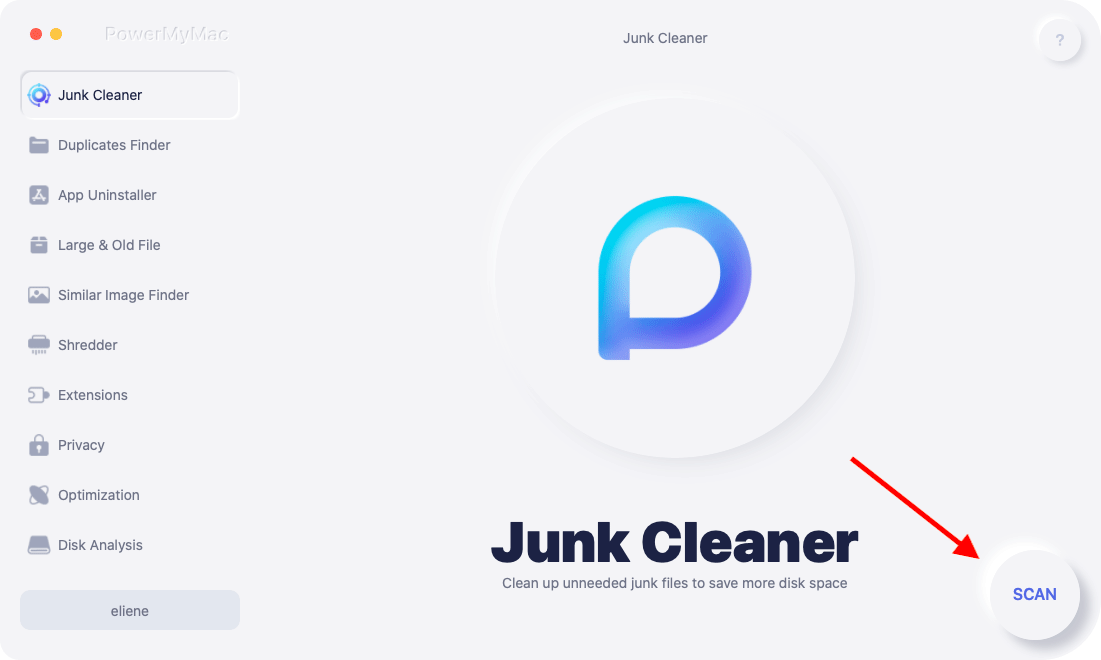
Step 03. Review Files
Review all junk files within your Mac. This will help you with the question of how do you speed up Minecraft. Categories can be seen including Photo Cache, Application Cache, System Cache, Email Attachments, System Logs, User Logs, iTunes Downloads, iTunes Cache, and iTunes Backups, among others.
Step 04. Select And Clean Junk Files
Then, select the files you wish to clean up. Or, if you want to delete all of them, you can click “Select All”. Then, after that, click the “CLEAN” button in order to delete all of these junk files within your system. Wait for the cleanup process to complete. Then, you can wait until a pop-up window is shown saying that the process has been finished.

Step 05. Repeat The Same Process
So how do you speed up Minecraft? Well, you can repeat the same process again for Large & Old Files and other modules of PowerMyMac. This will help you remove more unnecessary files from your system.
Part 3. How Do You Speed up Minecraft to Make Game Faster?
So, there are other ways on how do you speed up Minecraft. These ways can be coupled together to get the best possible effect for your favorite game. Check out the ways on how do you speed up Minecraft below.
Solution 01. Modify Your Mac’s Graphics Settings
If you’re going for high-quality graphical settings, it will surely take a toll on your Mac computer. What you can do is to adjust your Mac’s energy savings settings so you’ll implement how do you speed up Minecraft. You will have to disable the automatic modifications made by your computer so it can change between different graphic modes to save battery life. With this, you will allow your Mac to reduce the amount of energy it utilizes in order to run or launch high-quality graphics for gaming.
So, how do you speed up Minecraft? Here’s how to change the settings for Energy Saver in your Mac:
- Go to the computer’s Apple Menu. Visit the Apple Menu and after that select the option for System Preferences.
- Choose The Right Setting To Modify. Select the setting for Energy Saver in it.
- Disable Switching. The final step is to deactivate the option that says “Automatic Graphics Switching”.

Solution 02. Modify Your Game’s Difficulty Settings
How do you speed up Minecraft? A great way to do it is to change the difficulty settings of the game. If you put the difficulty level at high, Minecraft will be seriously slower. The best way to fix this is to set the preferences to the four settings between that of Peaceful and that of Hard. You’ll notice that when the setting is changed to Hard, more zombies and mobs will spawn out. If the level is at Hard, it requires a higher amount of pixels in order to render. In this case, the Mac computer will require a whole lot more GPU resources in order to make the game run smoothly.
When you change it to a lower difficulty setting, you will have less hostile mobs around you. Minecraft will be faster as well. In addition, the player’s health is restored faster compared to the one in the Hard level. Here are the steps you have to follow in order to modify difficulty preferences within Minecraft. This will help you with the question of how do you speed up Minecraft. Modifications can be done in the Multicraft, the server control panel:
- Go To The Multicraft Panel. The first step is to go to the server panel, Multicraft. In there, you have to select Config Files.
- Choose the Server Settings. The next step would be to choose Server Settings within it. Go to the option labeled Difficulty.
- Select Difficulty Settings. Select a preferred difficulty setting from the menu that shows up. Make sure to choose between that of Peaceful and Hard.
- The last step is to save the settings you have just set. Then, restart your Minecraft server.

Solution 03. Monitor The Usage Of Your RAM
Another thing you can do on how do you speed up Mac is to check your usage of memory on your Mac. It may be due to the applications that take up a lot of memory within your computer.
Thus, you can check the Mac’s Activity Monitor in order to find out which applications are taking up much RAM within it. This will enable you to quit applications in the background that are taking up much memory within your system. You will have to remove applications that are not important. In this way, you can free up more RAM for your Minecraft game.
Here are the steps on how do you speed up Minecraft below:
- Open Activity Monitor. The first step is to open the Activity Monitor on your computer. Go to the tab labeled Memory.
- Take Note Of Apps. Check out the apps that are running in the background. Take note of which ones are using a lot of the RAM in your Mac.
- Quit Apps. Close the apps that you don’t need within your Mac. Simply select them and then click the app’s X button that is located within the upper left part of the interface.

Part 4. Conclusion
Here, we have given you tips on how do you speed up Minecraft. So, how do you do this? You can use iMyMac PowerMyMac to implement how do you speed up Minecraft. This is a great way to delete unnecessary files within your system in order to remove clutter and then speed up the entire Mac.
Other ways include modifying the graphics settings within your Mac and then modifying the difficulty settings of the game. Finally, you can also monitor the usage of your RAM and close applications that are not in use but hogging up memory.



