Your Mac is your world. You do a lot of things on it. One of the most crucial things you do on it is to do some research. That’s precisely why you have your Mac. It makes it a lot easier for you to do research. With just a couple of clicks, you get to websites that could provide you a wealth of information.
You are bound to collect a list of websites that you have visited. The pages of those websites will be added to your reading list. How to get rid of reading list on Mac is something you should know how to do.
Contents: Part 1. Why Did You Need to Get Rid of Reading List on Mac?Part 2. Efficient Ways to Get Rid of Reading List on MacPart 3. Bonus Tip: A Recommended Tool That Not Only Cleans up Your Reading List Part 4. In Conclusion
Part 1. Why Did You Need to Get Rid of Reading List on Mac?
There is a valid reason as to why you should learn how to get rid of reading list on Mac. That valid reason is all about your precious privacy.
If you’re having a hard time relating your privacy to your reading list, then read on. You see, each time you visit various websites, the specific internet browser that you have used stores your digital tracks. Can you imagine how much information your internet browser can store about you?
Now, if you don’t have any kind of anti-virus tool installed on your computer, a smart hacker can easily take the information stored in your internet browser. Unfortunately, even your reading list is compromised once a hacker can access the information from your internet browser. If you have already created a long reading list over time, there’s a lot of critical information that could be gathered from it.
So, if you want to keep your web surfing private, you have to make sure that you delete your reading list from time to time. Besides, you can also free up some precious space. Hence, you must learn how to get rid of reading list on Mac.

Part 2. Efficient Ways to Get Rid of Reading List on Mac
Yes, there is a critical need for you to learn how to get rid of reading list on Mac. If you don’t delete your reading list regularly, then your digital tracks could be compromised. The good news is that there are efficient ways on how to do it. Read on to learn how to get rid of reading list on Mac.
Method 1. Using PowerMyMac to Get Rid of Reading List on Mac
Get rid of reading list step-by-step on your Mac:
- Install the PowerMyMac on Your Mac.
- Select Privacy and Scan Your Browsers.
- Select Which Browser You Want to Cleanout.
- Click on the Clean Button to Delete Reading List on Your Browser.
Step 1. Install the PowerMyMac on Your Mac
Free download PowerMyMac. Once you have installed it, launch it on your Mac.
Step 2. Select Privacy and Scan Your Browsers
Once you have clicked on Privacy found on the left-hand side of the screen, click on the SCAN button so that PowerMyMac can start to scan your browsers. After the scanning is done, you will see a list of all the browsers you have used.
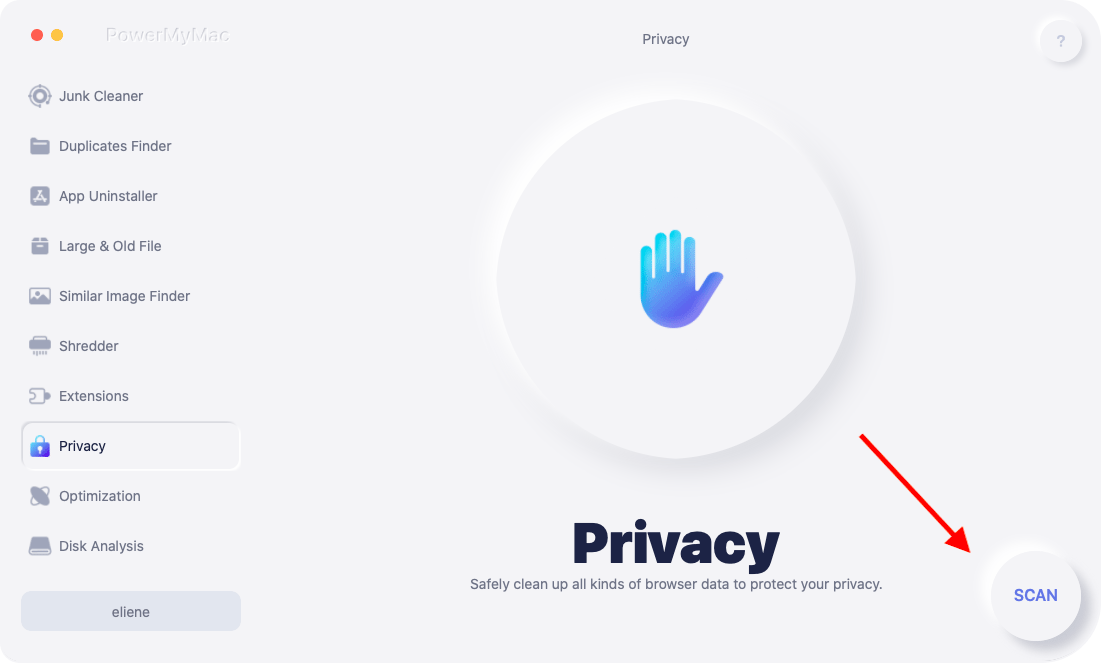
Step 3. Select Which Browser You Want to Cleanout
Check which browser you want to cleanout. You can also check all of the browsers if you like.

Step 4. Click on the CLEAN Button to Delete Reading List on Your Browser
Keep in mind that when you clean out your browsers, all the stored cached data will be deleted permanently. Wait until the cleaning is done. Once it is done, your privacy won’t be compromised.
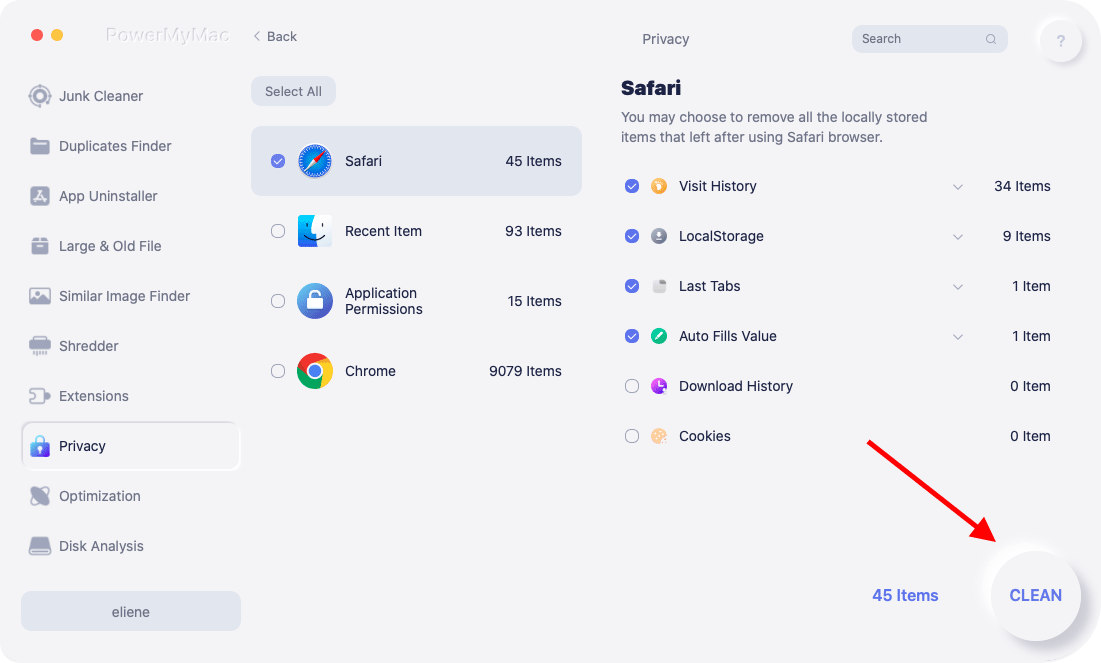
PowerMyMac is definitely the easiest way on how to get rid of reading list on Mac. You don’t have to launch all the browsers that you use regularly. Instead, PowerMyMac displays all the browsers automatically so that you can just select one or all of them to cleanout. That way, you can save more time.
Method 2. How to Get Rid of Reading List on Mac Manually
Another way on how to get rid of reading list on Mac is to do it manually, without any help of a software. The steps below will show you how to get rid of reading list on Mac.
- Access your reading list by taking your cursor to the menu bar above.
- Click on View.
- Select Show Reading List Sidebar from the drop-down list. Once you click on that, the pages of your reading list will be displayed on the left-hand side of your screen.
- Right-click on one of the items on your reading list. After you have done so, you will see a drop-down list of options. There are five options on the drop-down list. These are Open in New Tab, Open in New Window, Mark as Read, Remove-Item, and Clear All Items.
- Select Remove Item from the list to remove just one item or the item that you’ve just right-clicked on.
- Select Clear All Items to remove all items from your reading list.

Another way to navigate the system so that you can get rid of the bookmarks or reading list on Mac is by simply going to your Safari menu. Then click on Preferences. Make sure to uncheck Include Reading List on the Bookmarks pop-up window.
There is also another way for you to get to the Bookmarks. You can also just click on the Bookmark icon. This particular icon is the one that looks like a book. You will find it on the upper left-hand side of your screen.
Once you click on it, you will see both the bookmarks and the reading list icons. Click on either one to start deleting. Once you click on the reading list icon, your reading list will be displayed and you can right-click on any of the times from the said list to start deleting.
As you probably notice, there are various ways to navigate the system to get to your reading list on Mac. The various ways to navigate to get to your reading list on Mac could get pretty confusing, especially if you are in a hurry. Nonetheless, if you’re keen on learning how to get rid of reading list on Mac, it’s wise that you’re aware of the various ways to navigate the system.
Part 3. Bonus Tip: A Recommended Tool That Not Only Cleans up Your Reading List
There is no doubt that PowerMyMac can help you get rid of the reading list that you have created on your Mac over time. With just a couple of clicks on the PowerMyMac, you can clean out the various internet browsers that you use regularly. There’s no need for you to launch all the internet browsers that you regularly use. That’s going to save you a lot of time and the best thing about it is that your privacy is safe.
The bonus part of using PowerMyMac is that it not only cleans out your reading list. It does a lot more than that. You see, it also erases those useless junk files that have been stored in your Mac for the longest time.
PowerMyMac can also remove those email attachments that you no longer need. It also goes deep in your iTunes to find files that are just taking up precious space on your Mac.
The deep cleaning services of the PowerMyMac can quickly get your Mac to run a lot faster. Who wouldn’t want a Mac that runs fast, right?
As your Mac ages, you would need to do more than just to get rid of your reading list. You would need to clean up your Mac. Instead of doing that manually, you can just rely on this program.
Part 4. In Conclusion
You must know how to get rid of reading list on Mac. If you value your privacy, you should know how to do it and you should do it regularly.
Of course, there are easy and efficient ways on how to get rid of reading list on Mac. You just have to choose which one works for you well.
Have you ever tried cleaning out your reading list? If not, were the methods on how to get rid of reading list on Mac clear? Which method are you willing to try? Share with us your thoughts and comments.



