PNG is a file format that’s popular for use with logos and images that contains the text. It is also commonly used on websites because it supports transparency. A lot of users typically convert different file formats to PNG in order to use these as images on the net. One such thing users may want to convert is PDF to PNG. The former is a file format popular for use with documents. However, if these documents contain important images you want to use, you may wish to convert PDF to PNG.
Our guide will give you the top tools to convert your PDF files into the PNG format. These tools range from online tools to standalone software you can install on your computer. We will start by defining what PNG and PDF is.
Tips: If you want to convert PNG to PDF format, click the link here to figure out how.
Contents: Part 1. What Are PDF and PNG Files?Part 2. How Do I Convert a PDF to a PNG without Losing Quality?Part 3. Recommendation: Find and Remove Duplicates on MacPart 4. Conclusion
Part 1. What Are PDF and PNG Files?
A PDF file refers to a Portable Document Format file that has the extension .pdf. This file type is usually utilized in order to distribute documents that can only be read and thus preserving its pages’ layout. PDF files are typically used for different documents including eBooks, user manuals, scanned documents, and application forms, among others. It was developed by Adobe during the 1990s. Two purposes were reasons for the development of this file format.
The first purpose is to allow users to open documents within any operating system or hardware without having to utilize the exact app that created the document. What you only need is a tool to read PDF files. And thankfully, even web browsers support the format these days.
The second purpose of the PDF format is to make sure that the document layout looks identical every time you launch the file. PDF files can include images, texts, hyperlinks, embedded fonts, interactive buttons, video, forms, and a whole lot more.
What is a PNG Photo?
On the other hand, PNG files refer to Portable Network Graphics. It is an image file format that utilizes lossless compression. It was developed as an alternative to the GIF format. However, it doesn’t support animated graphics. PNG files are popularly used on logos and websites because, unlike JPEG and other image formats, it supports transparency. If, for instance, you want to put a logo over a background or photo, you can use PNG to make sure the logo’s blank sections are transparent.

Part 2. How Do I Convert a PDF to a PNG without Losing Quality?
How do I convert a PDF to PNG? This section will give you the top online tools you can use to convert PDF to PNG. These tools can be used on macOS and Windows computers because they are all online. Thus, you only need a web browser to make them work. Below are some of the top online tools you can use:
Tool 01: Smallpdf
This web-based tool is totally free. It allows you to convert your PDF to PNG and other file formats for free. It has a lot of features in it. These include splitting, merging, and compressing your PDFs into smaller file sizes. Other features include formulating and even removing passwords within PDF files. One amazing thing you can do with Smallpdf is the ability to upload your documents from that of your Google Drive or Dropbox account. This ensures that information within your files is kept safe and secure.
Tool 02: HiPDF
This tool was developed by WonderShare and is one of the best tools to convert PDF to PNG. You can also use it to convert your PDF files to other formats including Word, Excel, other image file formats, and PPT, among others. Aside from these conversion features, you can revert the converted file back to its original PDF form. Plus, the tool is easy to understand and use. The conversion process only takes a few different steps. The output files are always of high quality. And the best part is it works in different operating systems, browsers, and platforms.
Tool 03: ZAMZAR
ZAMZAR is a conversion tool that can be used on the web. It can be used to convert PDF to PNG and other file formats as well. Every type of option you have for converting your files is placed on the homepage of the site.
How do I convert a PDF to a high resolution PNG? This is very convenient for users as you don’t have to go through a lot of stuff just to get your PDF converted to the PNG format. To use it, you simply follow the steps below:
- Add files or drag and drop them towards the interface of the web-based tool.
- After that, you select PNG as the format you wish as the output within the “Convert To” drop-down menu.
- Then, you have to give your own email address and then agree to their terms of service.
- Finally, you can click “Convert Now” to start converting your PDF to PNG.

It will take a few seconds to a few minutes for the conversion process to complete. After that, you will receive a link to download the file. In this case, you simply have to download the PNG files that were converted from PDF.
Tool 04: PDF To PNG
This is another web-based tool that is totally free. It helps you convert, specifically, PDF to PNG. The interface is very simple and anybody, even those who are not that “techy”, can understand how to use it. Converting PDF to PNG is made simple with high-quality results. The output can also be split into various PNG files. When it comes to being simple and easy-to-use, PDF To PNG is a top contender. This is because you simply have to go to its website, upload your files, and choose PNG as the output format.
Batch conversion is also possible with the tool allowing you a maximum of 20 different PDF files to be converted to PNG. This is a big time-saver as you don’t have to upload and wait for conversion one by one. These multiple converted files can be grabbed from the site as a ZIP file. Or, you can download them as different single files – a process that can be very tedious.
Tool 05: Convertio
This is a very good web-based application that’s similar to ZAMZAR in the fact that it converts a lot of file types from one format to another. Users are able to convert various file types including fonts, audio, images, videos, eBooks, and documents. Of course, you can use it to convert PDF to PNG in an easy manner. You just upload your files on the platform and select the output file format that you wish. Then, simply start converting these files to the desired format.
The newly-converted image files can be uploaded to and grabbed from Google Drive and Dropbox accounts. In this way, you don’t necessarily need to link the local files from your computer to the Convertio site.

Tool 06: TalkHelper PDF Converter
This is another tool that can help you convert PDF files. The platform enables you to convert PDF files to image file formats including PNG for free. The interface is made simple for users allowing you to convert your PDF to image files without having to go through a tedious process. You can also get the entire software with more features for a price of $29.95 for 1 user.
It is one of the top tools you can use to convert your PDF files to the PNG image format without the mumbo jumbo of unnecessary steps. This tool was developed by TalkHelper and is very easy to use. Batch conversion is also possible with the tool with its drag-and-drop method of adding files. Once you purchase the tool, you are eligible for a lifetime worth of technical support and product upgrades. It also comes with a 30-day money-back guarantee. A full refund will be given back to you if you’re not satisfied with it.
Tool 07: ImagePrinter Pro
This is another offline tool developed by Code Industry and is a top contender among our list of PDF to PNG converters. The graphical interface is easy to comprehend so you don’t have to go through a steep learning curve just to be able to use the tool.
You don’t need to have a connection to the Internet just to use the tool. Its entire system is built to convert PDF files to formats like TIFF and PNG. You are even given the option to control the output format and layout. For instance, you can rotate, change page size, add watermarks, and choose image quality if you wish. In this way, you can tweak the output file to your desired layout. The only downside we can find is that it doesn’t have a program for macOS users.
Tool 08: DocuFreezer
DocuFreezer is another PDF to PNG conversion tool on our list. It’s a great tool that works on Windows operating systems. Once you have converted the PDF file to PNG, you will notice that it looks identical to the original file. No quality loss happens after conversion. This works by downloading the installation file through its website. After that, you install it on your Windows computer. It works even without the need for an Internet connection. Batch conversion can be done without any hassles. And you can even drag and drop your files towards the interface.
It’s important to know that this software supports processing a lot of files simultaneously. Thus, if you want to convert hundreds of PDF files to that of the PNG format, it won’t be a problem for the tool at all. You will also notice that the output files are always of high quality.
Tool 09: PS2PDF
This online tool works as a web-based platform allowing you to convert PDF to PNG ease. You simply upload the files on their web-based tool, choose conversion options, and start converting. You can also add files from your Google Drive or Dropbox accounts. This tool is surprisingly simple to use. And, it just takes two to three steps to finish the entire conversion process. The processes are fast and it still maintains the quality of the converted files to that of the output or result.
Part 3. Recommendation: Find and Remove Duplicates on Mac
If you have duplicate files within your computer because of too much copying, pasting, and moving from folder to folder, then you need to use iMyMac PowerMyMac’s Duplicate Finder tool. This allows you to easily find duplicate documents, images, videos, music, and other file types on your computer.
This will help you free up more space on your macOS computer including iMacs, MacBooks, MacBook Airs, and MacBook Pros. This leads to the speeding up of your Mac device and the enhancement of its performance.
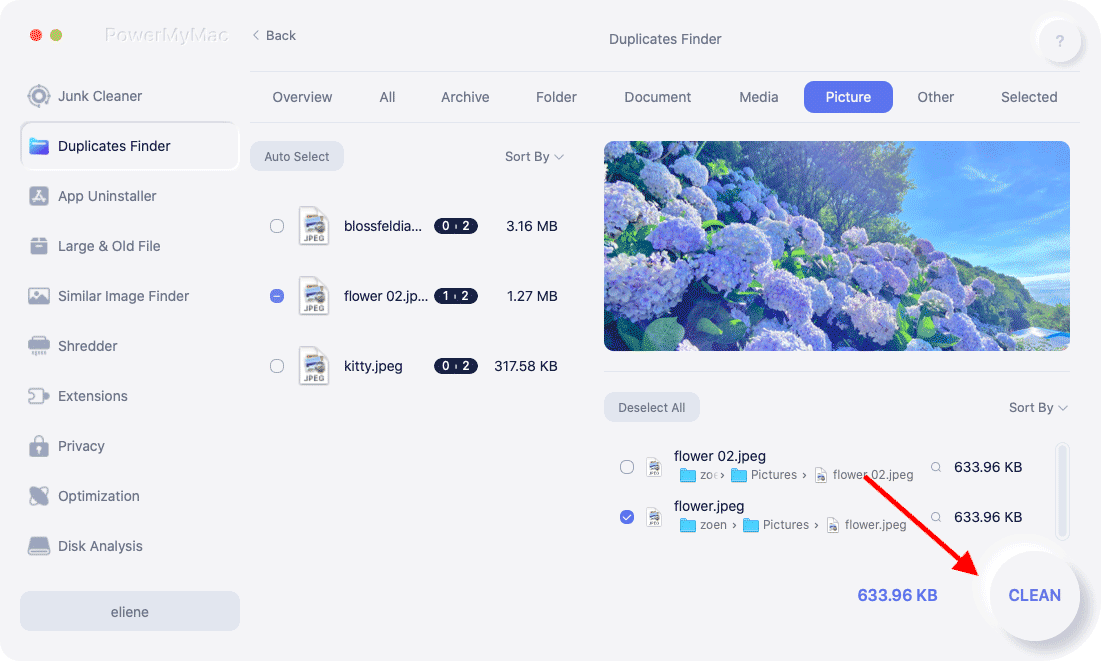
It can display the scanned results by size, time, and other characteristics. You are free to try the tool for the first 500MB of data.
The tool is 100% secure and promises that it will only delete files that are safe to remove. You can even check your files in detail before you actually remove them.
Part 4. Conclusion
This guide is the real, ultimate article you need as we have given you nine different tools to help you convert PDF to PNG. These tools range from online, web-based tools to offline software you can install on your computer. As you have noticed, most of these tools can convert PDF files to different types of images. We have, of course, focused on converting them to the PNG file format. The tools enable you to convert these PDF files to PNG at high-quality without leading to quality loss.
And, if you ever notice that you have lots of duplicate files because of all these conversion processes, you may use PowerMyMac’s Duplicate Finder. This tool can help you locate duplicate files within your system. You can delete these redundant files to save space on your macOS computer and speed its performance. Grab iMyMac PowerMyMac today and notice the difference in efficiency!



