![]() Are you into computer games? Are you Mac user? Ever wonder why your Mac is running slow? Do you want to speed up your Mac for gaming purposes?
Are you into computer games? Are you Mac user? Ever wonder why your Mac is running slow? Do you want to speed up your Mac for gaming purposes?
These questions that you have in mind are very normal especially if you like playing computer games, online or offline. Having a slow PC can really affect the performance when it comes to playing games on your computer.
But now, you don't have to worry anymore. We will help you with how to speed up your Mac for a better gaming experience and give you valuable tips to optimize your Mac.
We also have the perfect software for you to optimize the performance of your Mac computer. This software is called the PowerMyMac. This program will surely help you in speeding up your Mac for Gaming in just a few clicks. Very safe and easy to use and can clean up your computer at no charge.
Here are some reasons why your Mac is running slow and ways on how to speed up your Mac for your gaming.
Contents: Clean up the Almost Full Hard Drive Manage Mac Startup ProgramsClose Unnecessary Background ProgramsUnoptimized SettingUpdated Mac OS X to Speed up GamingUpgrade the RAM of MacFree up RAM on Mac to Make Games Run Smoothly
Clean up the Almost Full Hard Drive
If your hard drive is almost full or already full, then the performance of your Mac computer is affected.This is actually one of the most common reasons why your computer is running slow. In this case, you have to clean up your Mac hard drive.
Solution 1. Clean Up Mac Hard Drive to Speed up the Mac for Gaming
Cleaning up your hard drive is cleaning up your junk files and caches. This way, deleting unnecessary files on your Mac PC would help boost its speed. In cleaning up your hard drive, the best software to use is the PowerMyMac. This will clean or your junk files without affecting other data saved on your computer.
Get PowerMyMac for free! Make your Mac as clean and fast as possible for the best gaming experience!
It can actually scan your junk files like photo junks, app caches, and more. It will also allow you to select junk files you want to delete so you have the control over whether to delete them all or not.
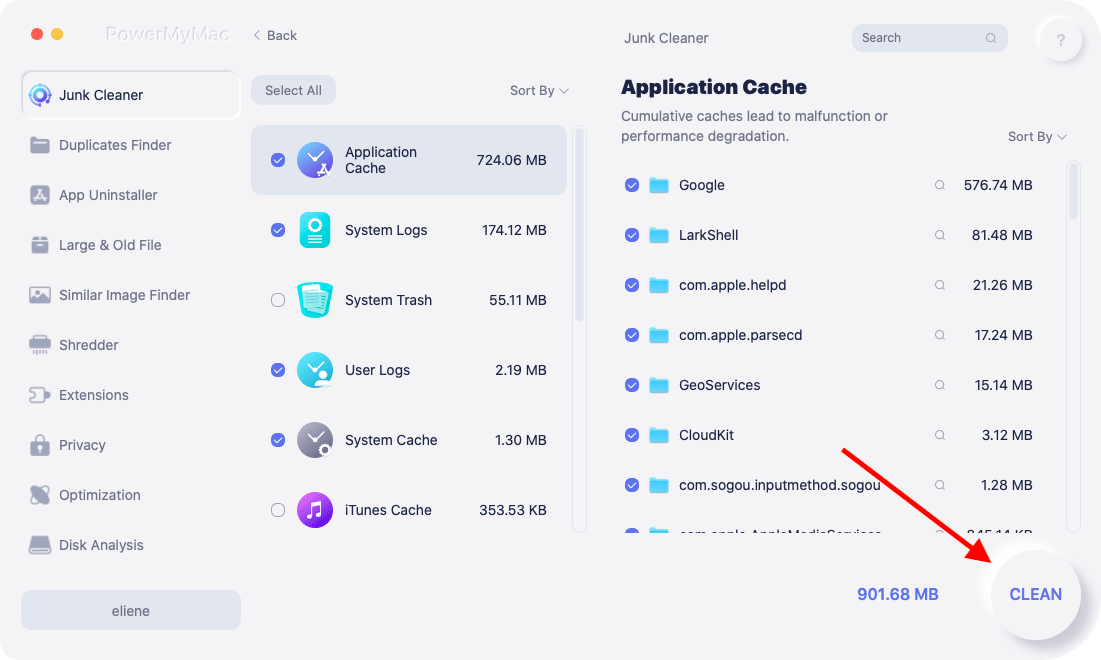
Solution 2. Reinstall OS X on Your Mac
Follow these steps in re-installing your OS X to freshen up your Mac computer:
- Restart your Mac computer
- Press and hold down (⌘) and R key at the same time until you see the Apple logo on your screen
- Select "Reinstall OS X".
Manage Mac Startup Programs
Reducing some unnecessary startup programs will help boost the speed of your Mac computer. You can manage those startup programs by:
- Go to "System Preference" > then "User & Groups"
- Choose your username and select "Login Terms"
- Select all the items that you don't need in your startup program and click on the minus icon.

Close Unnecessary Background Programs
Having programs that are running in the background can cause your Mac computer to slow down so closing them can also help you speed up Mac for gaming.
You can always use the Activity Monitor for you to check all the background program that is eating up your computers memory space. You can close them by:
- Look for "Activity Monitor on "Finder" > click "Applications" > click on "Utilities Folder".
- From there, you will be able to see the list of programs that were running in the background. All you need to do is to click on "Memory". Once you click on that, you will be able to files with the amount of space it occupies on your Mac computer.
- Select all the programs you don't need and close them by clicking on the "X" button.
Unoptimized Setting
Method 1: Reduce Transparency and Animation
- Go to "System Preference" > then click on "Accessibility" > then "Display" and check "Reduce Transparency"
- Select "Dock" > select "Scale Effect" to improve its window-minimizing animation
Method 2: Use Safari Instead of Google Chrome
Using Safari browser is much better than using Google Chrome because Google Chrome does not perform well on Mac OS X.

Method 3: Reset SMC (System Management Controller)
SMC is a subsystem that controls your Mac computers' battery charging, video switching, wake mode, sleep mode, and more. Here are ways on how you can reset your SMC on different Mac devices.
- For the MacBook Without a Removable Battery
- connect your computer to a power source
- press and hold "Control+Shift+Option+Power" keys at the same time.
- release the keys and turn on your computer.
- For the MacBook With a Removable Battery
- Unplug your computer and remove the battery
- Press and hold power button for 5 seconds
- Put the battery back and turn on your computer
- For the Mac Mini, Mac Pro, or iMac
- Turn off and unplug your computer.
- Wait for at least 15 seconds
- Turn on your computer
Updated Mac OS X to Speed up Gaming
An updated OS X can also help boost the speed of your computer and will give it a better performance. Here is how you could update your OS X.
- Go to Apple menu and check if there is an update in your App Store for your Mac computer.
- If there is an update. just click on "App Store"
- Then click on "Update" for you to update your OS X.
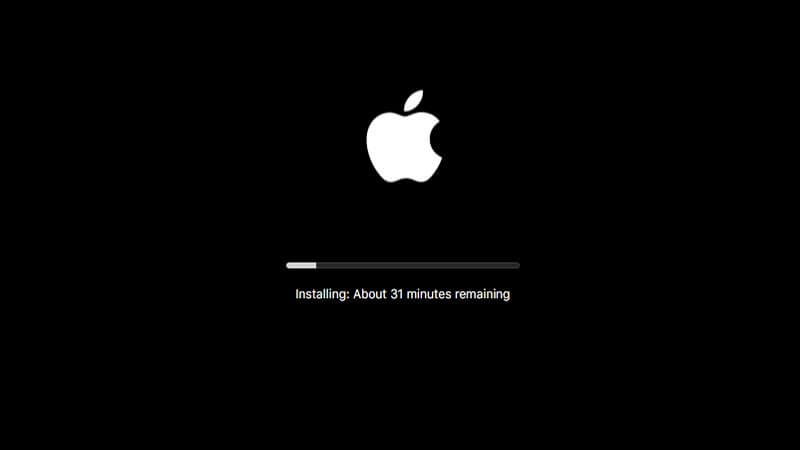
Upgrade the RAM of Mac
If you have an older version of Mac and you are using it for a long time, then upgrading your RAM will be a good way to improve the performance of your Mac computer.
If you weren't able to upgrade your RAM before, then doing so will make a difference in the performance of your computer. Here is a way on how you could upgrade your RAM.
- Go to "Activity Monitor" and check memory pressure. If it shows red, then you really need to upgrade.
- You can always contact Apple Support for you to know about the Mac model of your computer and also to know if you could add more RAM.
- Buy the suitable RAM for your Mac computer and install it.
Free up RAM on Mac to Make Games Run Smoothly
Do you encounter "Your system application is running out of memory" when downloading or running the games? Are you experiencing game lag and delay? These are all signs that your Apple Mac is running out of memory space (i.e. RAM storage).
If you want to clean up Mac memory quickly, just use PowerMyMac's "Optimization" feature and its "Free up RAM" tool to quickly reduce the Mac system load.
This will maximize the performance of your Mac so that your games can run more smoothly.

Now, these are some reasons why your Mac computer is running slow and following all the solutions for it will surely help you boost up the speed of your Mac computer for you play your computer games smoothly.



