We always watch videos nowadays, whether it’s for education or entertainment. YouTube, the biggest video streaming platform around the world, is one of our go-to sites for watching. And because Google owns the video giant, it also records a YouTube watch history for you to view at a later point in time. This YouTube watch history can be helpful or it can intrude on your privacy depending on how you see it. Thus, you may want to view your history or clear it altogether. The decision is up to you depending on what you want to achieve. In addition, you can also pause the recording of the YouTube watch history when you want to.
With that being said, this guide will teach you how to view, pause, or clear your history on the YouTube platform. This will enable you to control your records online and even help you protect your privacy. Learn how to manage your YouTube history now!
Contents: Part 1. What Is YouTube Watch History?Part 2. How to View YouTube Watch History?Part 3. How to Delete YouTube Watch History?Part 4. Bonus: How to Clear Your Browsing History?Part 5. Frequently-Asked Questions (FAQs)Part 6. Conclusion
Part 1. What Is YouTube Watch History?
YouTube watch history refers to the list of videos you’ve watched previously. This will enable you to go back to the videos you’ve watched in the past. For instance, you want to share an informational video on trading and you forgot its link (or cannot find it). You can simply go to your YouTube watch history to check out the past videos you’ve streamed.
When you’re signed into YouTube, it will instantly record your watch history. And, you can view this record from any device signed into the same account. Aside from helping you to locate the videos you’ve watched in the past, this record also helps you find other videos you can possibly watch in the future. The feed you have in your YouTube timeline will give you recommendations based on your watch history.
It is important to note that if you’re not signed in, you won’t have your history recorded. Thus, the list of videos you watched can’t be checked when you want. It is possible to clear your entire watch history to reset the actual recommendations given to you by YouTube. The video streaming giant recommends that you sign in to be able to record watch history. In this way, they can recommend videos that are in line with your interests or your favorite topics.
Part 2. How to View YouTube Watch History?
There are various ways you can implement on how to view YouTube watch history. Below are some of them:
Method 01 – Using Google My Activity
One way to check your YouTube watch history is to sign in to your Google account using any of Google’s services. It can be through Gmail or through YouTube. Then, visit the site myactivity.google.com. The next thing is to make sure it is your account by checking it on the upper right corner of the interface. Then, click the option to “Filter By Date & Product”. Under the section “Filter By Google Product”, scroll down the interface and then select “YouTube”. After that, click “Apply”.

In this case, you can view your entire YouTube watch history. You can even check out the searches you have made through the said platform. This will allow you to view the history by the date and time you did it.
Method 02 – Using YouTube Desktop Site
There’s another way to view the history on the YouTube desktop site. For this, you have to go to YT’s website and then log into your account. Then, you have to view the left-hand sidebar that is filled with a lot of options including Home, Trending, Subscriptions, Library, and History, among others. In the page that comes up, you can go to the right sidebar to filter options. History Type can be filtered into various categories including Watch History, Search History, Comments, Community, and Live Chat.
Of course, if you want to view your YouTube watch history, you should click the option “Watch History”. And, if you want to view the search history, then you should click this particular option. Like Google My Activity, the watch history is divided into the day you watched it. However, it won’t actually say the particular time you did enter the page.
Method 03 – Using YouTube Mobile Site
First, you have to download and install the YouTube app on your mobile device. Below is the information on how to view your YT watch history depending on your mobile device’s operating system.
For Android
For Android users, you should simply log into your account using the YouTube application. Then, visit the Library tab located at the bottom right part of the interface. Click History to check out your watch history on YouTube. This will be divided based on the actual date you watched the video on any device that is signed into the account.
For iOS Users
For iOS users, you should log into your account using the YouTube application. Then, visit the library tab by tapping on it. Press History afterward. This will show up your watch history and will also be divided based on the date you watched the video.
These are the different ways you can view your watch history on the video streaming giant. Next up, we’ll check out how to pause or delete your watch history altogether. Check out the following sections in this article.
Part 3. How to Delete YouTube Watch History?
There are different ways you can implement to delete your watch history on YouTube. All of these methods involve being signed into the account you want to delete the history of. Check them out below.
Method 01 – Using Your Desktop Or Laptop
Once you are in the Watch History page of YouTube’s site, you can simply click the option to Clear Watch History at the right sidebar. YouTube will pop up a page that will ask you if you really want to clear your history. You can simply click “Clear Watch History” to confirm.

However, this is not the only step you have to do. You still have to visit MyActivity.Google.Com and make sure you are signed in to the same account. Then, filter to YouTube below the search bar. You can delete them one by one if you want to.
In addition, you can also go to the left sidebar and click “Delete Activity By”. You can choose to Delete Activity by Last Hour, Last Day, All Time, and Custom Range. Note that if you do this, all your Google Activity during that particular time period will be deleted. These include an activity on the YouTube platform.
Method 02 – Using Your Mobile App
There are ways you can delete your YouTube watch history using the mobile app on Android or iOS. Let’s check them out below.
For Android Users
On your account on YouTube mobile app, go to the Library tab and then click History. You can remove a video by clicking the “More” button that looks like three dots aligned in a vertical fashion. After that, click “Clear Search History”. This will take a lot of time as you have to select each video you have watched from history.

For iOS Users
The same goes for iOS users. On your account on YouTube mobile app, go to the Library tab and then click History. You can remove a video by clicking the “More” button that looks like three dots aligned in a vertical fashion. After that, click “Clear Search History”. This will take a lot of time as you have to select each video you have watched from history.
Method 03 – Using Mobile Browser
For mobile browsers, you can simply go to YouTube and then tap the tab for Library. Then, visit History. To remove a video, you can just tap the More icon and then click “Remove Watch History”. Or, you can simply click “Clear All Watch History” to remove all of it in a few steps.
Part 4. Bonus: How to Clear Your Browsing History?
It is also possible to clear your history with PowerMyMac. It removes cookies, history, and cache from your browsers. In this way, it will protect your privacy and make sure you’re 100% secure from malware and other threats.
PowerMyMac is a great way to speed up your Mac as well. This is because it allows you to remove unnecessary files from your computer that clog up your storage space. With more free space on your drive, you are sure to have more optimized and faster performance.
Here are the steps to keep your privacy safe with PowerMyMac:
- Download and install PowerMyMac. Then, simply open the software on your Mac.
- You can simply select one of the modules on the left side of the software. In this case, just choose the “Privacy” module for your browsers.
- Scan your browsing data. Then, wait for the process to complete. The results will show up. You can select which ones you want to delete and which ones to keep.
- Click the CLEAN button to delete the files you don’t need.
Now, you have deleted a lot of your history on your Mac browsers. This will speed up your Mac instantaneously.
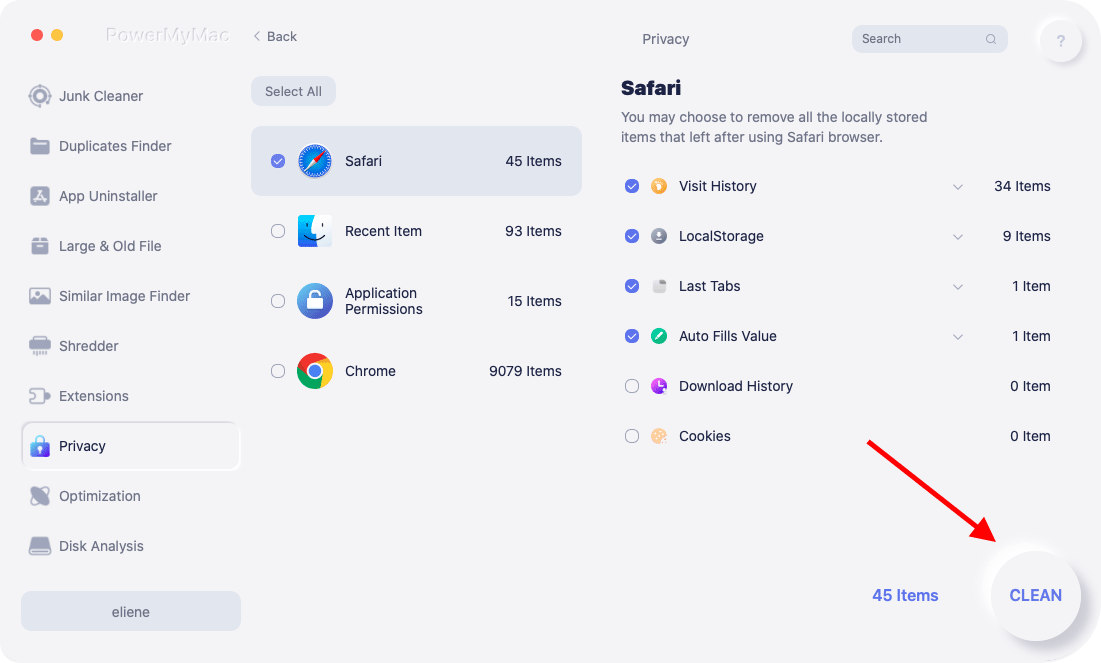
Part 5. Frequently-Asked Questions (FAQs)
Question 01 - How to Pause YouTube Watch History Logs?
It is also possible to pause the recording of your YouTube watch history. To do this, you simply go to a web browser on your mobile device or desktop computer. Then, log into YouTube.com and then sign in to your account. Go to the history page and then click the option to “Pause Watch History”. That’s it! The process is fairly similar for both mobile browsers and desktop browsers. You can also pause your watch history using the mobile app on iOS and Android devices.
Question 02 – Is YouTube Watch History The Same As Search History?
Actually, YouTube watch history is not the same as the search history. The former refers to the videos you have watched or streamed. The latter would refer to the searches you have made on YouTube (similar to searching on Google). So, to sum it up, no, the two are not identical and refer to different things.
Part 6. Conclusion
This guide has given you detailed information on how to manage your YouTube watch history. We began by defining what your watch history is. Then, we taught you how to view, delete, and pause your watch history. These can all be done through desktop, mobile browser, and through Android or iOS YouTube applications.
We’ve also given a bonus on how to speed up your Mac and protect your privacy online by using iMyMac PowerMyMac. This is a great tool to remove the cookies, cache, and history on your browsers to make your identity 100% secure. PowerMyMac also has other modules to help you remove unnecessary files within your system and pump it up to perform at its optimum state.
After that, we answered two of the most-asked questions regarding YouTube watch history. We taught you how to pause logs of your watch history. Plus, we stated the difference between watch history and search history. We made sure you understand that the two are different. With all that being said, you should know that apart from cleaning your YT watch history, you should also strive to clear up your browsers. Thus, you must opt for PowerMyMac and its modules to keep you protected all the time.



