It can be a difficult decision to delete social media accounts can be a difficult decision, as it often means cutting off a connection to friends, family, and the wider world. However, there are many reasons why someone might choose to do so, including privacy concerns, addiction, and the negative effects that social media can have on mental health.
In this article, we will explore the pros and cons of deleting a social media account, as well as the steps that need to be taken to do so. Whether you're considering deleting your account or have already made the decision to do so, this article will provide you with the information you need to make an informed choice.
Contents: Part 1. How Can I Delete Social Media Accounts Forever?Part 2. Completely Remove Social Media Apps & Caches on Mac
Part 1. How Can I Delete Social Media Accounts Forever?
Deleting a social media account can have many benefits, including:
- Improved mental health: Studies have shown that excessive use of social media can lead to feelings of depression, anxiety, and low self-esteem. Deleting a social media account can help to reduce these negative effects by limiting the amount of time spent on social media.
- Increased privacy: Social media platforms often collect and share personal data with third parties, which can put users at risk for identity theft and other privacy breaches. Deleting a social media account can help to protect personal information and increase privacy.
- More time for other activities: Social media can be very time-consuming, and deleting a social media account can free up time for other activities such as reading, exercising, or spending time with friends and family.
That being said, we will take a look at the actual steps you need to follow to delete your social media accounts on different platforms below.

How to Delete Facebook Account?
Deleting a Facebook account is a permanent process that cannot be undone. Before proceeding with deletion, it's important to download a copy of your Facebook data, like photos, posts, and videos. Here are the steps to delete Facebook account that you need to learn if you want to delete social media accounts :
- Go to the Facebook delete account page
- Click on the "Delete My Account" button.
- Enter your Facebook login credentials (email or phone and password) and then click the "Continue" button.
- Complete the security check by typing in the characters displayed in the image and then click the "Continue" button.
- Select a reason for leaving and then click on the "Delete Account" button.
- Wait for 14 days for the account to be deleted. During this time, you will not have the ability to access your account or retrieve your data.

Once the account has been deleted, it will be permanently removed from Facebook and all associated data will be deleted. Keep in mind that it can take up to 90 days for your data to be deleted from Facebook's servers.
How to Delete My IG Account?
Follow the below steps to delete social media accounts including IG account:
- Go to the Instagram delete account page
- Log in or sign in to your Instagram account by entering your username and password.
- Select a reason for leaving and re-enter your password.
- Click on the "Permanently delete my account" button.
- Wait for 14 days for the account to be deleted. During this time, you will not have the ability to access your account or retrieve your data.

Once the account has been deleted, it will be permanently removed from Instagram and all associated data will be deleted. Keep in mind that it can take up to 90 days for your data to be deleted from Instagram's servers. You also need to consider that if you have any linked account like Facebook and you delete your Instagram account, it will also unlink that account.
How to Delete Twitter Account?
Here are the steps to delete social media accounts such as closing Twitter account:
- Go to the Twitter deactivate account page
- Log in or sign in to your Twitter account by entering your username and password.
- Read the information provided on the page and click on the "Deactivate" button.
- Re-enter your password and click on the "Deactivate account" button to confirm.
- Wait for 30 days for the account to be deleted. During this time, you will not have the ability to access your account or retrieve your data.

Once the account has been deleted, it will be permanently removed from Twitter and all associated data will be deleted. Keep in mind that it can take up to a few weeks for your data to be deleted from Twitter's servers. Also, if you have linked your Twitter account to any other account, make sure to unlink them before deleting the Twitter account.
How to Delete YouTube Account?
Refer to the steps to delete your YouTube account if you want to delete social media accounts:
- Go to the YouTube account settings page by clicking on the profile icon in the top right corner of the screen and then select the "settings" option. Click on the "Advanced" option located at the bottom of the page.
- Under "Account Information," click on the "Delete Channel" button.
- Read the information provided on the page and enter your Google account password to confirm deletion.
- Click on the "Delete my channel" button.
- Wait for 90 days for the account to be deleted. During this time, you will not have the ability to access your account or retrieve your data.

How to Delete Your Own LinkedIn Account?
Here are the steps to delete your own LinkedIn account when you are wondering how to delete social media accounts:
- Go to the LinkedIn account settings page by clicking on your profile’s image or picture in the top right corner of the screen, and then select the "settings & privacy" option.
- Scroll down to the bottom of the page and click on the "Account" option.
- Scroll down to the bottom of the "Account" page and click on the "Closing your LinkedIn account" link.
- Read the information provided on the page and click on the "Close my account" button.
- Re-enter your password to confirm deletion and click on the "Close account" button.
- Wait for 24 hours for the account to be deleted.

Part 2. Completely Remove Social Media Apps & Caches on Mac
After introducing how to delete social media accounts, we will talk about a magical tool to help you delete social media app and related caces. The iMyMac PowerMyMac tool can help you easily remove or uninstall apps on your Mac computer.
With its advanced features, it can quickly scan your system for unnecessary or leftover files, and then completely remove them with just one click. This can help to free up valuable storage space and improve the performance of your Mac.
Additionally, PowerMyMac can also be used to manage and optimize your Mac's memory, to help improve its overall speed and performance. So, if you're looking for a simple and effective way to remove or uninstall apps on your Mac, the tool is definitely worth checking out.
It can also be used to clear the app cache on Mac computers. The tool features a "Junk Cleaner" module that can scan and remove unnecessary files, including app cache, from your system. By removing these files, it can help to free up valuable storage space and improve the performance of your Mac.
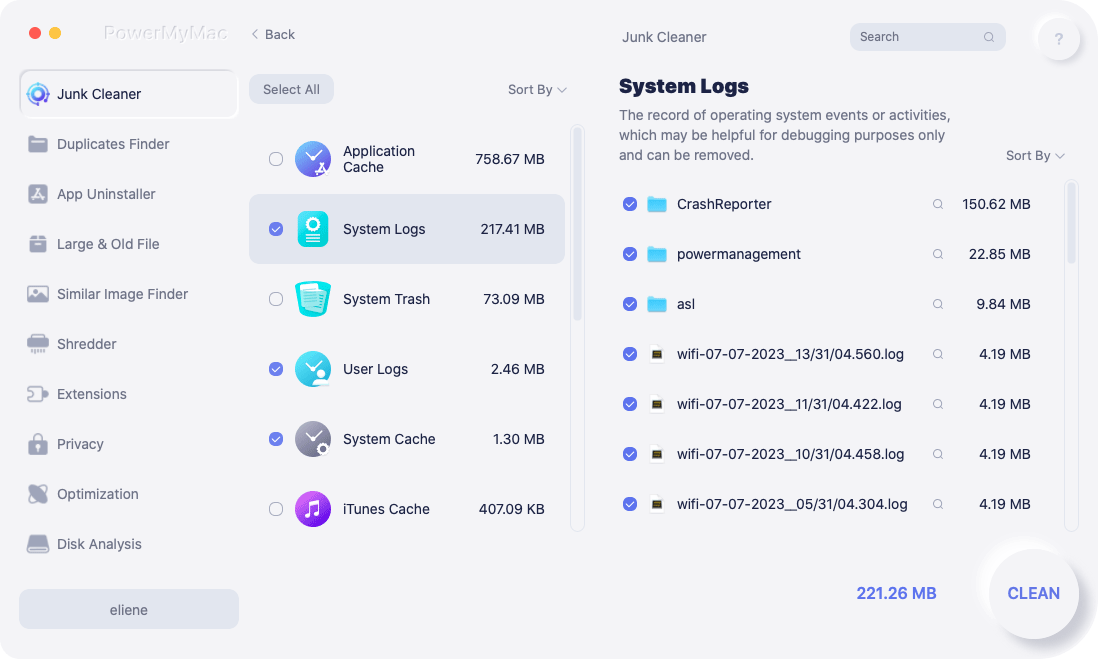
This tool also gives you the option to schedule regular cleanup, so you can set it up once and forget about it. This way, you can ensure that your Mac stays clean and running smoothly without having to constantly manually clean it.
Conclusion
We have talked about the method to delete social media accounts and we believe that you have already mastered how to delete Instagram accounts, YouTube accounts, and so on. Additionally, a powerful cleaner named PowerMyMac was given before too. It is excellent for removing app caches. You can also optimize your Mac with this handy Tool. Try this tool today.



