Recently, a rising number of Mac users have complained the sluggishness of Microsoft’s Office. Updates with novel features trigger compatibility issues with proprietary extensions. Sometimes this may due to too many apps are installed on your Mac and there're not enough application memory to run Excel.
If Office Excel is running slowly or your Excel files are crashing, try the simple solutions in this article to fix Excel slow on Mac and speed up Excel for Mac.
Contents: Part 1. Why Is Excel So Slow on Mac?Part 2. How Can I Make Excel Run Faster on Mac?Part 3. Conclusion
Part 1. Why Is Excel So Slow on Mac?
Excel on Mac can be slow for a variety of reasons, and the issue can be related to software, hardware, or specific configurations. Here are some common reasons why Excel slow on Mac:
-
System Requirements and Resources:
- Insufficient RAM: Excel is resource-intensive, and if your Mac doesn’t have enough RAM, it can significantly slow down performance.
- CPU Load: High CPU usage from other applications can impact Excel's performance.
-
Excel Version and Updates:
- Outdated Software: Running an outdated version of Excel can lead to performance issues. Ensure you have the latest updates installed.
- Bugs and Performance Issues: Some versions of Excel may have known bugs that affect performance.
-
File Size and Complexity:
- Large Files: Large spreadsheets with a lot of data, formulas, and complex calculations can slow down Excel.
- Complex Formulas: Excessive use of volatile functions and complex formulas can cause performance degradation.
-
Add-ins and Extensions:
- Add-ins: Installed add-ins can sometimes conflict with Excel’s performance. Disabling unnecessary add-ins can help.
-
MacOS Compatibility:
- Operating System: Compatibility issues between Excel and certain macOS versions can lead to performance problems.
- System Updates: Make sure your macOS is up-to-date as system updates can improve compatibility and performance.
-
Background Processes and Applications:
- Background Apps: Running multiple applications in the background can consume system resources and slow down Excel.
- Antivirus Software: Some antivirus programs can interfere with Excel’s performance.
-
Corrupted Preferences or Files:
- Corrupted Cache or Preferences: Corrupted application preferences or cache files can slow down Excel. Resetting these can sometimes resolve performance issues.
-
Disk Space and Health:
- Disk Space: Insufficient disk space can affect overall system performance, including Excel.
- Disk Health: Issues with the hard drive or SSD can cause slowdowns.
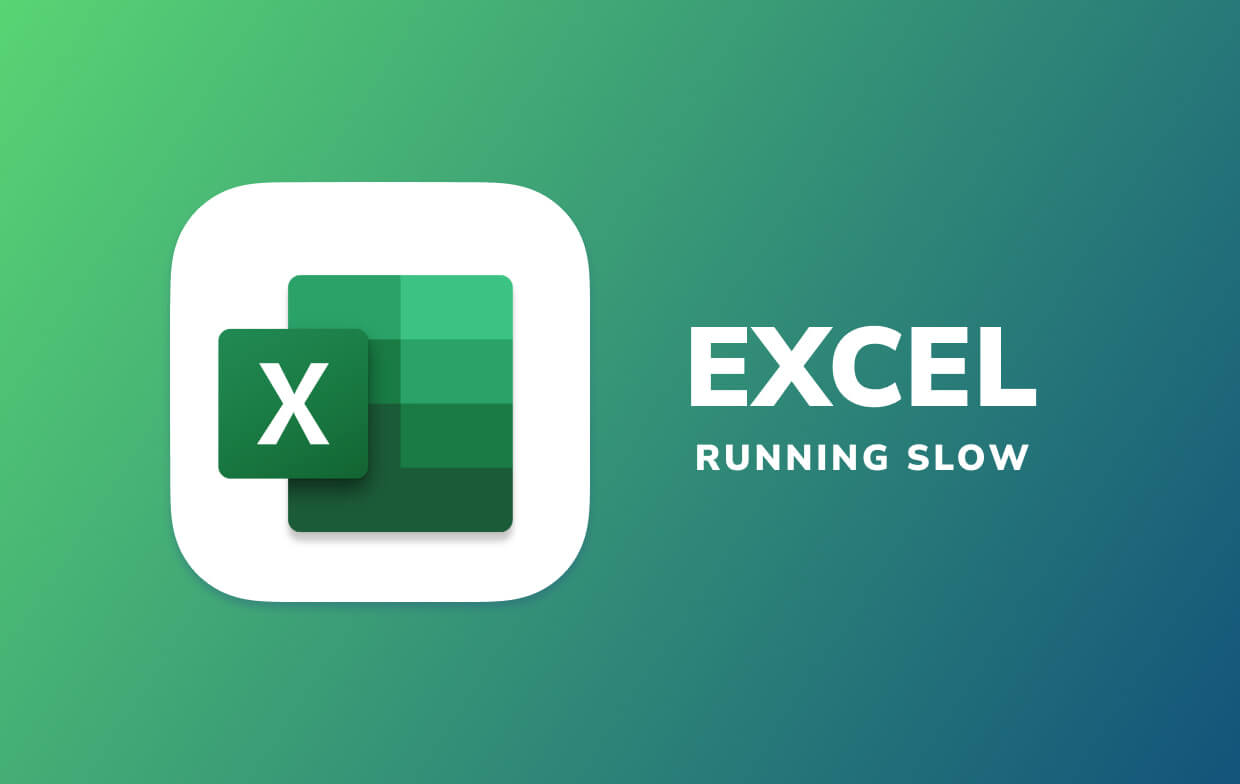
Part 2. How Can I Make Excel Run Faster on Mac?
"Excel file slow to respond; Excel running slow after update; Excel slow scrolling; Excel slow to open", all these are issues related to Excel slow on Mac.
Your Excel may be under the wrecking ball for several reasons. Find below how to fix Excel running slow on Mac safely and decisively.
Clean & Speed up the Mac for a Better Excel Experience
Excel runs slowly if you have a tired and sluggish Mac. In the same vein, you can make your Mac run faster by freeing up space, removing memory-hogging apps, and optimizing overall performance speed.
If Excel is running slow or crashes all the time on your Mac, you can try the PowerMyMac tool to clean the Excel cache on Mac and avoid many Excel problems.
With the tools like App Uninstaller or Junk Cleaner, PowerMyMac makes your Mac’s performance in a good state and allows you to enjoy the ultimate speed for Excel. And Duplicate Finder helps remove duplicate Excel files.

Update Mac Systems and Excel Versions
Whether it is the operating system of your computer or the version of Office software, it is necessary to update it regularly to help fix Excel slow on Mac error.
Users can check if their Excel needs to be updated by clicking on the "Help" menu in Excel and selecting "Check for Updates".
From the Apple menu in the corner of the Mac screen, select System Settings > Software Update. If a new system installation package is available, click the "Update Now" or "Upgrade Now" button to install it.
Extra Tips: You can also try to uninstall Office Excel on your Mac and then reinstall it, which restores the application to the state it was in when it was brand new, giving Excel better runtime performance.
Difficulty Launching Files or Folders with Hyperlinks
When you click on a hyperlink to open any item or folder, it may block the Finder window or the link. The issue was resolved for version 16.11.0 or later. To update your suite, fire up Excel for Mac, head to Help > Check for Updates menu, and implement the guidelines under AutoUpdate app.
Free up RAM to Make Excel Runs Faster
If you find that Excel slows on Mac or lags after inserting a file such as a picture, it may be because there is not enough RAM available. You can manually close some unused background processes and clean up junk files, and useless cache on your Mac.
Or you can try to use PowerMyMac to automatically clean up your Mac with one click and free up available Mac memory to speed up the operation of Excel.

Text in Worksheet Displayed Upturned or Backwards
This is a widespread issue that has hit many Mac users with Excel 2016. Users have reported that the computer renders Excel worksheets making text to show as upturned or backwards. This arises on a computer with macOS High Sierra beta or Excel 2016 for Mac Insider’s Fast Update.
Microsoft hinted the issue will be fully fixed when the upcoming Insider’s Fast update is unveiled. Onto a workaround, you can remove the Excel 2016 for Mac Insider Fast and get the production version of Excel on Mac.
Erase Duplicate Fonts to Fix Excel Slow on Mac
With time, your Mac accumulates chunks of fonts associated with junk as replicas, disfigured programmed fonts, and remnant data from uninstalled fonts. This can open a new can of worms for your Mac and Excel, you’ve to address it head-on.
Some users have pulled off the trick by tweaking fonts. You don’t need distinct fonts because they build up over time from different apps. Alternatively, create a new user on your Mac and Excel runs like a bat out of hell.
Follow the steps below to fix Excel slow on Mac and get it running at normal speed again:
- Fire up the Font Book application.
- Under Edit, choose Look for Enabled Duplicates.
- Choose all fonts, and then hit Validate Font via File.
- Next, you must purge all these fonts and suchlike with errors or a warning.
- Go to File, choose Restore Standard Fonts to reinstate all system fonts which will automatically embed Arial.ttf and Calibri.ttf.
- To forestall potential issues, launch Disk Utility to fix disk permissions.
- Restart your Mac.
Note: Office expects you’ll keep a minimum of two fonts, viz. Arial.ttf and Calibri.ttf active. If you’ve removed some fonts, check for the two and add them back. This should fix the sluggishness issue.

Problems Exporting a Sharepoint List to Excel
If you tap Export to Excel to transfer a SharePoint list on a computer, it won’t open the item in Excel for Macs and instead saves the query.iqy file. This works normally because the internet query connectivity does not rely on Excel for Mac.
If you’ve Excel for Windows, you can download the item as XLSX and then fire it up in Excel for Mac. You should access the data though you can’t refresh the connectivity.
Part 3. Conclusion
Excel running slow, freezing, or crashing has forced Mac users to look for a solution to steer clear of this annoyance. Temporary files, outdated versions of Excel for Mac, and broken links are the bastions of a sluggish program. At the outset, delete and reinstall Microsoft Office or administer first-aid regimens to avoid snowing under laborious troubleshooting.
We prioritize our reader’s thoughts to improve your experience when encounter "Excel slow on Mac" issue, join in below to share your ideas.



