The Google Voice app for Mac rocks.This app is very helpful. It gives you a phone number that will forward all your calls to your mobile or landline number. The question is, did you know there was such an app?
You have a lot of options for the Google Voice app for Mac. Some are paid options, while some aren’t. The good thing is that the free options are as good as the paid options.
The Google Voice app for Mac is something that you have to install yourself. If you go into the chat area of your Gmail, you’ll see a tiny circle. Sometimes, this circle is colored green, yellow, or red. That circle means that you do not have the Google Voice app for Mac installed.
So, if you have gotten rid of some purgeable files and there's enough space, maybe it’s time to install it. Now, don’t worry. The Google Voice app for Mac is very easy to install.
Contents: Part 1. How Does Google Voice Work?Part 2. 2 Easy Ways to Install Google Voice App for Mac Part 3. How to Get a Google Voice Number Part 4. How to Uninstall the Google Voice App Part 5. Conclusion
Part 1. How Does Google Voice Work?
You might think that there’s no need for you to have the Google Voice app for Mac. Well, if you don’t have it, you won’t know, right?
Truth be told, this is one app that’s highly recommended. You see, the Google Voice app gives you a free phone number that you can use from any device that’s connected to the internet.
You don’t need to have a mobile plan with the Google Voice app for Mac. As a matter of fact, all you need is Wi-Fi to use Google Voice.
Another good thing about the Google Voice app for Mac is that it allows you to stay more organized. It can also forward calls to your Google Voice number to any phone that you’d like.
The Google Voice app for Mac also provides you transcripts of your voicemail messages. That way, you can read your messages instead of listening to them.
Probably the best thing about the Google Voice app for Mac is that you can use it to protect your personal information such as your mobile or landline number. You get some privacy with the Google Voice app for Mac since it masks your mobile or landline number.
NOTE: Text messaging is not supported by Google Voice in all markets, the Google Voice only works for personal accounts in the US area and Google Workspace accounts in some markets.
Now that you know the advantages of having the Google Voice app for Mac, it’s time you know how to install it. There are two ways you can do it.
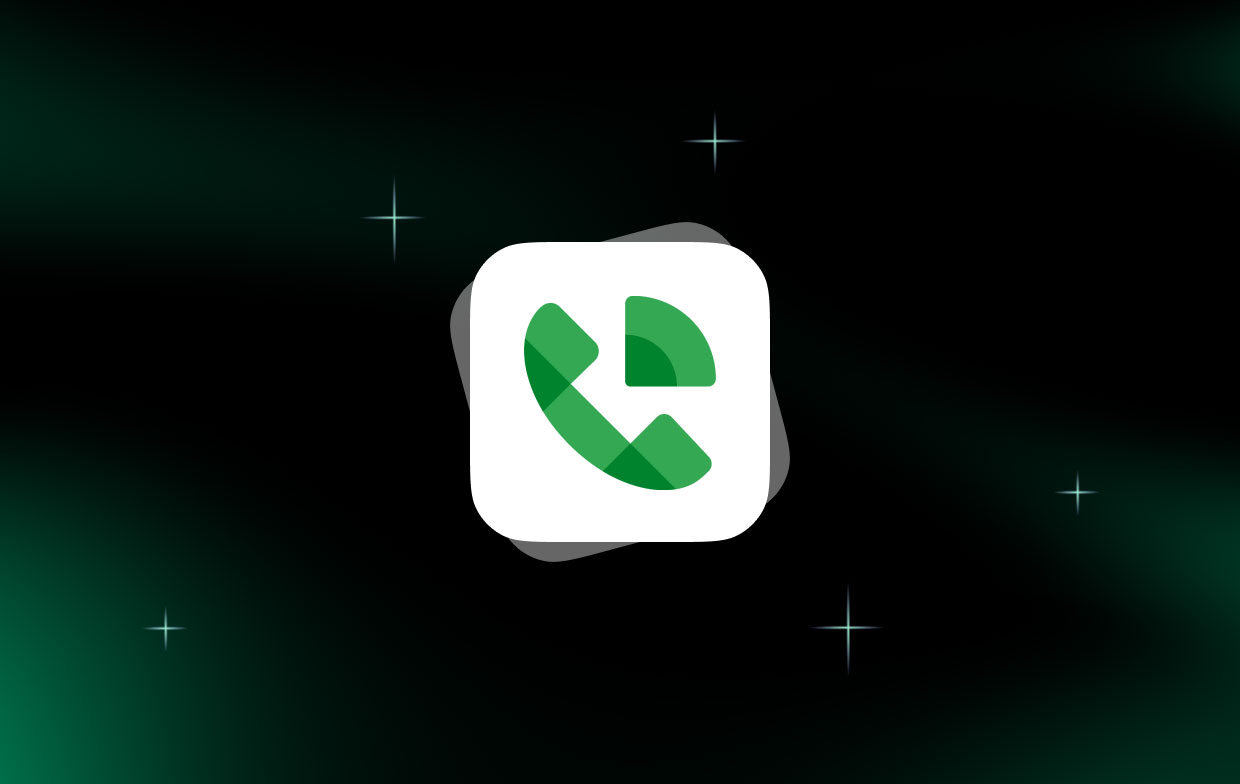
Part 2. 2 Easy Ways to Install Google Voice App for Mac
Option 1: Get Google Voice on Mac from Gmail
Your first option is to use the Google Voice app for Mac is to get it from Gmail.
You can use Google Voice on Mac because it is available in Gmail when users using browsers like Google Chrome, Safari, Edge or Firefox on the computers. So people can make and receive calls without switching tabs.
Just follow the steps below to install the Google Voice app for Mac manually and how to use Google Voice:
- Firstly, set up the audio permissions to let Gmail use your microphone. On the Gmail page click the Lock icon from the URL bar > Click Allow when the Microphone settings window appears > After that click the Lock icon again and Reload the browser’s page.
- Then go to add the sound settings in your browser. For example, if you are using Chrome, turn on the option “Allow sites to play sound” when you go to the page “
chrome://settings/content/sound”, and on that page add the address “mail.google.com”. - Now you can make a phone call, answer or transfer a Google Voice call on Mac Gmail.
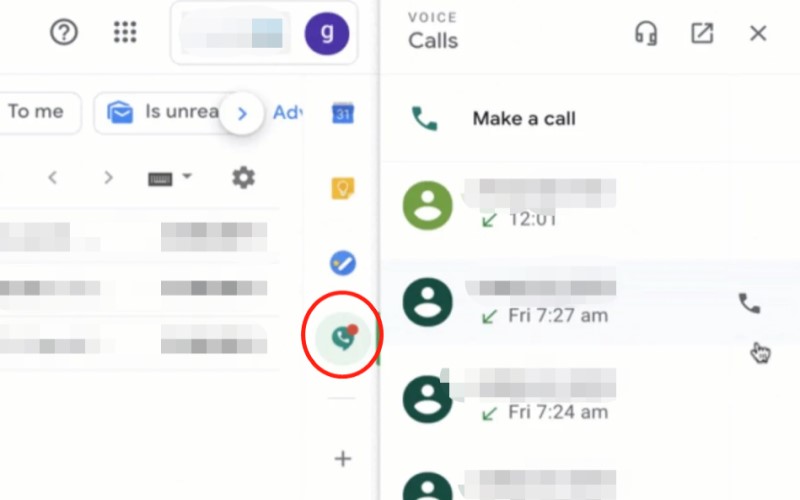
Option 2: Install Google Voice App for Mac from Chrome Extension
This next option is very short as compared to the first one because you can get Google Voice without app. It’s a very simple process. All you need to do is to install the Google voice app for Mac inside your Chrome browser. The only caveat is that you would always need to have Chrome open each time you send a text message.
Nonetheless, it works just as well. Take a good look at the few steps below to use a Chrome extension to install the Google Voice app for Mac.
1. Click on this link to get to the Chrome web store.
2. Click on Add to Chrome button.You won’t miss this button. It’s a blue button at the right-hand side of the screen.Once you click on the button, the extension, Google Voice, will immediately be added to your browser.
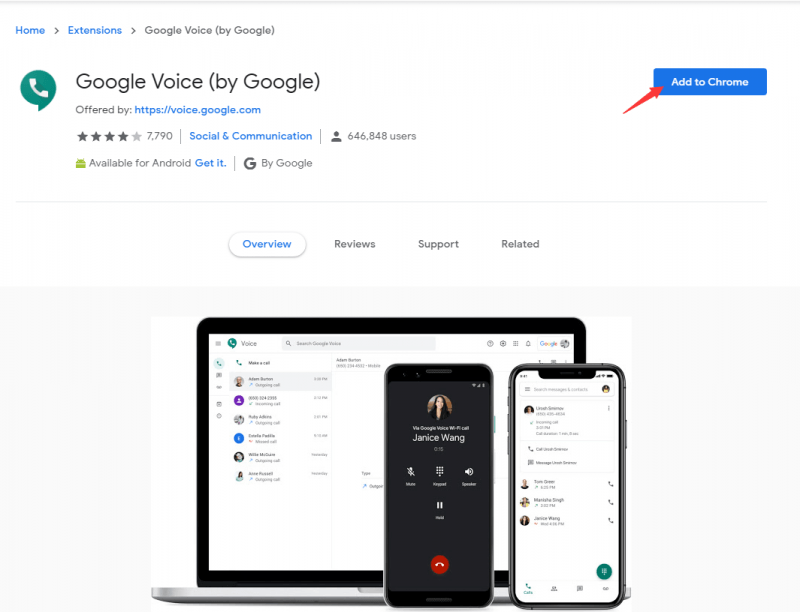
That’s all for this process.
Part 3. How to Get a Google Voice Number
What is my Google Voice number and how do I get it? Now that you’ve installed the Google Voice app for Mac, it’s time for you to have a Google Voice number to go with it.
1. Go to https://voice.google.com.
2. Log into your account.
3. Agree to the Terms.
4. Select on I want a new number on the pop-up window.
5. Type in the number where you want to forward your calls to. That would be your mobile or landline number. It’s your choice.
6. Click Continue.
7. Click on Call me now.
8. Wait for Google to call you. They will send you a code for you to verify your account.
9. Enter the code from Google to your smartphone.
10. Choose whether you’re going to enter Area zip code or city or Word phrase number on the Choose your number pop-up window.
11. Click on Search numbers.
12. Choose which number you like from the list on the next pop-up window.
13. Click on Next if you want to see more options for numbers.
14. Click Continue.
15. Click Finish on the next pop-up window. On that same window, you will see your Google Voice number.
16. Click on Settings inside your Gmail account.
17. Select Voicemail & Text on the menu bar.
18. Click on Record New Greeting to replace the standard Google greeting. You can use your own voice to record a more personalized greeting.
Now that you have a Google Voice number, you can use it to mask your personal phone numbers.Each time someone calls your Google Voice number, the call is forwarded to your personal number. The best thing about it is that it’s never going to show your personal number.
If you answer a call from your Google Voice number, it will ask you first if you want to take the call. If you decide to take the call, that’s the only time the call will be forwarded to your personal number.
If you don’t answer the call, the call will automatically go to your voicemail. If you’re on your Mac, you will see the call transcript in your inbox. Once it’s in your inbox, you will also have the option to playback the call. Yes, you can do that in your Mac!
The Google Voice app for Mac is wonderful to have. It’s one helpful app to have.
Part 4. How to Uninstall the Google Voice App
Go right ahead and give the Google Voice app a try. It won’t hurt to see how it works. In case, you realize that you don’t really need the services of the Google Voice app for Mac, it can always be uninstalled with the use of the iMyMac PowerMyMac tool.

The PowerMyMac is a great tool to have since it helps you uninstall apps that you don’t need anymore. The awesome thing about it is that you don’t have to do anything.
If there’s an app that you don’t use anymore, the PowerMyMac searches and finds it to uninstall it for you. It’s a time-saver tool. Best of all, it helps your Mac conserve precious storage space.
People Also Read:Useful Guide On How To Solve Scratch Disk Full On MacCut the Clutter: Arrange and Organize Mac Files
Part 5. Conclusion
The Google Voice app for Mac is very useful. It protects your privacy. You can install it anytime to experience the advantages of it.
If you feel that you don’t need it anymore, you can always use the PowerMyMac to uninstall it.
Do you think it’s worth trying out the Google Voice app for Mac? Feel free to share your thoughts by leaving a comment below.




kyle2021-12-21 19:01:29
I was not able to complete this step Take your cursor to the Voice and video chat and click on the link Learn more. That will open up a new tab where you can install the Google voice app for Mac.
Ilana2021-05-11 17:02:27
Cannot select google voice as the default calling option instead of Facetime. Open facetime>Preferences, scroll down to default for calls and can select: Facetime, Zoom, Microsoft teams, Skype for business but NO GOOGLE VOICE. I NEED click to call to default to google voice and this is where that would be set.
Ch2020-05-23 05:50:45
Can't find the Learn more link in option 1, step 4. Thank you!
iMyMac2020-05-23 09:01:22
Hi, that maybe the old version of Gmail, here is a YouTube video for reference: https://www.youtube.com/watch?v=C-_DIsig2_g&feature=youtu.be