This article will discuss Mojave vs. Catalina. macOS 10.15 Catalina brings several upgrades to your system. most of the features of Catalina are available in the 2019 WWDC demo and will be accessible in Beta form starting in June 2019.
Although it has become more powerful, macOS 10.15 eliminates 32-bit program compatibility and separates iTunes from different apps. So, should I upgrade my Mac from Mojave to Catalina? In this MacOS comparison guide, we'll learn about what's new in macOS Catalina and how it differs from macOS Mojave.
We'll also cover Catalina's system requirements and security issues in the new operating system. If you're considering upgrading to the latest version of macOS, be sure to use a Mac cleaning tool to remove unwanted and useless files from your computer, it will make the upgrade process more successful.
Contents: Part 1. Mojave vs Catalina: Which is Better?Part 2. macOS 10.15 Catalina: Things to Do Before UpgradingShould I Upgrade from Mojave to Catalina?
Part 1. Mojave vs Catalina: Which is Better?
Let's start the comparison between Mojave and Catalina. We will compare different aspects such as Performance, Features, Accessibility, Privacy and Security. By comparing all aspects of the two Mac systems, you can decide whether to upgrade your Mac or not.
Mojave vs. Catalina: Performance
All latest macOS release includes bug fixes plus improvements to capabilities for technological innovations. Hence, through essence, the entire system of Catalina would run more smoothly.
macOS Catalina was generally considered into being a "technology upgrade," which means it removes obsolete features and makes room for the latest ones, such as 64-bit applications.
In addition, Catalina has several notable changes in performance compared to Mojave. This includes the use of the Sidecar, where users will be able to mirror the Mac's screen to the iPad screen, utilizing the iPad as a second screen for the Mac, which means you can use the Apple Pencil to control your Mac. For those who like touchscreen functionality and are used to drawing with a graphics tablet, this new change is a pleasant surprise.

Mojave vs. Catalina: Features
iTunes will no longer be available - a point of great concern with macOS 10.15 Catalina. As a result, many people who like iTunes will choose to continue using Mojave.
Likewise, for most of us, three additional apps will replace the old multimedia entities: Podcasts, Music, and TV. These three features are similar to those found in iOS devices, and even the TV app is created to integrate alongside Apple's upcoming TV+ broadcast service.
Photos now include improved processor techniques to enhance how it stylizes as well as showcase your photos. According to what it knows, this would emphasize images that it believes are relevant for you.
Find My Mac, Find My Friends and Find My Mac have all been replaced with the latest "Find My" app. So it will function even though the Mac you're looking for was hibernating or inactive. You can use it offline too!
Mojave vs. Catalina: Accessibility
With significant enhancements to Voice Control, another important feature of macOS Catalina, you'll be able to use your voice to navigate and even manipulate your Mac, select objects, click on them, and drag others too.
Grids layered mostly on a monitor would also let you inform your Mac precisely where you'd like to move anything from or where you choose to go. macOS Catalina further lets you zoom in solely on a single screen when retaining something at 100%, then mouse over just a portion of words to see a bigger, increased rendition.
Mojave vs. Catalina: Privacy and Security
A new feature will prevent unauthorized access to a lost or stolen Mac device - Activation Lock. Only you can be allowed to delete files and reload your Mac.
Catalina also operates by its independent read-only area on the starting drive, ensuring that no file systems are mistakenly overwritten.
Additionally, with macOS Catalina, programs will require you’re authorized to enter files through your Documents and also Desktop directories, and others such as external drives and iCloud Drive. You'll even be prompted before another application records your keypad action or takes a snapshot or film off the monitor.

Part 2. macOS 10.15 Catalina: Things to Do Before Upgrading
Any latest macOS demands a new Mac. It's also suggested that the latest macOS be installed on a cleaned disk. Outdated software files from the previous Mojave system may cause problems during the installation of the new operating system. This is similar to clearing out dirt across all areas prior to beginning to remodel your home.
Just several items must be removed: software and account caches, outdated and damaged programs and modifications, and activation drivers.
You could do that now by yourself using PowerMyMac, a Mac cleaner that features App Uninstaller, Junk Cleaner, Duplicate Finder, Extensions manager, etc.
It's a software application that you should be used to uninstall applications from your Mac and also immediately eradicate certain apps, along with its affixed databases like the preferences, caches, and support files, after only these few presses and scanning phase.

Catalina has been and still is a superb improvement. Compared to Mojave, it's indeed apparent that there were many upgrades and additional capabilities. You may also use a program (such as PowerMyMac's App Uninstaller) to really clean up trash files prior to actually upgrading.
In addition, the cache files can actually put your Mac at risk of performance degradation. So we strongly recommend that you should make a good habit of cleaning up your Mac whether you want to upgrade your Mac system or not. PowerMyMac can help you regularly clean up obsolete old files, all kinds of cache files, large files, or duplicate files on your Mac.
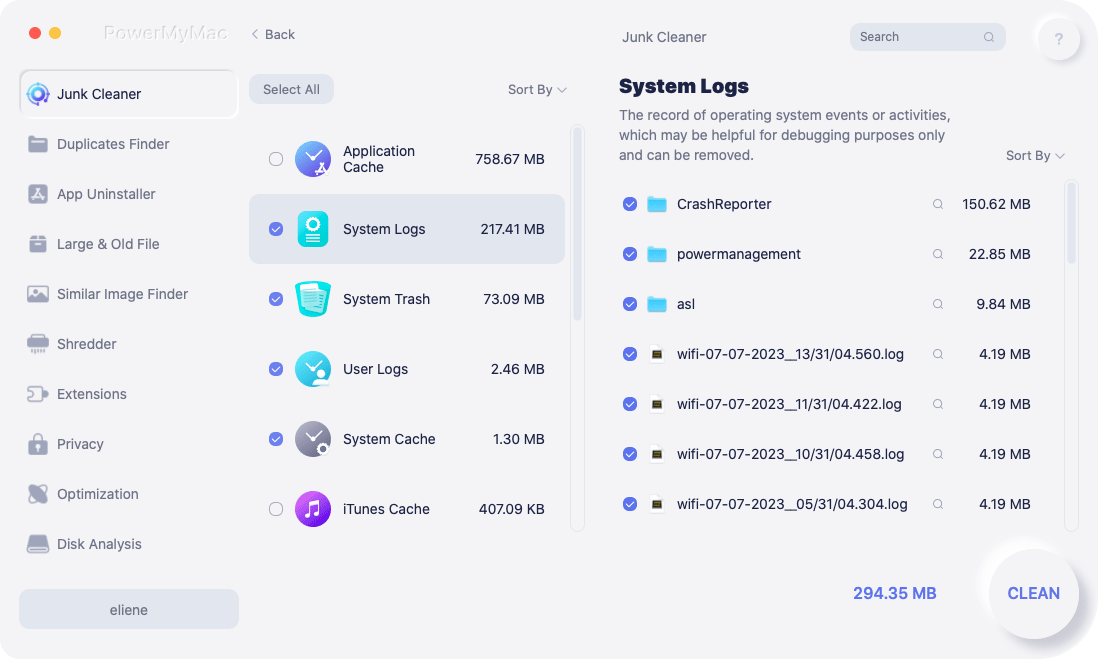
Should I Upgrade from Mojave to Catalina?
As we come to the end, the winner will be Catalina. In this article, we talked about several features that Mojave vs. Catalina do have similarities and differences.
If you have a strong need to continue using 32-bit applications, then you may not want to update. Updating Mac OS Catalina also has the potential to cause system errors. However, Catalina has many advantages that make it worth updating your Mac from Mojave to Catalina.
You can enjoy the performance improvements and great new features that come with the new version. For example, macOS 10.15 Catalina introduces Activation settings, provides an extra screen, and allows iPad usage. And the most important thing is that there are also upgrades to the security of your operating system Mac.
We also introduced a very good tool for cleaning up and freeing up the storage of your Mac. Hope you all decided whether to replace or remain in your current Mac system. Don’t forget to use PowerMyMac to keep your computer in a great performance.



