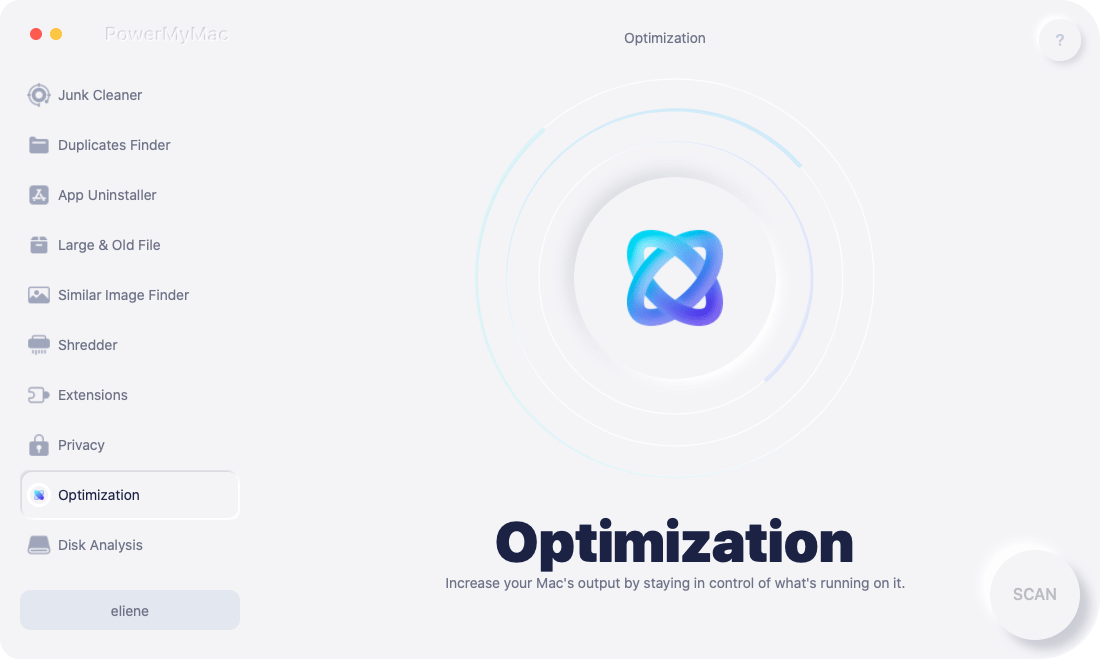Apple's macOS ecosystem is constantly evolving, offering new features, better security, and performance enhancements with each update. Two notable versions — macOS Catalina and macOS Monterey — have both brought significant changes to the user experience. If you’re still using Catalina, you may be wondering if it’s worth upgrading to Monterey, especially if your Mac is a few years old. The decision can depend on your hardware, software needs, and how you use your Mac daily.
The comparison between Monterey vs. Catalina reveals a great deal of dissimilarities. In this guide, we’ll break down the key differences between the two macOS versions, help you evaluate whether upgrading makes sense for you, and offer a helpful tip on optimizing your Mac before any update. Whether you’re seeking performance improvements, new features, or just trying to keep your system stable and clean, this comparison will help you make an informed decision.
Contents: Part 1. A Brief Introduction to Monterey and CatalinaPart 2. Compare macOS Monterey and macOS CatalinaPart 3. Should I Upgrade My Mac from Catalina to Monterey?Part 4. Extra Tip: Clean & Optimize Your Mac Before Updating
Part 1. A Brief Introduction to Monterey and Catalina
Monterey vs. Catalina, what's the difference? Before we start comparing them, let’s first understand the two systems.
macOS Catalina (10.15) was a groundbreaking update, removing support for 32-bit apps and pushing users toward newer, more secure software. It introduced Screen Time for Mac, Sidecar (iPad as a second screen), and improvements in security and accessibility.
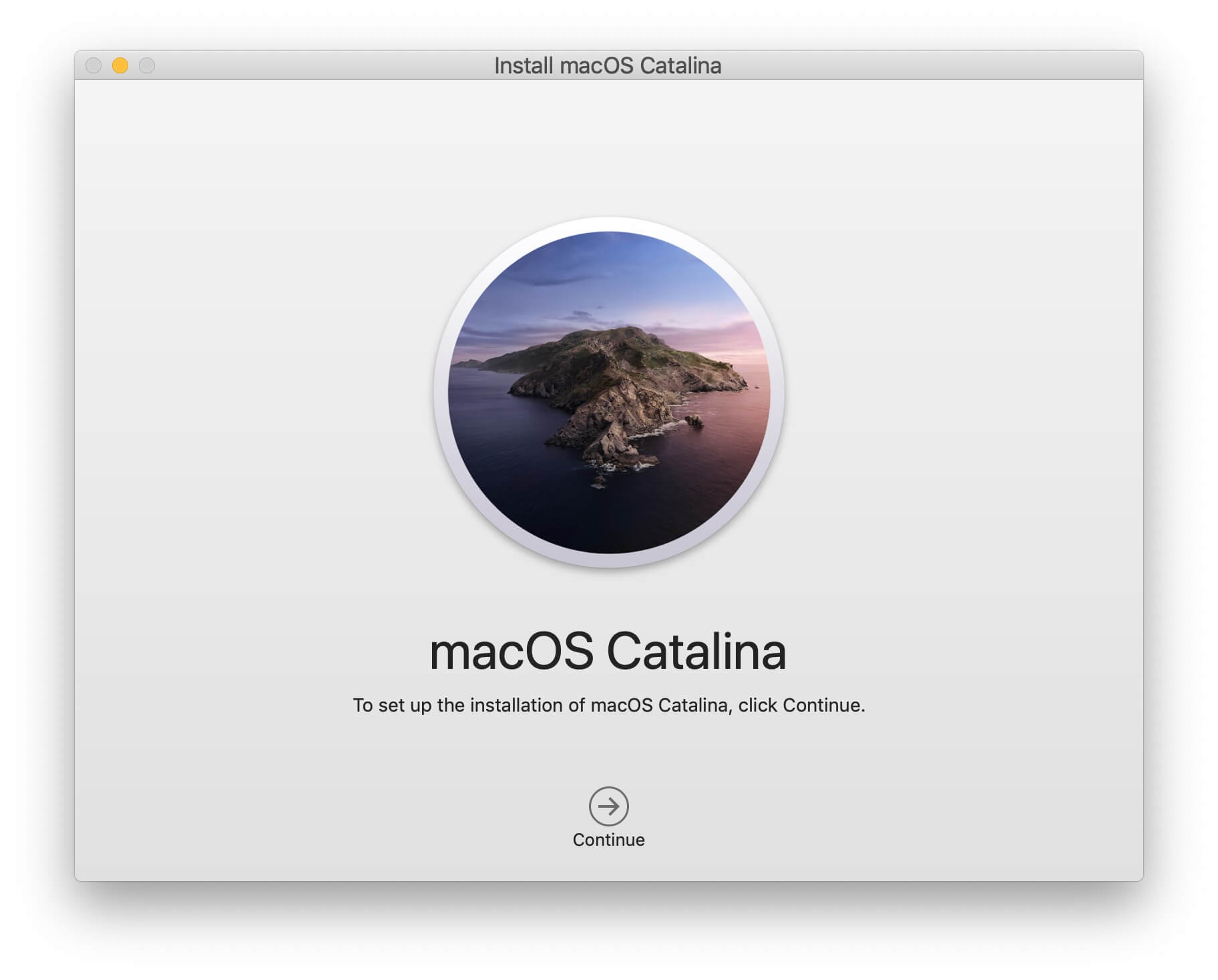
macOS Monterey (12) arrived with a more refined interface and continuity features. It includes Universal Control (control multiple Apple devices with one mouse/keyboard), Focus Modes, AirPlay to Mac, and updates to Safari, FaceTime, and Notes. Monterey is designed with better integration for the Apple ecosystem, especially for those using iPads or iPhones regularly.
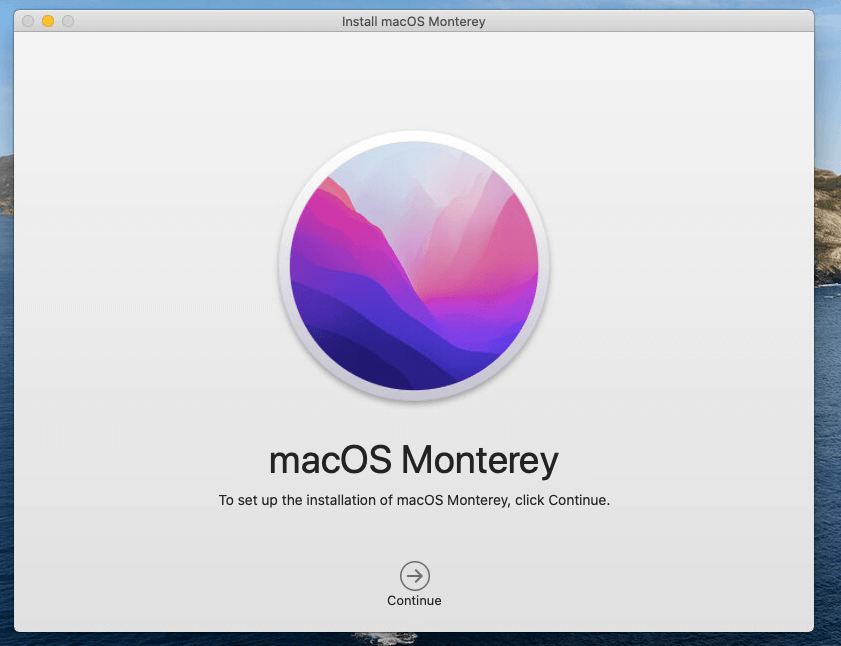
Part 2. Compare macOS Monterey and macOS Catalina
Monterey vs. Catalina, what's the difference? macOS Catalina and macOS Monterey each brought unique features and improvements, but they cater to slightly different needs and user preferences. Here's a comprehensive comparison of macOS Catalina and macOS Monterey across various aspects:
Performance & Compatibility
macOS Catalina supports a wide range of older Mac models and is generally more lightweight.. If you have a Mac from around 2012 or later, there’s a good chance it will run Catalina.
Compatible Macs:
- MacBook (Early 2015 or newer)
- MacBook Air (Mid 2012 or newer)
- MacBook Pro (Mid 2012 or newer)
- Mac mini (Late 2012 or newer)
- iMac (Late 2012 or newer)
- iMac Pro (2017 or newer)
- Mac Pro (Late 2013 or newer)
Monterey performs better on newer Macs, especially those with Apple Silicon (M1/M2). It may use more system resources on older devices.
Compatible Macs:
- iMac (Late 2015 or newer)
- iMac Pro (2017 or newer)
- MacBook Air (Early 2015 or newer)
- MacBook Pro (Early 2015 or newer)
- MacBook (Early 2016 or newer)
- Mac mini (Late 2014 or newer)
- Mac Pro (Late 2013 or newer)
If your Mac is older than 2015, Catalina may be your last supported version. But if you have a newer Mac, especially with M1/M2, Monterey will give you access to the latest features and performance improvements.
User Interface & Design
Monterey vs. Catalina, which looks better? Catalina kept the traditional macOS look, which many long-time users find familiar and straightforward. It uses a flatter, minimalist design with standard window shapes and a functional layout. No major changes in icon design or transparency effects. Ideal for users who prefer a no-frills, consistent desktop experience without extra visual flair.
Monterey builds on the Big Sur visual overhaul with more rounded corners, depth, translucency, and vibrant colors. The Control Center is more iOS-like, and system icons are unified with iOS/iPadOS styles. Everything looks more fluid and animated, with small visual enhancements throughout (like hover effects, updated menu bars, etc.). Great for users who enjoy a sleeker, more modern and cohesive Apple ecosystem experience.
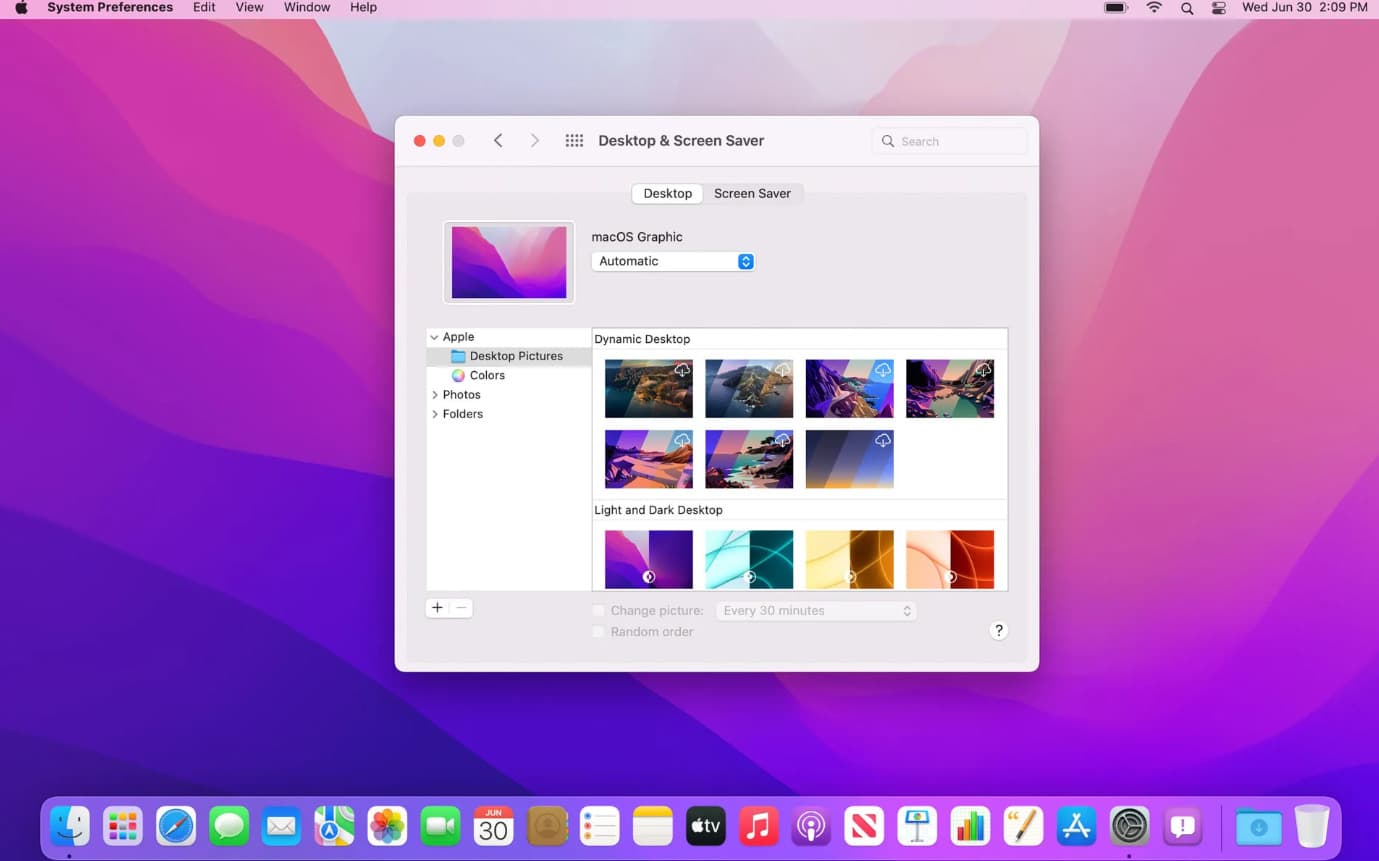
Apple Ecosystem Integration
Catalina marked a big step in unifying the Apple ecosystem, especially by introducing:
- Sidecar: Use your iPad as a second display — a major productivity boost for Mac + iPad users.
- Screen Time syncs across devices, helping manage usage across Mac, iPhone, and iPad.
- Apple ID & iCloud improvements, allowing easier sync of files, Messages, Notes, etc.
- Handoff, AirDrop, and Continuity were already in place but didn’t feel as seamless as later versions.
However, Catalina still felt like the Mac was somewhat separate from your iPhone and iPad — integration was good, but not yet "magical."
Monterey takes ecosystem integration to a whole new level. It’s built to work fluidly with iPhone, iPad, AirPods, and Apple Watch. Key features include:
- Universal Control: Control your iPad and Mac with a single mouse/trackpad and keyboard — no setup required. Just move your cursor across screens.
- AirPlay to Mac: Stream videos, presentations, music, or your entire iPhone/iPad screen directly to your Mac.
- Shortcuts App: Brings iOS-style automation to macOS, allowing tasks across devices with a single tap or command.
- Focus Mode: Syncs across all devices — set Focus on your iPhone and your Mac will follow automatically.
- Improved Continuity features: Like auto-unlock with Apple Watch, shared clipboard, iCloud Keychain, and Safari Tabs syncing — all smoother and faster.
Monterey vs. Catalina, which one wins? macOS Monterey is the clear winner for anyone invested in the Apple ecosystem. macOS Catalina does offer solid basics like Sidecar and Handoff, but doesn’t come close to the seamless, real-time interaction Monterey offers. Monterey makes your Mac feel like part of a larger, connected experience — not just a standalone machine.
Security & Privacy
Catalina was a pivotal update in terms of Mac security. It has no 32-bit app support. While controversial, this change removed legacy apps that could be security risks. All apps (even from outside the App Store) must be signed and scanned by Apple before being allowed to run. Also, apps had to request permission to access your Documents, Desktop, Camera, Microphone, etc.
Monterey builds on Catalina’s strong foundation and introduces more intelligent and user-aware security features, such as mail privacy protection, app privacy report, improved password management, on-device Siri processing, etc. Monterey takes privacy a step further by not just locking things down, but also giving you visibility and control over your data.
Part 3. Should I Upgrade My Mac from Catalina to Monterey?
Monterey vs. Catalina, which is better? Should I upgrade from macOS Catalina to Monterey? It depends on your Mac's model and how you use it. If your Mac supports Monterey and you want the latest features, especially if you're invested in the Apple ecosystem, upgrading is a great move. Features like Universal Control and Focus can seriously boost productivity. Before upgrading, make sure your Mac is compatible and that all your critical apps are supported in Monterey.
However, if you're using older software or 32-bit legacy apps, Monterey might not be ideal. Also, some users on older Macs report slower performance with Monterey. In that case, Catalina remains a reliable and stable option.
Part 4. Extra Tip: Clean & Optimize Your Mac Before Updating
New operating systems for Mac not only bring new features, they bring better performance, enhanced privacy, and better workflow for those working across devices. If you’re wondering whether to upgrade to Monterey, we’d say yes, it’s worth it. But before you do, remember to get your Mac ready by clearing out the junk and optimizing it.
Before any major macOS update, it’s wise to clean up junk files, cache, and unused apps to free up storage and improve performance. iMyMac PowerMyMac is a powerful utility designed to do just that. Its file cleaning feature scans your Mac for system junk, large/old files, and duplicate documents — letting you safely delete them with a click. PowerMyMac can clean up a lot of unnecessary files including application cache and remove large or old files within your system.

PowerMyMac also offers app uninstallation, memory optimization, and performance monitoring tools. Using it before an upgrade ensures a smooth installation and helps your Mac run more efficiently post-update. A clean Mac is a fast Mac — and a safer one to upgrade.