The diversity of screen resolutions sometimes makes users confused about their differences. Computers and mobile phones have their own screen resolutions as well as TVs. You may have heard about 720P, 1080P, 4K, and 8K screen resolutions when you are buying TVs. In today’s discussion, we will be focusing on these TV resolutions to help you familiarize yourself with your options.
This screen resolution comparison article will discuss what resolution is and why it matters. Resolution is not just a technical specification which means that you need to give it more through when buying your TVs. Now, let us start by defining what resolution is in the next section.
Contents: Part 1. What is Resolution?Part 2. Comparison Between Screen ResolutionsPart 2. Bonus Tip: Method for Converting Your Videos To & From Different ResolutionsPart 3. Wrapping it Up
Part 1. What is Resolution?
In simple terms, a resolution is defined as the number of pixels that constitute an image. Displays with higher resolutions allow for finer details in the images of your favorite TV shows, movies, or games. While your TV’s resolution is not the only thing that affects picture quality, it is as important as the other aspects related to it. The majority of people will notice the difference between low-resolution TVs and high-resolution ones.
Media resolution is an important consideration to make sure that your viewing experience is enhanced at a maximum. Although there is a significant improvement in modern upscaling technologies, your TV’s display will only be at its best if the content it is displaying has an equal resolution.
Though screens with higher resolutions display finer details of your content, they are only able to display the information you give to them. Let's talk about details on resolution comparison in next part.

Part 2. Comparison Between Screen Resolutions
How do you compare resolutions? In this section, we are going to compare 720P, 1080P, 4K, and 8K screen resolutions. If you want to maximize your viewing experience, you would want to familiarize yourself with the differences between these 4 screen resolutions.
Resolution Comparison: 720P (1280 x 720) vs 1080P (1920 x 1080)
A television with a 720P resolution has pixels consisting of 720 rows and 1,280 columns, hence “720P”. Therefore, it has 921,600 pixels all in all. 720P is the lowest resolution that you can call as a high definition (HD). Some TVs actually have native pixel resolutions of 1,366 x 768 but are still advertised by sellers as 720P.
On the other hand, 1080P has a screen resolution consisting of 1080 rows and 1,920 columns. Thus, it shows clearer images compared to 720P TVs. It can give you a smooth and very detailed appearance of HD pictures.

The most notable difference between the 720P and 1080P resolutions is how many pixels make up each image with these resolutions. Although you will still find 720P TVs nowadays, their availability is drastically decreasing due to the rise of 1080P TVs in the market.
Resolution Comparison: 1080P (1920 x 1080) VS 4K/2160P (3840 x 2160)
4K, or Ultra HD (UHD), has a screen resolution consisting of 2,160 rows and 3,480 columns. When we say 4K, we are usually referring to the latest and the most advanced TV screen resolution. These TVs have a more detailed picture compared to 1080P TVs.
Furthermore, 4K TVs also have huge display resolutions and you can find them on premium computers and TV monitors. 2160P TVs are called 4K TVs because their width is almost 4,000 pixels. Plus, they offer 4 times more than the number of pixels in 1080P TVs (FHD/Full HD).

Once again, we would like to remind you that more pixels don’t necessarily mean that the image will have better quality. Other factors such as color and contrast can influence image quality. So if you are aiming for the more enhanced viewing experience, excellent 4K TVs would be the best choices because they have twice more than the horizontal and vertical resolution of 1080P TVs.
Images having higher resolutions usually means that they have more pixels for producing better and clearer quality. The difference between your visual experience when watching on a 1080P TV and a 4K TV can be significant and be noticed easily when you have a larger TV screen or if you are far from your TV.
Resolution Comparison: 4K/2160P (3840 x 2160) VS 8K/4320P (7680 x 4320)
As the name implies, 4K TVs are Ultra HD TVs with resolutions measuring 3,480 x 2,160 pixels. 4K TVs can make it possible for you to view sharper and clearer image qualities. No wonder most movie watchers favor 4K TVs. 4K allows you to reframe an image as well as zoom in to it without losing quality.
On the other hand, 8K TVs are composed of 4,320 rows and 7,680 columns. They are called 8K because they are composed of pixels that are 16x more than regular 1080P Full HD (FHD) resolution TVs. You can only find 8K resolutions on expensive televisions from LG and Samsung.
Sharp was the one who unveiled the very first TV in 8K resolution back in 2012. However, you will rarely see 8K TVs even now. Today, the biggest issue about 8K TVs is that you cannot almost find resources for them - no support for software and hardware foundations.
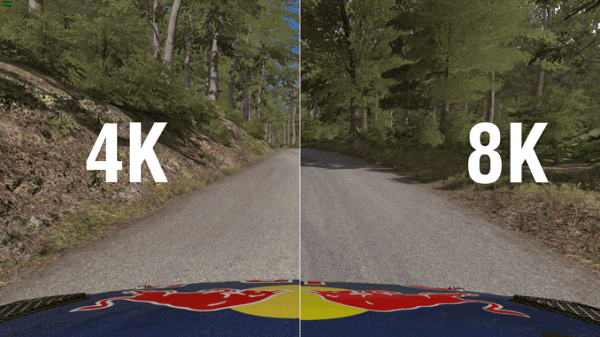
To be able to produce the maximum results from 8K TVs, the development of some technologies is needed like the following:
- Blu-ray discs with large capacities having an 8K resolution
- A format for video encoding that can support 8K content and increase the compression ratio
- Cable and DP/HDMI interface that can support wide color HDR and 8K resolution
- Support of native devices like players, TV boxes, PCs, and game consoles for 8K content
In summary, buying an 8K TV is not recommended because it will only be useless. In fact, 1080P-resolution TVs are more than enough to meet your demands. But, if you are more into visual experience rather than the price of the TV, you can opt for 4K TVs instead. There is also what we call the 1440P resolution composing 1,440 rows and 1,560 columns of pixels. They are commonly called Quad HD or QHD resolutions. They are typical on high-end mobile phones and gaming monitors.
1440P resolutions have 4x the number of pixels than that of 720P HD ready or HD TVs. What makes it more confusing is that there are a lot of premium smartphones featuring 2960 x 1440 Quad HD+ resolutions. But, these still fit into 1440p.
Summary of the Common TV Resolution Comparison
Below is a table summarizing the characteristics of 720P, 1080P, 4K, and 8K resolutions.

Part 2. Bonus Tip: Method for Converting Your Videos To & From Different Resolutions
Do you know that you can convert your videos to and from different resolutions to match your device? You can use a powerful video converter to help you achieve this task. For this, we recommend that you use iMyMac Video Converter for all of your conversion needs.
This is a tool that can also convert any of your desired video/audio files into any format. Aside from being a converter, it is also a great video player and editor. That means that you can personalize your videos. Check out the core features of iMyMac Video Converter below:
Core Features of iMyMac Video Converter
#1 Conversion of Different Video Formats
Convert your audio and video files into different formats for more compatibility with your devices. You can convert them to popular formats like MP4, MOV, MKV, FLV, WMV, AVI, M4V, MP3, WAV, and many more.

#2 Video Enhancement
Do you want to get rid of overexposed, shaky, and dark videos? You can upscale your video’s resolution and adjust its brightness and contrast values.
#3 Video Personalization
You can edit your videos by clipping, combining, cropping, rotating, adding watermarks, external subtitles, and audio tracks to them. Plus, you can adjust their settings like saturation, hue, brightness, contrast, and others.
#4 Lightning Speed Conversion
The tool supports various hardware acceleration technologies to convert your videos up to 6x faster than the usual conversion speed without quality loss.
#5 Conversion to & From Different Resolutions
You can convert 3D videos to and from 4K (UHD), 1080P (FHD), 720P (HD), and 480P (SD) resolutions and even rip your homemade DVDs into MP4 format.
#6 Support for a Wide Array of Devices
Make your videos compatible with your devices by converting them into formats that are device-specific using the app’s preset profiles. Here is a guide on how to use iMyMac Video Converter to convert your recorded videos to your desired format.
Part 3. Wrapping it Up
Your TV’s resolution is among the most vital aspects that will define the picture quality it will display. However, this still depends on the type of content it is playing and your position while watching.
Hopefully, this resolution comparison guide was able to help you understand the difference between the common TV resolutions: 720P, 1080P, 4K, and 8K.



