Where are iMovie files stored on your iPhone, iPad, or Mac? How to save iMovie project? iMovie autosaves all its troves of data and resources in a library file labeled iMovie Library under the iMovie folder of your computer. Every time you modify or add to your ongoing project, iMovie autosaves. The iMovie Library file grinds to a halt if you rename it.
iMovie folders stashes subfolders with vast amounts of data. However, older versions and iMovie 10 store their files at different destinations. Once you update to iMovie 10, you can delete the contents you don’t need like folders associated with the previous version like iMovie Events.
Actually, it may be difficult to locate all the iMovie files by yourself, so it's better to ask for help with smart tools like Mac cleaners. You can just have a free trial with the PowerMyMac tool to find and delete iMovie files.
Contents: Part 1. How to Find the iMovie Storehouse Part 2. Where to Find iMovie Files for All Versions of the Application Part 3. Free iMovie Alternatives for MacPart 4. Conclusion
People Also Read:Where Are Photos Stored on Mac - Quickly Locate!
Part 1. How to Find the iMovie Storehouse

How to Find iMovie Files on Mac - Via iMovie Library
iMovie acts as your databank to store data or assets such as video, images, and audio. Once you finish editing, close the app by clicking on the red button in the upper left corner of the window. This will ensure that your workflow maintains incremental changes before you back it up.
Let’s get down to business and answer the question- where are iMovie files stored:
- Locate iMovie Library under the Movies registry by double-clicking the Macintosh HD icon on the upper-right corner of the window. Alternatively, click on the Finder icon at the foot of the screen.
- A new Finder window pops up.
- The Movies folder is nestled on the left side of the Finder window, just click on it.

Do not double-click on the file or else it will launch your project back up forcing you to exit iMovie again. This is the item you will want to relocate between your hard drive and the computer.
Tips: If you want to find the location of your photos, then this guide will help you a lot.
How to Delete iMovie Files When No Sign of Movies in Finder
Folders from outdated versions eat up gigabytes of duplicates and redundant contents. Once you update to iMovie 10 and banish a previous version, wipe out iMovie Projects or iMovie Events. Dart a glance at ‘iMovie Sharing’ to ensure there’s nothing you transferred there you wish to keep.
But some users may have encountered the issue that can't find the Movies folder in Finder, it's hard for them to find and delete iMovie files in this case. So we recommend you use a powerful tool like iMyMac PowerMyMac to help you do that task.
It can help you scan all the files on your Mac quickly for you to remove. Wield the Duplicate Finder by PowerMyMac to herd replicated files to salvage tons of gigabytes of space, even for casual users.
It provides you a free trial so you can free try this tool without paying before testing its functions. Just gets this helpful tool now!
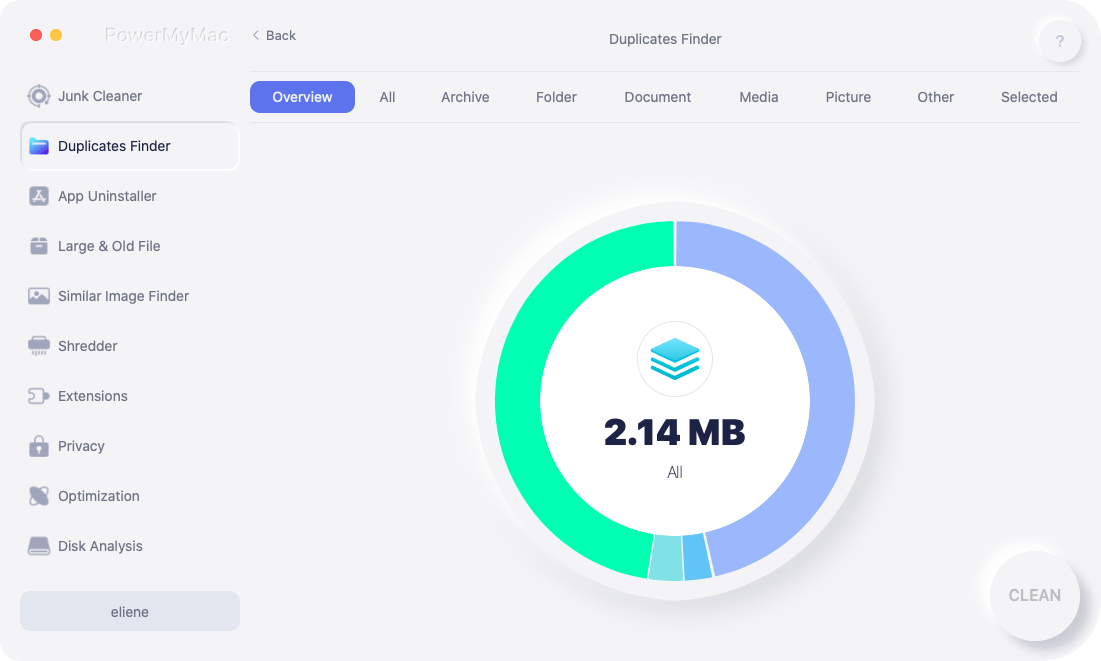
Part 2. Where to Find iMovie Files for All Versions of the Application
Where are the iMovie projects on older versions of Mac?
Previous versions of iMovie would store clips, shared files, or projects in iMovie Events, iMovie Sharing, and iMovie Projects. iMovie project folders stick out with a unique icon. The project folders provided a destination for all data associated with a project.
For older versions of the program, you can chain-upgrade the old projects by launching in the next compatible version sequentially to unravel iMovie 10 or export a clean up-to-the-minute version.

There’s another folder named iMovie Original Movies. It hosts the full-resolution types of previous versions of iMovie projects instead of exported lower-resolution media. It stores movies that may have no duplicates, avoid purging all its contents.
Where does iMovie 10 or later store files?
From version 10 or later, iMovie stashes everything into a monolithic library file nestled in package format. You use iMovie as you explore content and wipe out clips or projects. You may want to right-click the file and select View Package Contents for a glimpse into this algorithmic world, but don’t tinker with it in any way.
Relocate the monolithic file between disk drives if you want to mothball it elsewhere other than the boot volume.
Part 3. Free iMovie Alternatives for Mac
Alternative #1. OpenShot
OpenShot offers a versatile video editor compatible with Linux, Windows or Mac. Trim & Slice Quickly allows you to tail off your videos and home in timeless moments. It has many nifty features to slice your video with hairsplitting accuracy. Utilize Animation & Keyframes with a robust animation framework to fade, bounce, or slide anything in your video workflow.

Alternative #2. Avidemux
Avidemux offers a free and simple tool for cursory cutting, sorting and encoding errands. It’s intuitive for cutting extant movies while it saves or exports at lightning speed. It supports a variety of file types such as AVI, MP4, DVD compliant MPEG files, and ASF with a broad array of codecs. Automate tasks with projects, job queuing and powerful scripting. Avidemux offers a decent option for quick cuts and convert-tool, but we don’t recommend it if you thirst for a full-blown video editor.
Alternative #3. Shotcut
Shotcut is another free, cross-platform, open-source, and non-linear video editing tool. It supports tons of audio or video formats along with codecs with FFmpeg. You don’t have to import allowing native editing, frame-rates, multi-format timeframes, and resolutions.
Tips: Can't Uninstall iMovie? Try an Automatic Uninstaller
Mac OS X comes with a variety of useful default apps like iMovie. For indifferent users who may have put space on a premium, purging iMovie can free up 3 GB of space on your storage disk. Don’t leap at the drag-and-drop option as this leaves vestiges such as caches or preferences.
PowerMyMac from iMyMac packs a specialized app remover under the hood. It simplifies uninstallation to wipe out all the useless apps and leftovers on Mac, which making it a must-have to create more space. Here comes with a terse removal guide to help you remove iMovie fast and safely.
It will get the job done in a trice with a few clicks. You’ve to steer clear of stumps as they interfere with future installations of the program. PowerMyMac offers a winning combination of instruments to keep your Mac as sound as a barrel with cleanup, optimization and system maintenance.

Part 4. Conclusion
Unless you’ve backed up or saved iMovie projects to an external storage, you should find your data and assets in iMovie Library via Movie folder. Older versions of the program branch off into other subfolders; ensure you put them under your eye to zero in your contents.
Knowing the locations of large files like videos comes in handy when you want to reclaim space on your Mac. Moreover, non-users can salvage acres of space by removing the entire app altogether. Use dedicated software to get a clean slate without traces of the app lurking in your system.
If you are not 100% sure on where are iMovie files stored on your Mac or have questions, please contact us before you leave PowerMyMac in the comments below.




Steve Firth2021-12-04 06:18:29
Hi, I have just updated to Monterey 12.0.1, and all of the content in my iMovie library has disappeared. I cannot find any iMovie content at all on my hard drive though the program itself is still operational. Any suggestions?
Ljudmyla2021-11-30 18:55:10
У меня пропали все проекты в imovie .!при открытии программы их просто нет ..возможно ли их вернуть каким то образом и где их искать .,так как папки imovie project нет в finder ..-movie ....
James2021-11-01 20:50:10
Mi iMove application is not responding. Can someone help me out with this situation?
iMyMac2021-11-02 08:11:57
Hi, Have you tried the solutions from Apple: https://support.apple.com/en-us/HT206157
Phil2020-11-28 14:53:59
Will iMyMac remove duplicate video projects from the Projects page in iMovie on my 2019 iMac? I just opened my iMovie after not using it for a few months and discovered there is now a duplicate project of most of the video projects I had created over time.
iMyMac2020-11-29 03:51:04
Hi, yes you can use iMyMac PowerMyMac's Duplicate Finder to scan and remove all kinds of duplicates on your Mac including duplicate video projects. We suggest you try the free version of PowerMyMac, if it can scan the duplicates you desired, then you can purchase it to clean more.
ian retson2020-08-12 13:06:42
This does not work on my MacBook. There is no sign of movies in finder, so there must be another way to locate them which you don't show.
iMyMac2020-08-12 16:55:07
Hi! Simply go to the "Finder" application. Open the "Finder" menu and select "Preferences". Click the "Sidebar" tab and check the "Movies" checkbox. You will now see the Movies folder in the left panel of the Finder window.
sarah2020-07-06 16:43:03
Movies is not in my favourites bar so where am I to find it??
iMyMac2020-07-07 06:12:13
Hi! Simply go to the "Finder" application. Open the "Finder" menu and select "Preferences". Click the "Sidebar" tab and check the "Movies" checkbox. You will now see the Movies folder in the left panel of the Finder window.