Glued to the screens – that’s what you see about most people these days. If they’re not using their smartphones, they’re using their computers. Or maybe, they’re glued to their tablets. There’s a big reason why people’s eyes are stuck to screens, the Internet.
Before we delve into the issue "YouTube video unavailable" on your device, let’s talk about the Internet, the giant that consumes everyone. The World Wide Web is a big network of data anyone can access at any location and at any point in time. If someone wants answers to something, for example, they use the Internet and go to Google. Aside from these, people are glued to something catchy, videos.
And most videos can be seen in one place called YouTube. It’s a platform where you can upload your videos and share them with your friends. You can also use it to watch videos uploaded by other people. YouTube is not only meant for entertainment, but it’s also used for getting information about how to solve issues.
But what if the error “YouTube video unavailable” pops up? What will you do? Here, we will give you a list of the actions you can implement in order to fix the problem. Get started below.
Contents: Part 1. Why is My Video Unavailable on YouTube?Part 2. How Do I Fix a Video that is Unavailable on YouTube?Part 3. How Can I Watch Unavailable Video with Conversion Tools?Part 4. Conclusion
Part 1. Why is My Video Unavailable on YouTube?
Did you know that a total of 1 billion hours are watched every day on YouTube? Plus, for every single minute, about 500 hours worth of video are uploaded to the giant video platform. The number of users for YouTube is about 2 billion, nearly a third of the population of people who use the Internet.
The headquarters of the company is located in San Bruno, California, and was created by former employees of Paypal, Steve Chen, Chad Hurley, and Jawed Karim. The main features of the platform allow users to view, upload, share, report, and comment on videos. Adding to playlists and subscribing to users is also possible through YouTube.
It supports more than 80 different languages that cover about 95% of the population of the net. Inappropriate videos are also removed by reviewers in order to protect the viewers from these types of content.
However, YouTube is not without its own flaws. For instance, errors happen sometimes when using the video platform. Some of the common errors we can encounter include the following: YouTube video unavailable. What does video unavailable mean on YoTube? It means that you might not have permission to view the video within your country, the uploader didn’t make the video available within your location, and a whole lot more.
Fortunately, we will delve on the details on how to fix the unavailability of YouTube videos in your device. Let’s get started.

Part 2. How Do I Fix a Video that is Unavailable on YouTube?
How do I watch a YouTube video that is unavailable? We will be giving you a lot of solutions you can try to fix the error yourself. Below are some of them:
1. Do a Network Check and Fix Internet Issues
Of course, the video on YouTube wouldn’t be available if your network or Internet connection is poor. Try to check out another website and see if it opens up. If another website doesn’t open, then the problem is with your Internet connection. You can also contact your Internet service provider so they can help you fix the connection issue.
If you have network issues, you could flush the DNS cache. For Mac users, the PowerMyMac tool can help you check and solve some Internet problems.
If the YouTube video is not available, you can use its "Clean DNS Cache" function.

What if other websites load up while YouTube says the video is not available? Then, you should have to consider other types of reasons for the problem. Check out our next solutions below.
2. Restart the Browser Web, YouTube, or Your Device
If YouTube has temporary glitches, the error in question will usually be displayed. That's why you can simply refresh YouTube to fix the error.
If you're using a web browser, you can close it first. Then, launch it again and visit the YouTube video. There might be glitches in the browser that causes the error and a refresh might help with the problem.
If these don't work, then it's high tide to restart the device itself. You can restart the computer, tablet, or smartphone you're using. If this doesn't work, try other solutions included in this article.
3. Use a VPN to Watch a YouTube Video
If the error message states that the YouTube video is unavailable within your country or location, then you should take into consideration restrictions placed within countries and platforms.
The original uploader of the YouTube video can restrict the playback of videos in certain countries. Local laws can also prohibit you from viewing certain videos. Thus, to work your way around it, you must use a Virtual Private Network (VPN) or proxy.
VPNs are used in order to hide your own IP address. When you use one, you are usually assigned a new IP address. You can even select which country you want your IP address to be in. Thus, with a VPN you can access websites from different countries. This is because your traffic is usually re-routed via the VPN server located in another country.
The great thing about VPNs is it masks your activity online from your Internet service provider and from malicious users. Thus, it helps you protect your privacy when it comes to your online activity. VPNs are great to solve the “YouTube video unavailable in your country” error.
4. Activate JavaScript and Flash
When JavaScript and Flash are deactivated, then you will most likely encounter the problem of “YouTube video unavailable” within your device. Here are the steps you should follow in order to activate JavaScript in Google Chrome:
- Launch your device and use Google Chrome. Then, click the three dots at the top right of the interface. Then, select Settings.
- Click “Advanced” and then go to the section labeled “Privacy And Security”. Click the option for “Content Settings”.
- Then, click “JavaScript” and then turn on the option for “Allowed (recommended)”.

It is important to note that other sets of instructions apply when enabling JavaScript on Firefox and Safari. Now, below are the steps you should follow in order to activate Flash:
- Go to your browser such as Google Chrome.
- Download Adobe Flash.
- Update your Flash by downloading and installing the Adobe plugin.
By this time, you should try watching the YouTube video again and see if our methods work. If it doesn’t, then you should try the next solution below.
5. Deactivate the Hardware Acceleration
A lot of users say that the issue “YouTube video unavailable” is encountered when there’s an issue with your browser’s hardware acceleration. This feature uses the GPU of the computer in order to render videos. It is very useful in certain situations. However, sometimes, it may cause issues as well.
Thus, using your browser, you should deactivate hardware acceleration within it. Below are the steps to do it on Google Chrome:
- Launch Google Chrome and click the Menu that looks like three dots lined up vertically. The menu is located at the top-right part of the browser.
- Choose Settings and then click “Advanced”.
- Go to the section labeled “System”.
- Now, toggle off the option that says “Use Hardware Acceleration When Available”.
- Close Google Chrome and launch it again to watch YouTube videos.

6. Delete Cookies and Cache in Browsers
When your cookies and cache are corrupted, you will experience the error of YouTube video unavailable. Thus, it is necessary for you to clear cookies and cache within your browser. If you’re using Safari on your Mac, here’s how to do it:
To clear cache and cookies for all or individual sites:
- Visit Safari and go to Preferences.
- Then, visit Privacy and then go to “Manage Website Data”.
- You can select an individual site and click the “Remove” button or you can delete all cookies and cache by pressing the button for “Remove All”.
- Launch Safari and visit Preferences. Then go to Advanced and tick the box that says “Show Develop In Menu Bar”.
- Now, a new menu option labeled “Develop” will appear. Close any other windows of Safari that are open. Then, click “Develop” and choose “Empty Caches”.
- Now, click “File” and then choose “New Window” to start Safari again with a new cache.
When coming to clearing the browser data on Mac, we highly recommend using PowerMyMac.
If you encounter the error “YouTube video unavailable”, lucky for you PowerMyMac will help you clear the cache and cookies on different browsers. Its "Privacy" and "Extension" modules can fix the Youtube issue easily.
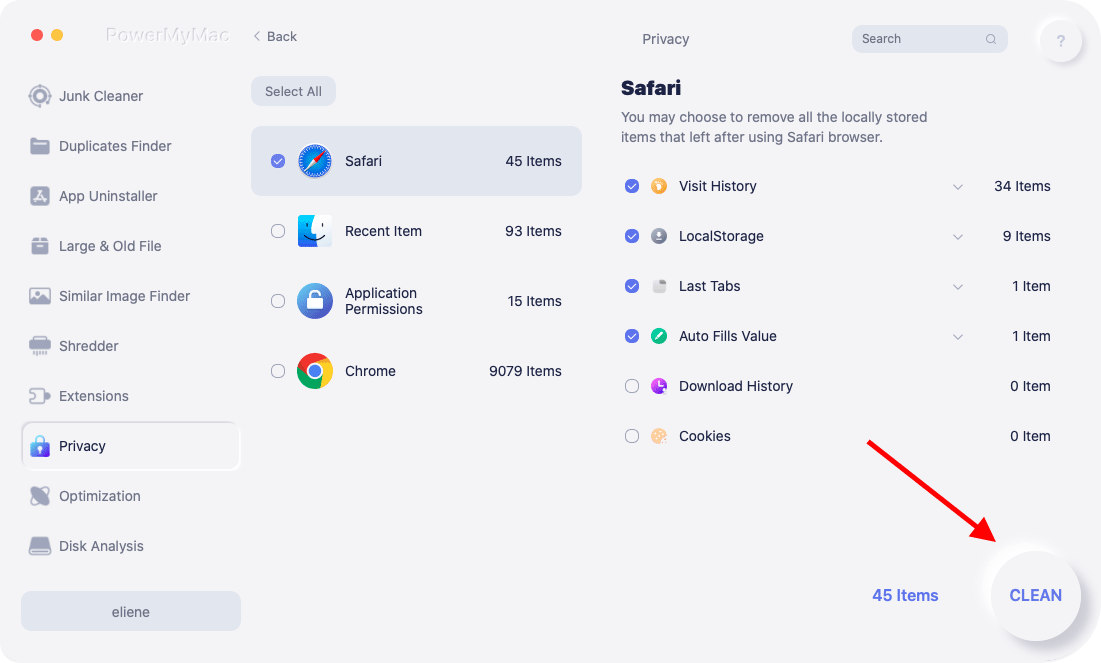
7. Modify Video Quality
The quality of the videos changes depending on the settings you select. If you have issues with hardware or if your Internet connection speed is not that fast (for a Full HD viewing experience), then you will get the message “YouTube video unavailable”.
Here are the steps you should follow in order to fix the problem:
- Launch YouTube. Then, open the video that says it’s unavailable.
- Click the icon for “Settings” located in the lower-right part of the video. Select “Quality”. YouTube will show various resolutions supported by the video.
- If the resolutions are high (e.g., 1080p or 720p), you should modify and lower it to about 360p or 240p.

8. Check Browser Extensions
Sometimes, we install a lot of extensions on our browsers to enhance its functionality. Some can be useful. However, some can lead to problems including the YouTube video unavailable error. You should disable all extensions within Safari on Mac to fix the problem.
Here are the steps on how to do it:
- Launch Safari on your Mac computer. Make sure you close every browser tab within Safari.
- Visit the “Menu” for Safari and then select “Preferences”. Select the tab labeled “Extensions”.
- Remove the ticks on the checkboxes of all extensions to toggle them off.

Now, you should try to close your Safari browser on your Mac again. Then, turn it back on and go to YouTube. Check if the problem still persists.
9. Check Your Internet Connection Speed
YouTube says that if you want to have regular experience with watching videos, you should have at least an Internet connection speed of 500 kilobits per second (Kbps). Of course, a higher number would be better.
For an optimum experience with high-resolution videos, you should have at least 7 megabits per second (Mbps) Internet connection speed. For you to check your connection, you should go to the website of the Speed Test. Or, you can look into Google for alternatives.
10. Reinstall the Browser or Updating Safari
If the browser is corrupted, then you can get the error “YouTube video unavailable.” That’s why you must reinstall or update it to fix the issue. Here are the steps you should follow in order to update Safari on your Mac computer:
- Launch the App Store.
- At the top part of the page, choose “Updates”.
- The system scan will start. After it is finished, it will show you a list of updates you can do. If there are no updates available, it will show “No Updates Available”.
- You can either choose to “Update” certain apps and patches. Or, you can choose to “Update All”.
- If the App Store wants you to enter your ID and password, simply login to your Apple account details. Then, select “Sign In”.
- If you have another verification feature for signing in, enter the verification code. Then, choose “Verify”.
- The update or the patch will now be installed. A progress bar will be shown. Once it is complete, it will display a list of the various updates that have been made within the last 30 days. Close the App Store since the process is finished.
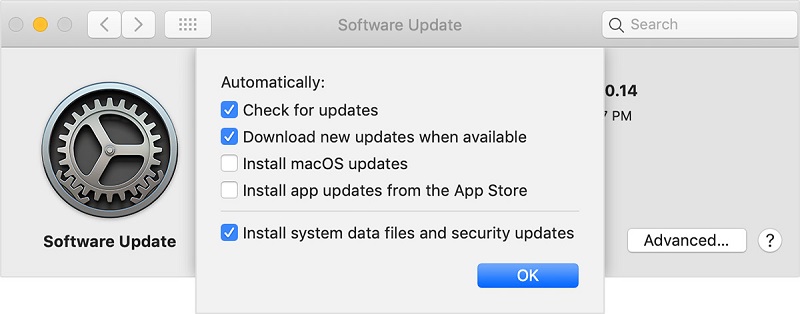
Tip: If you want to download your favorite videos from YouTube, DumpMedia Video Downloader is a great tool to help you get Youtube videos easily with high quality and different video resolutions.
Part 3. How Can I Watch Unavailable Video with Conversion Tools?
If you have downloaded videos from YouTube, then the best way to convert them from one format to another is through iMyMac Video Converter. It’s a great tool that can help you convert videos/audio, edit, and enhance videos at blazing fast speeds.
The software allows you to crop videos, modify brightness and saturation, and convert from various input formats to output formats. It can even convert audio files as well. These are all done without loss of quality or re-compression.
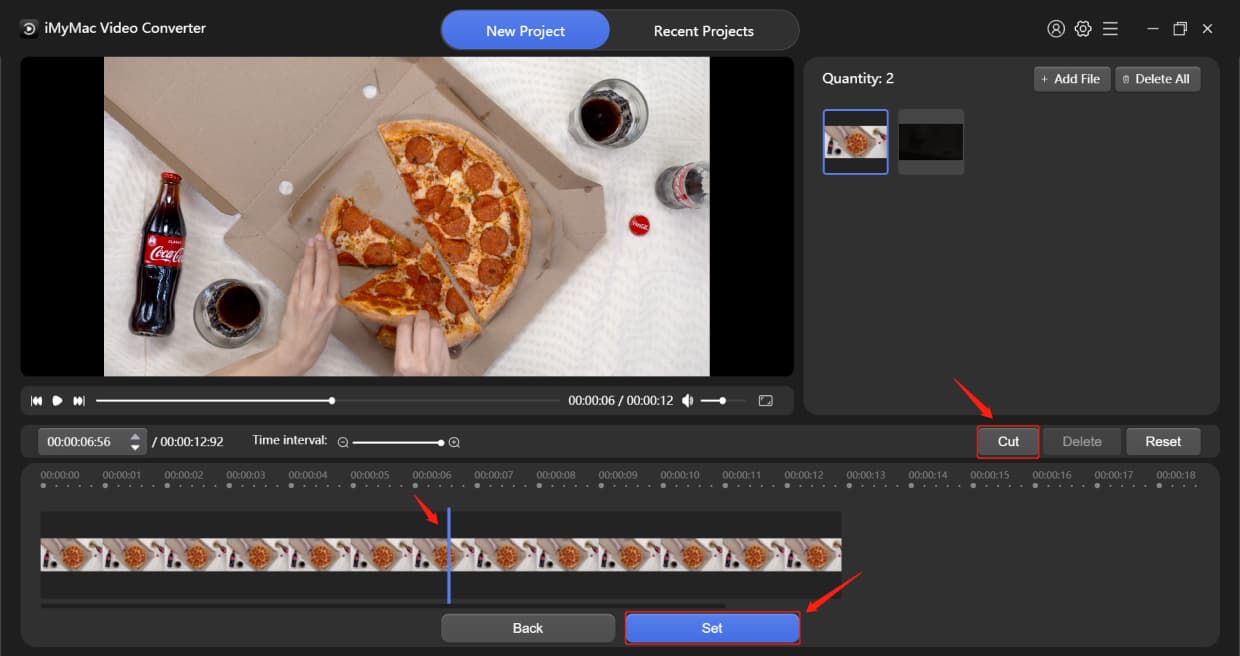
Part 4. Conclusion
This guide has given you the top 10 solutions to help you fix the error of “YouTube video unavailable”. The solutions range from checking your Internet connection to re-installing (or updating) your browsers.
If you’re unsure as to what to do with the error, simply follow our guide above. Plus, don’t forget that if you have YouTube (or DVD) videos on your computer, you can convert them to other formats through iMyMac Video Converter. It’s a great tool for converting video files so they can be used in multiple devices and platforms.




Hey2022-04-20 13:45:26
This video is not available in the selected quality, please try again later. Fuck you Youtube!
Derrick2022-01-23 08:53:50
My video got blocked by copyright issues
derrick rouse2022-01-22 15:46:42
my video got blocked on copyright grounds and need help fixing
derrick rouse2022-01-20 01:05:09
my video got blocked on copyright grounds how do i fix it
Maria do Socorro Martins2021-02-16 16:01:34
vídeo indisponível no momento de curso que estou fazendo