If you are more on using your Mac to do some paperwork whether for school or for your work, then the tendency is that you might have a lot of documents saved on your Mac that have a duplicate.
Then how to delete duplicate documents on Mac? This usually happens when you receive emails that have a document attached to it that you need to download for you to work on. Because unknowingly, you might have downloaded the same document more than twice.
And because of that, for the long time that you are using your Mac to work on your documents, they pile up and eat up your storage space.
That is why we are going to show you in this post how you can remove and get rid of these duplicate files.
Contents: Part 1. Why There are so Many Duplicate Files on My Mac? Part 2. How Do I Delete Duplicate Documents on Mac Using Finder? Part 3. Easiest Way to Find & Delete Duplicate Documents on Mac Part 4. Conclusion
Part 1. Why There are so Many Duplicate Files on My Mac?
Now, you might be wondering how you possibly got those duplicate documents on your Mac. Well, there are actually two types of reasons why you have some duplicates on youe device.
Intentional Duplicates
These are the duplicates that you made. It may be from the backups that you created or those that you need to save in a different folder. And usually, these duplicates that you made come with the same file name.
And because it comes with the same name, then it will be easier for any app to find the duplicate documents on Mac that you have.
Accidental Duplicates
These are those files that you may have downloaded on your Mac a lot of times unknowingly and that you might have saved in different locations on your Mac.
These are the files that supposedly be saved on your Mac. And because of these duplicate files that you have, the storage on your Mac is slowly reducing which can affect the performance of your Mac.
Part 2. How Do I Delete Duplicate Documents on Mac Using Finder?
When it comes to finding and how to delete your duplicate documents on Mac is by using the Finder app on your Mac. You see, Finder is one of the built-in tools that Mac has. And this is one tool that can help you when it comes to optimizing and cleaning up your Mac.
And in order for you to use Finder to delete duplicate documents on Mac, below are the easy and simple steps on how you can delete your duplicate documents.
- First, launch your Finder app.
- And then, click on the File button from the menu bar.
- After that, choose New Smart Folder option from the drop-down menu.
- Then, go ahead and click on the “+” sign located in the upper-right corner of the window.

Once you are done with the steps given above, go ahead and look for your documents. The easiest way how you can look for them is if you sort them by name.
Then, you also have to make sure that you try to double check the date of your document when it was made or downloaded.
This process is actually a possible way for you to find and delete duplicate documents on Mac.
However, this is not the ideal way on how you can do it. Especially if you do not have that much time to deal with them because this process is really time-consuming. But don’t worry, because we have another option for you.
Part 3. Easiest Way to Find & Delete Duplicate Documents on Mac
As we have mentioned earlier, Finder is one option on how you can delete unwanted duplicate documents on Mac, but it is not the most recommended method.
That is why we are going to show you the easiest way how you can find and delete duplicate files such as music, image, and Excel/Word/PDF documents on Mac, and even remove the Dropbox duplicate files. And the best solution for this is by having an app intended for this job.
Having an application that is best used for finding and deleting any duplicates that you have on your Mac is your best option. This way, you will be able to get this job done without consuming a lot of your time.
And when it comes to the app or tool that you should use for you to easily find and delete duplicate documents on Mac, the perfect and most recommended app for you is none other than the iMyMac PowerMyMac.
The PowerMymac is one of the most trusted and recommended tools by its users to delete any duplicates on your Mac. Not only that, but it can also optimize your Mac and remove those unwanted files like large and old files, junk files, similar images, and of course, duplicate files.

And to show you how easy to use the PowerMyMac is, below is a simple guide on how you can use its duplicate finder to delete duplicate documents on Mac.
Step 1. Download and Install PowerMyMac
Of course, the very first thing that you need to do is to download and install the PowerMyMac on your Mac computer or laptop. Then, follow all of the necessary information that you need for you to be able to use the program.
Step 2. Choose Duplicate Finder
And once that you are all set and in the main interface of the program, go ahead and click "Duplicates Finder" which is located on the left side of your screen.
Then click on the plus "+" button for you to be able to choose which folder would you like to search your duplicate documents.
Step 3. Scan for Your Documents
And once that you have found the folder, go ahead and click on the SCAN button on your screen. Then the program will start to scan the folder that you have chosen to find all of the duplicate documents that you have.
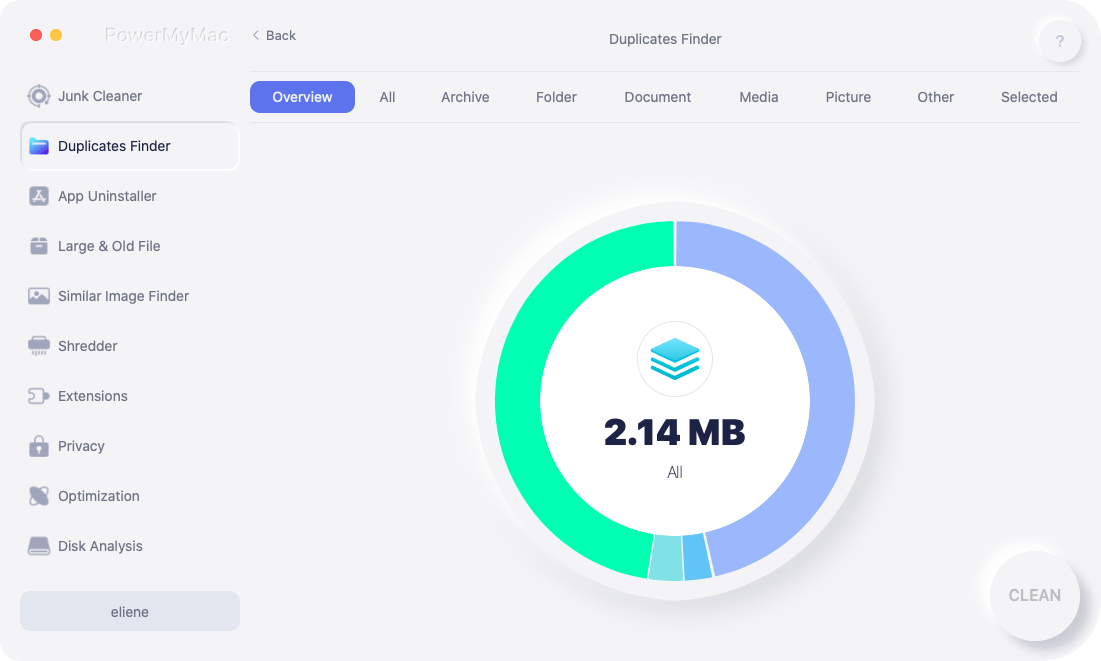
Step 4. Choose & Delete Duplicate Documents on Mac
Once the scanning is complete, then all of the duplicates that you have will be shown on your screen according to category. From the list shown on your screen, go ahead and choose "Document".
Then, you also have to make sure that you have chosen auto select. This way, PowerMyMac will be able to check all of the duplicates that you have and will automatically leave the original copy of the file.
Then, click on the CLEAN button on your screen so that the program will start to delete your duplicate documents on your Mac.

And in case you still want to remove other duplicates on your Mac, simply click on the Review button and this will route you to the scanning process.
Part 4. Conclusion
So there you have it. In order for you to delete duplicate documents on Mac easily is to make sure that you have followed what we have recommended to you above.
This way, it will be easier, safer, and faster than any other way to delete your duplicates. And of course, make sure that you use the Duplicate Finder feature of the PowerMyMac to get this job done in no time.



