When people want to delete duplicates on their computers, they are always looking for a good tool to find and delete duplicate files. The Gemini 2 is one of the most popular tools that a lot of people are using for them to be able to clean up any unwanted data from their Mac computers.
However, this tool only works on Mac computers and other people are looking for a Gemini 2 alternative so that they could have the same tool to use for their Windows computers.
And because of this, we are going to show you the best Gemini 2 alternative that you can consider using.
Contents: Part 1. Gemini 2 Review: Is This Duplicate Finder Worth It? Part 2. Top 4 Gemini 2 Alternatives for Mac & Windows PC Part 3. Conclusion
Part 1. Gemini 2 Review: Is This Duplicate Finder Worth It?
The Gemini 2 is known as a fully-featured duplicate finder that is made for Mac. The Gemini 2 app can easily find the duplicates that you have on your computer. Aside from that, you can even find duplicates from your external hard drive. It can even find any type of duplicate file even if you have changed its name, or even if you have it converted. This is the reason why a lot of people are using this app.
Aside from that, the Gemini 2 also cleans out any clutter on your Mac as well. This is because the Gemini 2 comes with what it’s called a Smart Cleanup. And because of this, the app will be able to find all of the unwanted files that you have and delete them. This way, you will be able to have more space and keep new important data.
Clearly, the Gemini 2 is one of the best apps that you can get for you to manage and optimize your Mac computer. However, with all of the greatness that this app offers, users would want the tone to use on any computer that they have. However, the Gemini 2 only works for Mac. This is the reason why we are going to show you some Gemini 2 alternatives that you can consider so that you can use them on both your Mac and Windows PC.
Part 2. Top 4 Gemini 2 Alternatives for Mac & Windows PC
Now, since you are looking for the best reviewing tool for you to use on both your Mac and Windows computer, we are going to show these top 4 tools that you can consider.
1. PowerMyMac - Duplicate Finder
The "Duplicate Finder" of the PowerMyMac is a tool developed by the iMyMac. This tool is known as one that can help you when it comes to optimizing and cleaning up your Mac.
And one of the things that it can do is to find and delete all of the duplicates including removing duplicate songs, images, and videos that you have on your Mac. This way, it can make your Mac works faster and save you more of your storage space.
And as we have mentioned, the PowerMyMac Duplicate Finder is one of the best there is. It comes with a lot of features and can be used easily, safely, and quickly.

And below are the steps on how you can use this to find all of the duplicates that you have on your computer.
Step 1. Download and Install PowerMyMac Duplicate Finder
Of course, you have to get the PowerMyMac Duplicate Finder first and have it installed on your computer. Once you are done with the installation and with the things it needs, then you can go ahead and launch it. Indeed, it is a good Gemini 2 alternative.
Step 2. Choose Duplicate Finder
Now, once you get on the main interface of the program, you will then be able to see all of the functions that it can offer you. From the left side of your screen, simply go ahead and choose the Duplicate Finder option. Then click on the plus (+) button and choose the folder that you want to scan.
Step 3. Choose Duplicates to Delete
And once that you have chosen the folder that you want to work on with, Click the SCAN button. You will then be able to see all of the duplicate files that you have in the folder you selected. From there, simply click on the auto select button and this will then mark all of the duplicates that you have and leave the original one.
Step 4. Delete Your Duplicate Files on Mac
After choosing the duplicates to delete, go ahead and click on the CLEAN button on your screen. And once that the cleaning process is done, there will be a pop-up window on your screen saying that the process is complete.
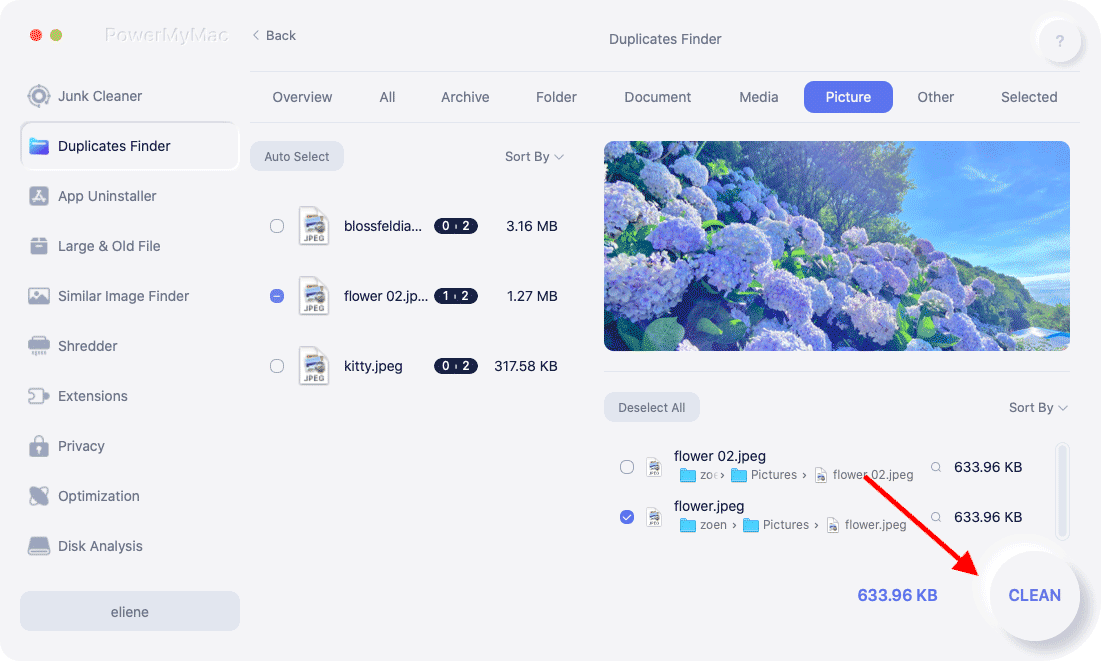
2. Duplicate Cleaner
This is another app tool that you can also use as a Gemini 2 alternative. The Duplicate Cleaner is known to be a very useful tool to have on your computer as this can actually help you when it comes to arranging your hard drive’s content.
It can find and delete multiple categories of data such as your photos, old documents, mp3, pictures, and more. This tool actually comes with many great features such as the following:
- It can clean up your hard drive.
- Scans fast and accurately.
- Scans deeply through your music.
- Comes with a flexible parameter when it comes to searching.
3. CloneSpy
The CloneSpy is another app that you can download on your Windows computer which can help you in finding and cleaning up all of your duplicate files. And using this, you will then be able to have more space on your computer to save more of your new data.
As a Gemini 2 alternative, the interface of this app, however, is a bit annoying especially if you are new to using this kind of app. But the good thing about it is that it can allow you to make use of the workspace for you to able to add your folders.
And when you want to find and delete your duplicates is by start to scan your computer and then this tool will show you windows for all of the duplicates that you have.

4. Czkwaka
This is one simple tool which is a Gemini 2 alternative, you can use it in order for you to clean up your Linux computer. This means that this is another tool for you to use to find and delete your duplicate files. And this tool comes with so many features as well that you can take advantage of.
However, this tool is not recommended for beginners because the interface of this is a little complex to handle.
Part 3. Conclusion
We know that the Gemini 2 is one great tool that you can consider for you to clean up your Mac and remove those duplicates as well. And if you are looking for a Gemini 2 alternative, then probably by now you have already chosen which of the above is what you need.
But if you are going to ask us, we highly recommend you use the Duplicate Finder function of PowerMyMac. This, by far, is the best out of the best.



