Using up your entire Mac, you manage to collect a variety of programs and applications throughout ages. Perhaps several apps may even cause your computer to run slower than expected. That’s why you may want to implement how to uninstall AnyDesk Mac.
AnyDesk might well be wonderful and at giving all its unique purpose already for users, and that sometimes it could well become a concern whenever the application does have some operating difficulties or otherwise you again no longer would like to retain that one on your system.
Throughout this scenario, uninstalling AnyDesk would be the most efficient and appropriate way to handle the issue, and even the true challenge will indeed emerge whenever individuals attempt to further uninstall AnyDesk on their Mac computer system.
Contents: Part 1. What is AnyDesk?Part 2. How to Manually Uninstall AnyDesk on Mac?Part 3. Why is it so Hard to Remove AnyDesk from Mac?Part 4. How to Automatically Uninstall AnyDesk on MacConclusion
Part 1. What is AnyDesk?
Before we talk about how to uninstall the app on Mac, let’s talk about what is AnyDesk and why we should uninstall Anydesk on Mac first.
AnyDesk has always been a structured program that mostly allows you to operate your system remotely. This also allows distant location accessibility mostly to systems operating which was also the dedicated server program, which really was available for Linux, FreeBSD, MacOS as well as Windows.

The whole software makes it possible to connect to the computer system through both portable computers as well as apple and Android portable devices. However, according to cyberspace access control professionals, cybercriminals utilize indeed the identity of such a program to launch a malware and viruses campaign and perhaps update the legitimate AnyDesk software mostly with harmful versions without ever authorization.
That being said, it perhaps silently configures a whole slew of adware upon your system and even corrupts important genuine features. Apparently, it prevents several valid apps from operating into your system, such as antivirus programs, firewall protection configurations, command prompt, interfaces registration system settings, control panel, and others.
Is AnyDesk safe to use? Whenever it comes to dangerous AnyDesk applications produced by cybercriminals, they are dangerous to your digital privacy and computer security. This whole questionable program operates through your computer's backchannel and injects harmful code into every directory around your system without your awareness.
Mostly, as a result, you must indeed check your entire system using robust virus protection capable of removing all trash files and computer viruses. And this complete guide will show you how to safely uninstall AnyDesk from your Mac.
Part 2. How to Manually Uninstall AnyDesk on Mac?
Once again to guarantee a full as well as effective removal, you must perform further hard efforts to identify and even delete the packages and related files, which include cache files, support files, as well as preference files.
The manual way to uninstall AnyDesk on Mac is very cumbersome. Here are the steps:
- Immediately stop the software workflow. Head into the Activity Monitor, set its filter system into "All Processes," tap upon on AnyDesk whether it is running, and afterward select "Quit Process." Otherwise, you could cancel the AnyDesk operation. When you launch the Activity Monitor, hit only the Command plus Option plus Escape buttons from your keypad. Select the button, after this select "Force Quit" and therefore verify your action throughout the pop-up box that appears.
- Launch Finder. Click the Go option and choose Library from the drop-down box. Whenever you didn't locate Library within that menu, you may hold it down on Option button, hit Go, and would then pick Library.
- Search and start deleting the Preference documents. Visit that Preferences directory throughout the Library, locate the folders with both the software’s and perhaps the user's name, and afterward drag all of the intended contents towards the trash bin.
- Completely remove all Support documents. Return into the Library, enter the Program Support directory, and thereafter remove the software as well as any data connected with the software or even its creator.
- Keep deleting the caches. Following the last two procedures, you must access further the Cache directory there within Library and afterwards delete all files associated with the specified program.
- Choose "Secure Empty Trash" from the menu that appears when you right-click upon that Trash tab. You must empty your trash bin can in order to properly remove AnyDesk on your Mac. However, prior to actually emptying the Trash bin, then you also should verify to see first if there seems to be something vital inside there.
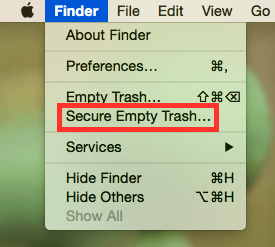
And this is how then you really efficiently and clearly implement how to uninstall AnyDesk on Mac. Manually uninstallation takes longer since there were just too numerous stages to fulfill.
Aside from the full manual uninstallation process, you could also use automated uninstallation to delete any undesirable program in such an easy and quick manner. This automatic way will be discussed later.
Part 3. Why is it so Hard to Remove AnyDesk from Mac?
Everything just appears that uninstalling an unused software from your Mac might indeed result in so many issues, including sluggishness of your Mac upon deletion mainly due to several leftovers of something like the unused apps, remnant databases mostly about the deleted application could indeed be probably found, also the software must have always been running throughout the backdrop even if you've already deleted that as well, as well as defect message provokes generally due to harmed application.
Why is it so hard to remove AnyDesk from Mac? Somehow the Mac completely lacks quite an uninstallation capability or otherwise tool that Windows effectively gives. So if apps like AnyDesk were already completed configured properly on a Mac, they generally generate a huge quantity of files, folders, and leftovers, notably numerous privacy software features and perhaps even computer entertainments.
All these large junk files would typically never be located throughout pretty much identical folders, but rather in a variety of sites across all over the computer system. This becomes vital that then you really erase any undesirable leftovers immediately upon removing further the software's key sections. In this way, you can uninstall AnyDesk on Mac.
Because of the extremely low computing performance, the overall system may operate messily and thus become rather sluggish. Several customers may also see error messages. Therefore, if you want to uninstall AnyDesk on Mac, remember to remove whereas almost just about all the app's data. This would also keep you avoid having potential problems
Part 4. How to Automatically Uninstall AnyDesk on Mac
Now unless you would like to completely minimize again the high risk manually operated deletion of the database as well as withstand AnyDesk remove quite rapidly and efficiently, using such a proficient uninstall tool would be extremely helpful because that can add up the whole or most of the directories, which would include system files and perhaps registry entries, and also provide a thorough and fully automated deletion.
As a result, numerous hazardous and inconvenient manual procedures may be avoided, allowing users to completely uninstall AnyDesk on mac.
iMyMac PowerMyMac is such a program terminator that is being used to remove programs from a Mac. Its tool "Uninstaller" is very useful that allows users to completely remove any software as well as its own associated files even within just less than very few taps.
You could well simply end up saving time by scanning all app-related data overall one by one. See how effective the whole software has already been towards removing some more of the unused or perhaps unneeded programs from your Mac.
Let's check how to automatically and completely uninstall AnyDesk on Mac using PowerMyMac:
- Open PowerMyMac, choose Uninstaller and tap on "Scan."
- Afterward, start looking up Anydesk.app just within the menu or perhaps within the search engine, or enter AnyDesk straight through into the search window.
- Only then, pick indeed the Anydesk.app as well as any further related files first from AnyDesk software's leftover data, then, at last, to properly finish the uninstallation, just choose the option "Clean."

Whether you were hesitant to use the difficult uninstalling technique, as well as when you're unable to completely delete programs like Office using the steps above, you could also choose just an automated option, which could help you to accomplish a perfect uninstallation.
The installation would be free of charge. iMyMac PowerMyMac is a powerful all-in-one tool to optimize and clean up your Mac. Just simple clicks to free up your Mac storage space, protect your privacy, and speed up the Mac.
Conclusion
The whole article provides two choices for efficiency as well as simply removing AnyDesk on Mac, one manually and then one automatic. These methods are all practical ways on how to uninstall AnyDesk on Mac.
And also since you were having difficulty removing an undesirable software or system, don't feel reluctant to utilize this type of automatic software, PowerMyMac Uninstaller, which cures and alleviates your difficulties while saving energy and hard work.
It additionally discusses why it was more challenging to uninstall AnyDesk on Mac unlike it does on Windows, and you can learn about certain difficulties that arise throughout the removing process. When you apply these methods into action, you would undoubtedly make progress.



