Do you have the Roblox application installed on your Mac? Were you thinking on how to uninstall Roblox on Mac for a very long time now? Well, don’t you worry. Because in this article, we are going to show you easy steps on how you can remove Roblox from your Mac.
Tips:
Contents: Part 1. Does Roblox Mess up Your Mac?Part 2. How to Delete Roblox on Mac Totally?
Part 1. Does Roblox Mess up Your Mac?
Roblox is known to be a multiplayer online game which is used by many players. They use this for them to be able to customize their virtual characters with several numbers of hats, head shapes, body shapes, clothing, and gear. They can make their very own clothing which will let them be a more personalized in-game experience.
The Roblox is made available for any PC, Mac, Android, iOS and Amazon devices. It is a multiplayer online game but may do harm for kids, so many parents would like to remove Roblox to prevent their kids from playing it. And it takes up huge storage that may slow down your Mac. Or due to Roblox not working on Mac, or you just want to reinstall Roblox on Mac for better performance, it would be better if you remove it properly from your Mac. But how are going to do that?
In this article, we are going to show you different ways on how to uninstall Roblox on Mac completely.
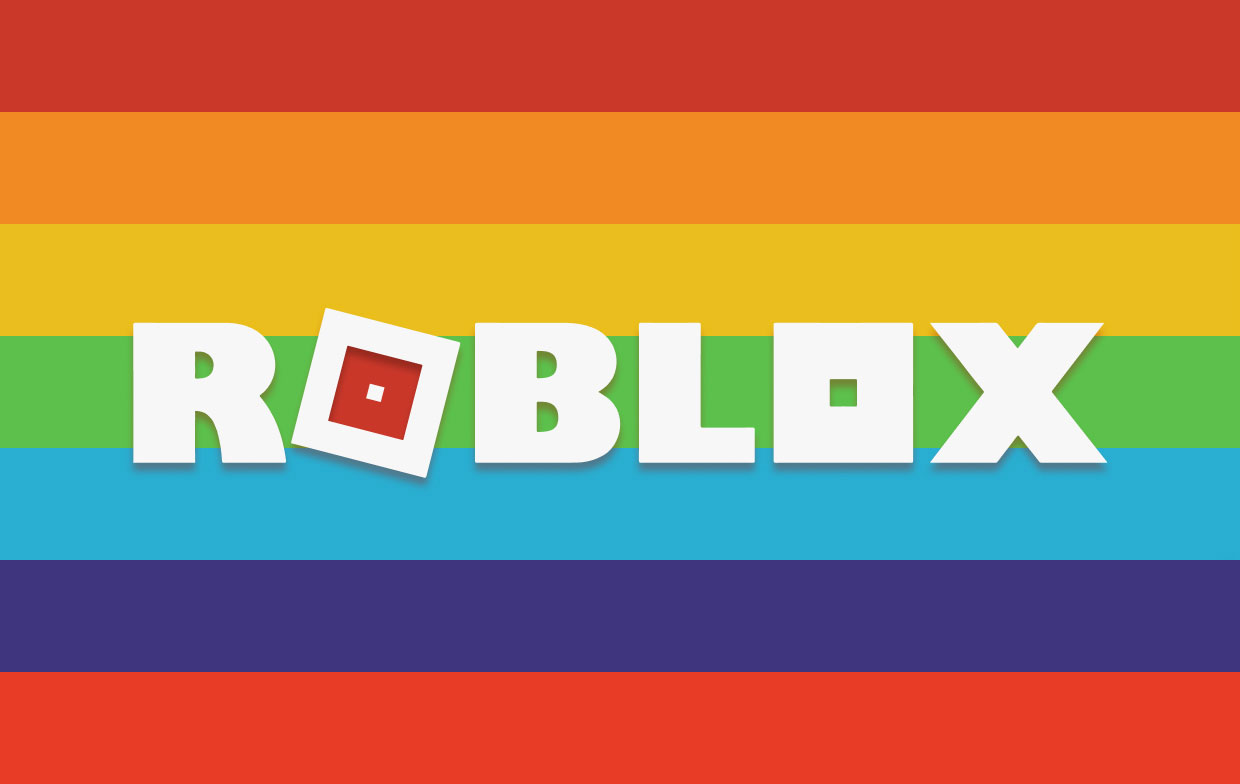
Part 2. How to Delete Roblox on Mac Totally?
Here, we are going to show you on how to uninstall Roblox on Mac by using your Trash and the other one is by using a powerful Roblox uninstaller tool to completely delete the program. So here are two methods that you can choose from. But before that, follow this guide on how to delete Roblox account.
Method #1. Uninstalling Roblox from Your Mac Using A Powerful Tool
One way for you to be able to uninstall Roblox on your Mac is by using a powerful uninstaller tool. This way, you will be able to feel safe and make the task faster and easier for you. And the most recommended tool that you can use for you to do the job is by using the iMyMac PowerMyMac.
PowerMyMac is one of the most powerful tools when it comes to uninstall any applications that you have on your Mac – including Roblox. It will make sure that you uninstall the application properly together with all the associated files or folders of the application. All of these with just one click of a button.
So, for you to be able to know how to uninstall Roblox on Mac using PowerMyMac, here is a step-by-step guide on how to uninstall apps on Mac that you can follow.
- Download and install PowerMyMac program, then launch it.
- Choosing the App Uninstaller module, then let PowerMyMac scan your Mac for installed apps.
- After scanning, you can view all the applications and the related files.
- Locate the Roblox application and click on it, select all files associated with Roblox.
- Hit on the CLEAN button. This will then start the cleaning and uninstalling process.

As you can see, PowerMyMac has the power of uninstalling a certain application and at the same time, cleaning up all the files and folders associated with the app. All of this task with just one click. Meaning, you will no longer need to go through all of the files on your Mac.
Using PowerMyMac will also let you feel safe because you no longer need to worry about deleting the wrong file. And also, using this application will also let you gain more of your storage space as well.
Method #2. Uninstalling Roblox from Mac Manually
This method actually comes in three steps. So for you to know how it works, here are the things on how to uninstall Roblox on Mac manually that you can follow.
Step 1. Quit Roblox from Running on your Mac
The first thing that you should do here is for you to quit Roblox from running on your Mac. If you do not do this, then you will fail in uninstalling the application. Here are the steps that you can follow to do so.
- Right-click on the Roblox icon from your Dock and then choose “Quit”.
- Then, click the setup on the upper-left corner of your screen near the Apple logo and then choose “Quit Roblox”.
- Negative the Activity Monitor from your Applications. Then click Finder and then choose Dock. Then click on the Network button.
- From there, choose all the running process of Roblox on your Mac and then click on the “X” button on the left side.
- Then click on the Quit button for you to confirm the exit.
NOTE: In case the first two ( a and b) did not work on your Mac, then you can simply force quit the window. To do so, all you need to press are the following keys: Command + Option +Esc. Then choose Roblox from the pop-up window and then click on “Force Quit”.
Step 2. Drag the Roblox to Your Trash.
Once that you have quit the application from running on your Mac, you can now remove it. Here is what you need to do.
- Open the Applications folder from your Mac’s Dock.
- Then locate Roblox and click it.
- Hold the Roblox icon and move it over to your Trash.
- Then press and hold the
Ctrlbutton and then click on Empty Trash.

Step 3. Remove All Associated Files and Folders
Once that you have dragged over the Roblox application to your Trash, then it is time for you to find all the associated files or folders that comes with the application. Doing this will allow you to completely remove Roblox from your Mac.
However, as we have said earlier, this method is not that 100% effective when uninstalling the application. It is because there might be some files or folders that can be hiding on your Mac’s system. So from here, you need to launch the Library folder on your Mac for you to be able to clean up all the residue files or folders of Roblox.
Once that you have successfully launched the Applications folder on your Mac, check all the folder paths that we are going to provide you below and look for all the files or folders that are associated with Roblox or has the name Roblox on it. Here are the folders paths that you can go to.
/Library/C/Library/Application Support//Library/Preferences//Library/Cache/Library/Logs/Library/Cookies/Library/Roblox
NOTE: Be careful when cleaning the residue files or folders of the Roblox application. Make sure that you do not touch any unknown items if you are not sure about it. It is because this may damage some of the applications that you have on your Mac or can damage your Mac’s System.
As you can see, doing the second method can be very time consuming and at the same time, it can also be very risky. It is because there is a tendency that you might leave damage to your Mac especially if there are some unknown items that you have accidentally deleted from your Mac’s system. That is why the most recommended way for you to uninstall Roblox is what we are going to show you in Method #1.
PowerMyMac help you to uninstall any application on your Mac easily and the process is very easy to follow. And once that you have uninstalled the application from your Mac and getting rid of the leftover files or folder, you will then be able to gain more space for your storage.



