Soundflower is an open-source kernel plugin that works on both PPC Macs and Intel. Do you have Soundflower on your Mac High Sierra, Mac Monterey, Mac Big Sur or other macOS versions? You may want to uninstall this application for some reasons but don't know how to delete it totally? In this article, We are going to share with you multiple ways on how to uninstall Soundflower on Mac.
Contents: Part 1. Why Is Soundflower on My Mac?Part 2. How Do I Completely Remove Soundflower from My Mac?Part 3. How to Remove Soundflower from Mac Ventura Manually?Conclusion
Part 1. Why Is Soundflower on My Mac?
Soundflower essentially creates virtual audio devices on your Mac, enabling you to capture and send audio between apps without needing physical cables or external hardware.
Here are a few common reasons you might have Soundflower installed:
-
Recording System Audio: Soundflower is often used to record system audio, which helps capture sound from any app, such as music, videos, or online calls.
-
Live Streaming: If you've been live streaming or creating video content, Soundflower allows you to mix audio from different sources (like a microphone and a music app) into a single output.
-
Audio Routing: It enables more complex audio setups, like routing audio from multiple apps into a single audio interface for mixing or processing.
-
Audio Testing: Developers or audio professionals sometimes use Soundflower to test audio software by routing outputs and inputs in different ways.
If you don't need it anymore or didn't intentionally install it, you can uninstall Soundflower on Mac to avoid unnecessary clutter on your system.

Part 2. How Do I Completely Remove Soundflower from My Mac?
This method on how to uninstall Soundflower on Mac is an automatic approach so you can avoid any errors or problems caused by the incorrect uninstallation, like deleting wrong files or folders.
PowerMyMac a straightforward and uncomplicated application to do this. It provides a user-friendly interface that even inexperienced users can utilize to delete unwanted apps and files from Mac. Its quick App Uninstaller Module can immediately locate and safely remove any Soundflower-related components and solve your problems within a minute:
- By selecting App Uninstaller and then SCAN, you can begin scanning all of the apps that are already installed on your Mac.
- When the scanning procedure is finished, a list of all apps will appear on the App Uninstall screen's left side.
- Find the program you wish to remove from the list or type its name into the top right corner's Search box to swiftly locate it.
- The files connected with a Soundflower will appear on the right side when you select it from the list. Simply select Box Sync, and click the CLEAN button; the apps, as well as their associated data, will be removed. A "Cleanup Completed" pop-up window will show you how many files have been deleted and how much space remains on your hard drive.

Part 3. How to Remove Soundflower from Mac Ventura Manually?
We'll show you how to uninstall Soundflower on Mac manually, simply drag the Soundfile icon and drop it inside the Trash. Be aware that on this approach, Soundflower's support files and other components will remain on your computer.
- Select Applications from the left-side menu in the Finder.
- Locate the Soundflower icon and drag it into Trash. If you are asked for a password, you may be asked to provide one. If a pop-up window appeared and asks for your password, fill it or try to restart your Mac computer and log in as administrator.
- Right-click the Trash icon and select Empty Trash to begin the removal process. Emptying the Trash will also delete all the other files within it. Don't forget to restore the files you don't want to delete permanently by right-clicking the file and selecting the Put-Back option.
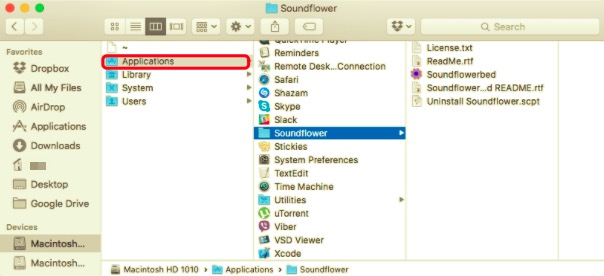
Even after uninstalling Soundflower, its service files and other leftover data are still inside your computer. It may not be harmful to the computer, but these things however do take up memory space.
Soundflower saves its supporting files and other data in two places: the Library (/Library) and the User Library (~/Library) on Home Folder.
How to remove Soundflower from Mac’s components on /Library
- Open the Finder, navigate to the Menu Bar, and select Go to Folder from the drop-down menu.
- Type the path on the search bar:
/Library - Look for any Soundflower-related files or folders on:
/Library/Extensions/Soundflower.kext/Library/Receipts/Soundflower/private/var/db/receipts

- Select the related files or folder of Soundflower and move them into Trash.
How to remove Soundflower from Mac’s components on the user library:
- Go to Folder, then type the path library in the search box.
- Find any files or folders with the name Soundflower on:
~/Library/Application Support~/Library/Application Scripts~/Library/Caches~/Library/Preferences~/Library/Extensions
- Select the related files or folder of Soundflower and move them into Trash. Right-click the Trash icon and select Empty Trash to begin the removal process. Emptying the Trash will also delete all the other files within it. Don't forget to restore the files you don't want to delete permanently by right-clicking the file and selecting the Put-Back option.
Uninstall Soundflower via Package
It's worth mentioning that several Mac programs, including Soundflower, include uninstallers that can assist you on how to uninstall Soundflower on Mac.
If it does not come with an uninstaller, seek downloadable uninstallers or remove instructions on their official websites.
- The first step on how to remove Soundflower from Mac is to get the latest version of Soundflower.
- Locate the DMG installer. Find the installation file of Soundflower. Most likely, it can be found in the Downloads folder.
- Run the package's [uninstaller] script. this will get rid of the old driver.
- This is the last and the most important part. Reboot your computer to see if the driver is properly unloaded. Failure to complete this step may result in an unexpected update or overall faulty functionality.

Conclusion
We've shown how to uninstall Soundflower on Mac in multiple ways. It may be tempting to do it manually, but you may risk causing damage to your Mac computer. However, automatically removing Soundflower with PowerMyMac is a better option. This is because it not only helps you easily remove any app on your Mac, it also traces any hidden files or folders that remain whenever you uninstall programs.



