There will be never enough space when it comes to saving up all of your important documents, files, and personal information on your Mac. That is why there is the perfect accessory that you can rely on which is very useful and very safe to use. External hard drives are also one way that you can transfer your files from one computer to another.
And because of that, we are going to show a list of the best hard drives for Mac 2021 that you can choose from. This way, you will be able to know more about different hard drives from Mac, and at the same time, you will be able to know which type of hard drive will best suit you.
Article GuidePart 1. Different External Hard Drive for Mac Part 2. How to Make More Space on Mac Part 3. Conclusion
People Also Read:Best Guide on How to Delete All Messages on MacHow to Clear Disk Space on Mac
Part 1. Different External Hard Drive for Mac
1. Western Digital 4TB My Passport External Hard Drive
The Western Digital My Passport type of hard drive is known to be as cheap external storage. And there is also some latest iteration that has been made with this hard drive such as to jump to a USB-C. This type is considered to be as the perfect to fit for those who are using the modern version of a MacBook. This hard drive also comes with cables for you to be able to connect it with both USB-C and as well as with USB-A.
The Western Digital My Passport actually comes in different capacities. There is 1TB, 2TB, 3TB, and also the 4TB. And with that, you will be able to save more important documents and files on this external hard drive. You can also have this hard drive formatted into exFAT if you would want to use it on another computer.
PROS:
· It has a large capacity.
· It is good when it comes to transferring your data.
CONS:
· It has a basic WD backup software.
2. Buffalo MiniStation Thunderbolt External Hard Drive
If you would want to consider using Mac’s Thunderbolt port, then having this external hard drive will definitely fit you. This is because this type of external hard drive has the capability of providing you more than twice the speed of your standard USB 3.0. This external hard drive is currently using the traditional hard drive. Which means that does not use the SSD type.
PROS:
· It has a lower price than other Thunderbolt drives.
· It is already formatted to Mac
CONS:
· Does not support SSD
3. G-Technology G-Drive USB 3.0 TB External Hard Drive
This type of hard drive is considered o be one of the fastest and has a high capacity which you can use on your Mac. It comes with a 4TB storage that is currently supporting USB 3.0, eSATA, or even FireWire. It also comes with a full aluminum enclosure which makes the hard drive device to have a premium output. This type of hard drive has the ability to protect all of your data from any knocks and drop that may occur on this external hard drive. It also has its own ability to keep itself cool when being used.
PROS:
· It comes with a slim design.
· This external hard drive is sturdy.
CONS:
· It can be noisy when using it.

4. Samsung T3 SSD
If what you are looking for in an external hard drive is the fact that it is really fast, then the Samsung T3 SSD is what you need. This external hard drive actually uses a solid state drive. Its read and write is definitely faster than the traditional external hard drive and not SSD. This external hard drive is a bit expensive than the other, but when it comes to its transferring capability, then your money will all be worth it.
PROS:
· It has a very high capacity.
· It has a very good performance.
CONS:
· It is expensive compared to other external hard drives.
5. Buffalo MiniStation Extreme NFC External Hard Drive
This type of external hard drive is known to be compatible with both your Windows and your Mac computer. This is because this external hard drive is one of the flexible external hard drive available. Its physical appearance comes with a rugged case which is both dust and water resistant and also comes with a built-in USB 3.0 cable.
The rugged case that this external hard drive has will not only keep your data safe from knocking and drops, but it also comes with a 356-bit AES Security and NFC feature. Now, this is one external hard drive to be considered when you are aiming to have the one that will protect your data.
PROS:
· It is NFC secured.
· It comes with a rugged design which is water resistant and dust resistant.
CONS:
· However, this is not considered to be the fastest drive.

6. iStorage diskAshur 2TB External Hard Drive
If your main concern on getting an external hard drive is so that no one can get into your data if in case that loses it or if it gets stolen, then the iStorage external hard drive is what you are looking for. You know what’s the cool thing about this external hard drive? You can actually put it into self-destruct when someone is trying to tamper this device.
The data that you have in this external hard drive will be encrypted by the 256-bit AES protocol and also comes with several forms of protection. This is to make sure that no one will be able to access any data from this external hard drive. However, this device can be a little more overpriced compared to other external hard drive but the security of your data is no doubt in safe hands.
PROS:
· Comes with physical security.
· It has a rugged design.
CONS:
· High cost.
7. LaCie Porsche Design Mobile Drive
This external hard drive is known to be one of the most expensive there is because it is considered to be one of the high-end 4TB options. This external hard drive is an HDD which can output a speed up to 5Gbps. So if you are a MacBook user that has a USB Type-C connection, then this is the type of external hard drive that you should be getting.
PROS:
· It has a fast USB-C connection
· It comes with great design.
CONS:
· It is quite expensive
· You will be needing to have a USB-C port for you to get the most out of its speed.

Part 2. How to Make More Space on Mac
Now, since that we are looking for some best external hard drives in the market, then that means you may be running out of space on your Mac so would want to buy an external hard drive. And actually, there is something that you can do for you to be able to free up some space on your Mac. And that is by cleaning up all of all the files that you no longer need.
Cleaning your Mac means removing everything that is useless. This includes applications that you no longer use, duplicate files, large and old files, caches, documents that you no longer need, similar photos, and so much more. And removing all of them will actually take you a very long time in order for you to finish cleaning up your Mac.
Lucky for you, we actually have the best and powerful that you can use for you to be able to remove all of the files that you no longer need in your Mac with just one click of a button. This is by using our iMyMac PowerMyMac.
PowerMyMac has the ability to remove all of the things that you no longer need in your Mac such as your files, applications, caches, and more. This program is not just intended to solve just one or two problems on your Mac. But it is a comprehensive tool that you can use and will be able to give everything that you need for your Mac to have more space and make it perform better.
And with that, we are going to show you a simple, yet very effective guide for you to get rid of some files that are considered to be useless in your Mac. We are first going to clean up all of your System Junks. This actually includes your Application Cache, System Cache, System Logs, Localization, and User Logs.
To get started, all you need to do is to download the iMyMac PowerMyMac from our official website which is at www.imymac.com. And once that the download is complete, you can then go ahead and install the program on your Mac. Once that the installation process is complete, here are the following steps to follow.
Step 1: Open Up the iMyMac PowerMyMac
Of course, once that you are done installing the program on your Mac, you can now have it launched. And by default, you will be able to see the real-time status of your Mac.
Step 2: Select Master Scan
You can also see modules at the left side part of your screen, just go ahead and click on the Master Scan.
Step 3: Complete A Scan
After that, PowerMyMac will be needing to get all of the junks that you have on your Mac. And in order for you to do that, you will be needing to make a complete scan. So, for you to start scanning your Mac, just go ahead and click on the “Scan” button. The process will then initiate so all you need to do is to wait until it is complete.
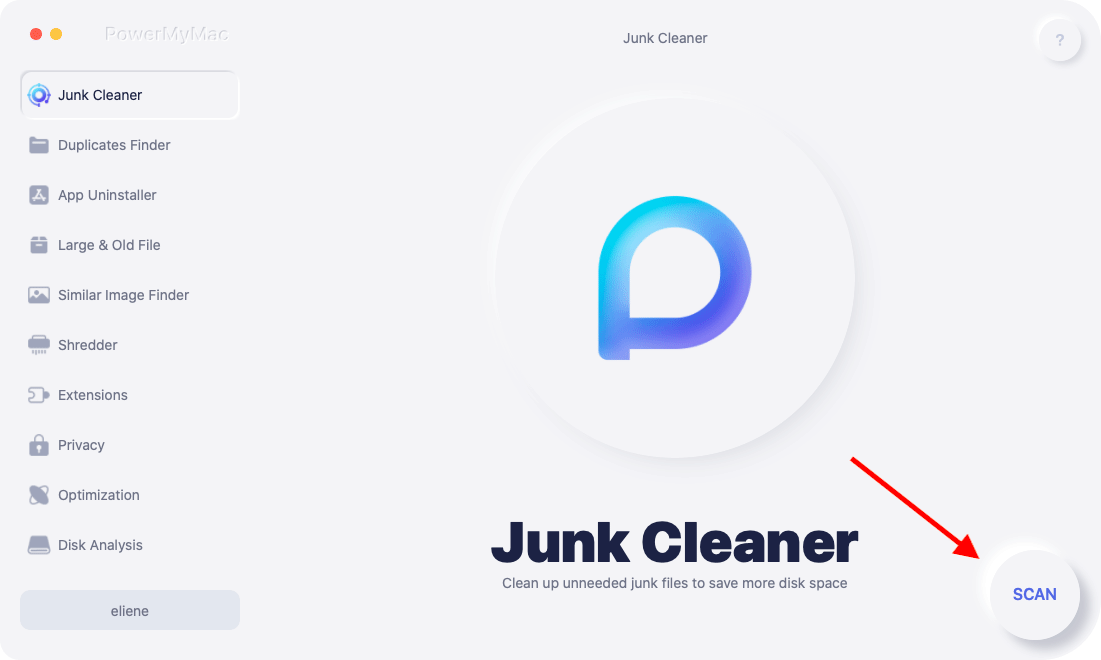
Step 4: See the Result
And once that PowerMyMac had completed the scanning process, then you can go ahead and see the result of the process. You can also click on the re-scan button if you would want to run another scanning process on your Mac.
Step 5: Choose All the Junks to Remove
Then on your screen, as a result, you will be able to see different category folders from the left side of your screen. From those categories, you can go ahead and click on them one by one for you to see the files that it contains.
If you are going to notice, once that you have clicked on a certain category, you can then go ahead and see all the items that it contains. The items will then be displayed on the right side of your Mac. So from there, you can just simply click on all the junks files that you want to remove from your Mac.
Step 6: Delete All Junk Files
Once that you are done choosing all of the files that you would want to get rid of, then you can go and simply click on the “Clean” button. That way, the cleaning process will start.
PowerMyMac not only cleans up the junks that you have on your Mac, but also does more things. Such as uninstalling apps, deleting your useless files, and so much more.
Part 3. Conclusion
There is actually a bunch of external hard drives available in the market, but you have to choose the one that will be able to suit all of what you need.
And if you would want to make the cleaning process on your Mac quicker, then the iMyMac PowerMyMac is definitely for you.




Алекс2021-11-29 19:45:48
Нет сравнения по одному из ключевых элементов - скорости, что крайне важно при монтаже видео и работой с графикой. Вот неплохая модель USB 3.2 Gen2x2 Type-C, чтение - 2000 Мбайт/сек, запись - 2000 Мбайт/сек - рекомендую для mac