You may come across the word "rootkit" when you spend time on the internet. It is often associated with illegal or unethical behavior. Maybe you're familiar with the term but have little understanding of it. What a rootkit is? Why do people want to remove Rootkit? How to get rid of browser hijacker viruses from your Mac computers?
Malware, known as a rootkit, is designed to remain undetected deep inside your computer. This gives hackers the ability to access and manage your device. In this post, we will provide you with a simple explanation of a rootkit, explain how this kind of malware operates, and how to remove rootkit from Mac on your own.
Contents: Part 1. What is a Rootkit?Part 2. How to Find & Remove Rootkit from Your Mac?Part 3. Clean Your Mac to Delete and Avoid Rootkit VirusPart 4. Conclusion
Part 1. What is a Rootkit?
A form of software known as a rootkit is one that enables an adversary to obtain unauthorized control and access to a software system. A backdoor may be created in a system with the use of a rootkit, which gives an attacker the capability to remotely control and manage the computer as though they were the system's rightful owner.
Rootkits are frequently employed in illegal activities such as the theft of confidential information or the initiation of assaults against other computer systems.
The name rootkits originate from the Unix and Linux systems, in which the administrator with the greatest privileges is referred to as "root." The term "kit" refers to the collection of apps that allow unauthorized access to the root or admin level of the device.
That is why if you detected it in your system, it is best to remove rootkit virus as much as possible.

Part 2. How to Find & Remove Rootkit from Your Mac?
Malware is created with the intention of concealing itself and other forms of harmful software on a computer belonging to a victim. Rootkits are notoriously difficult to identify due to the design of the malware that they use.
On the other hand, there are some malware infection signs on Mac you should know.
- Alterations to the configuration settings or file structures of the system.
- Crashes or errors.
- Network activity.
- Performance levels have been sliding down.
- The existence of newly created documents or software.
In the event that you have reason to believe that a rootkit has been installed on your computer, it is imperative that you check for malware as soon as you possibly can. Rootkits may be found and removed from your system using a malware scanner, which can also find rootkits on your system in the first place.
When you have established beyond a reasonable doubt that a rootkit has been installed on your computer, the next step is to take prompt measures to remove rootkit. In the next section, you will learn about an excellent removal program to delete rootkit.

Part 3. Clean Your Mac to Delete and Avoid Rootkit Virus
A rootkit is not easy to handle or remove. Aside from manually removing it, you have another alternative. Anti-malware software can identify many of these known infections. You can also remove it using the iMyMac PowerMyMac.
This Mac cleaner tool has "Privacy", "Extensions", and "App Uninstaller" features that you can easily use. PowerMyMac is the best tool for you to remove rootkits and redirect viruses from your Mac. It can help you quickly remove the Koobface virus which may infect your computer too and other browser hijacker viruses effortlessly.
"Privacy" gives you the ability to securely remove all browsing history, downloads, local storage files, and other items from any and all browsers on your Mac so as to avoid your personal information being leaked. See how it works right here:
- Open PowerMyMac and click SCAN to scan all of your Mac's browser files after running Privacy.
- Following the scan, you will see a list of all your browsers, recently used items, and program permissions on the left. On Chrome, Safari, Firefox, or even other browsers, you may check all browsing information such as Cookies, Login History, Visit History, Caches, and so on.
- When you pick the data you want to erase and hit the CLEAN option; the chosen browsing data is immediately eliminated.
- Then, you can also choose the Estenisons module to remove Rootkit and any suspicious extensions or plugins in your browsers on Mac.
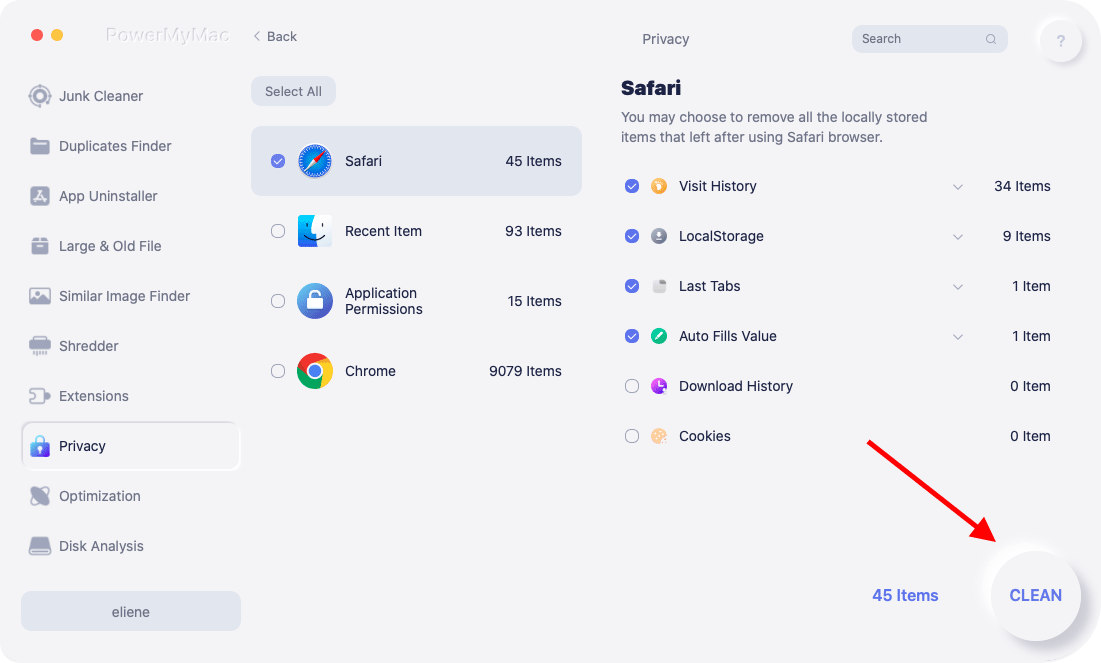
For using the "App Uninstaller" feature of PowerMyMac to remove rootkit virus, these are the steps:
- Launch PowerMyMac and choose App Uninstaller from the list of options that display.
- After choosing a computer, click the SCAN button to launch a full examination of its software settings.
- You will be given the opportunity to remove Rootkit apps which are presently running on your Mac device. You might try to see whether entering the malware's name into the search bar is helpful.
- If you choose "CLEAN", all information pertaining to the Rootkit on your computer will be removed.

Part 4. Conclusion
Hackers are able to visit the computer without your awareness if it is infected with a rootkit, which is a stealthy and harmful kind of malware. Luckily, these practically undetectable pieces of malware can be located and deleted if necessary. This post has provided the best tool to remove rootkit and you can follow the instructions in the post. Utilize PowerMyMac to clear your Mac now!



