AppCleaner for Mac is a great tool that you can use to uninstall unwanted apps on your Mac. It can help you get rid of apps that can cause harm to your Mac or that you don’t use anymore. But what if the AppCleaner application itself encounters a problem? How do you uninstall an app that’s supposed to uninstall apps for you?
Well, fortunately, we know a very powerful and special tool that can help you uninstall AppCleaner on Mac with just a few simple steps. If you are willing to learn how to easily remove an app from Mac, read this article and find out!
Contents: Part 1. Manual Way to Uninstall AppCleaner on MacPart 2. Quickly And Completely Uninstall AppCleaner on MacPart 3. What is AppCleaner?
Part 1. Manual Way to Uninstall AppCleaner on Mac
AppCleaner is indeed a great and helpful application. But because of the many users around the world and the many demands of these users, AppCleaner can sometimes face issues, especially freezing issues.
Now, this may seem like a minor thing for you but actually, it can cause more damage to your computer than you have thought so. That’s why learning how to uninstall AppCleaner is very important.
Here we will show you the manual way to uninstall AppCleaner on Mac so you can get rid of it once and for all. Follow these steps to do it:
- Go to your Apple Menu then select Applications
- Right-click AppCleaner.app and select Move to Trash

- Now, go to your Finder, choose Go and select Go to Folder
- Enter the word
~/Libraryand in the following folders select all the necessary data that comes with your AppCleaner app:
~/Library/Caches/~/Library/Application Support/~/Library/Preferences/~/Library/PreferencesPanes/~/Library/Logs/~/Library/Saved Application States/
.......
- Then drag all these files to your Trash and choose Empty Trash to completely uninstall AppCleaner on Mac

With that, you now have successfully gotten rid of your AppCleaner application. Yes, the manual method can take lots of your time and effort – which is why we also recommend using a powerful tool that can help you remove AppCleaner with just a few simple clicks. And this software can also be the best alternative tool to AppCleaner. Are you ready to learn more about it? If so then read the next section below.
Part 2. Quickly And Completely Uninstall AppCleaner on Mac
After learning that the manual way is a long process, I’m sure you want to try using the easier way. Luckily for you, there is an available tool that can help you quickly and completely uninstall AppCleaner. This tool is way more powerful and faster than the AppCleaner app itself and this tool is no other than the iMyMac PowerMyMac.
What sets the PowerMyMac different from other cleaning tools like the AppCleaner? Well, the software has a lot of functions that you will never find on other professional cleaning tools.
It has an App Uninstaller feature which can help you uninstall AppCleaner on Mac. Other software on your Mac, such as OneDrive, Adobe CC, and CleanMyMac can also be removed quickly without any leftovers by using this powerful uninstaller.
Here are the steps on how you can do it:
- Run the app and select the App Uninstaller feature
- Select SCAN
- Then browse through the list of the applications installed on your device
- Find AppCleaner.app and click it along with its other data
- Select the CLEAN button and it will start deleting it

See? Using the iMyMay PowerMyMac to uninstall AppCleaner on Mac is very easy. Plus, it does not take too much time and will only require you to click a few buttons, unlike the manual method. That’s why if you want to uninstall other applications on your Mac or just clean up your device, all you need is to download and install the PowerMyMac.
Why PowerMyMac is the best alternative to AppCleaner?
In addition to uninstalling apps, it can erase junk files for you using its Junk Cleaner. It also has a Duplicates Finder where it will show and delete duplicate files on your computers. It’s Similar Image Finder can help you get rid of similar images and its Shredder will permanently delete the files on your device. The Extensions feature that can manage built-in plugins while the Large & Old File feature will delete large-sized and outdated files that you don’t need anymore. And Privacy and Optimization will help you protect and optimize your Mac.
So after you uninstall AppCleaner on Mac, you can try PowerMyMac to clean up your Mac storage.
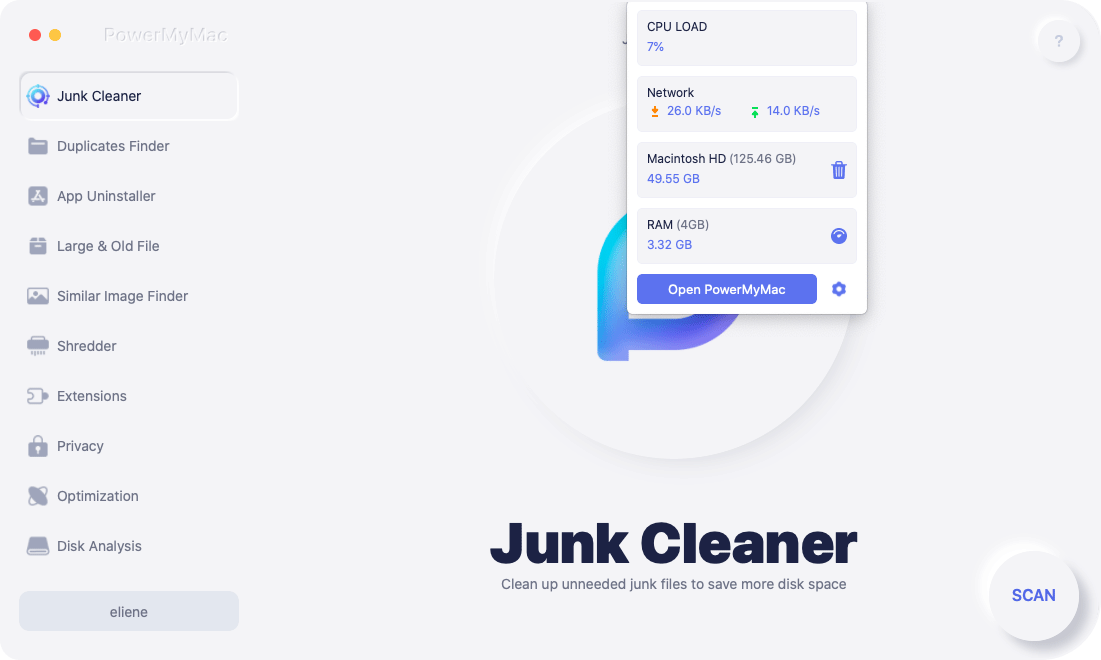
Part 3. What is AppCleaner?
For some of you who don’t know what the AppCleaner app is, it’s also a cleaning tool that can clean your computer of any unwanted applications you want to uninstall. It is indeed a helpful and effective tool. However, as time passes by more and more users have started noticing their AppCleaner app facing issues from time to time. Some say they don’t mind it at first but after it keeps on happening, they are starting to find it annoying.
One of the most common issues that AppCleaner users have experienced is the app not working properly. It no longer cleans all the data that comes with the app you want to uninstall. Sometimes it also freezes during deletion. And in some worse cases, the app hangs up causing your computer to hang up as well. That is why it is understandable that a lot of users want to find a way to uninstall AppCleaner on Mac.

Conclusion
You see, learning how to uninstall AppCleaner on Mac is pretty easy as long as you know which professional tool to use in order to get rid of it. And yes, we highly recommend using the App Uninstaller of the PowerMyMac tool if you want to use a cleaning tool or uninstaller that is very professional and effective.



