Even though we live in a world where advanced technology is reigning, there are still some applications that are not available in most countries. That’s why many people use VPN applications. And one of the most popular VPN applications out there is Astrill. But, even though Astrill is so popular it is not a perfect app and it can cause problems to your computer from time to time. So it is highly recommended to uninstall Astrill on Mac to avoid causing damage and other threats to your Mac.
If you want to learn the different removal ways you can easily get rid of Astrill VPN, follow and read along with this article.
Contents: Part 1. Manual Way to Uninstall Astrill on MacPart 2. How to Completely Uninstall Astrill on Mac?Part 3. What is Astrill VPN?Part 4. Conclusion
Part 1. Manual Way to Uninstall Astrill on Mac
Those who use VPN apps to get the apps or shows they want on their phone probably know how to use Astrill. Now, if your Astrill application encounters a problem you will have to remove Astrill VPN from Mac. Yes, uninstalling it is very important since it can cause problems to your computer if you just set it aside. And to help you learn how to uninstall Astrill, here is a simple guide we have provided to let you do it using the manual way.
Follow the steps we have listed below to learn how to manually uninstall Astrill on Mac using the manual method:
- Quit the Astrill client so that you can successfully remove it
- Open System Preferences on your Mac
- Click Profiles and find Astrill from the list
- Click on the minus“-” sign
- Enter your admin password to delete the Astrill VPN from your network
- Now, open your Applications folder
- Choose Astrill.app and right-click it
- Simply select Move to Trash to delete the app

- Now, it’s time for you to delete all other data that comes with the Astrill app to completely uninstall Astrill on Mac
- Open Finder, find the
~/Libraryfolder, and select all the files that come with the Astrill app, such as:
~/Library/Application Support/Astrill~/Library/Caches/Astrill~/Library/Logs/Astrill~/Library/Saved Application State/com.astrill.astrill.savedState~/Library/Preferences/com.astrill.astrill.plist
- Drag them to your Trash app, and then choose Empty Trash

After that, the Astrill application as well as its other constituents will now be gone forever from your device. Yes, we know that using the manual way can cause you lots of effort and time. That’s why we have also prepared another way for you to automatically uninstall Astrill without batting your lashes. This method is a lot easier and faster than the manual method. To do this method, read the next topic below this section.
Part 2. How to Completely Uninstall Astrill on Mac?
Do you want to completely and successfully uninstall the Astrill VPN on Mac without using a lot of steps? Lucky you because today we are going to show you a very powerful tool that can help you uninstall different apps on Mac without doing much effort and while saving lots of your time. This method is by using the iMyMac PowerMyMac.
So how can this tool help you uninstall the Astrill app? Well, it can help in uninstalling multiple applications at the same time and completely removing everything that comes with each app.
It has a feature called “App Uninstaller”, which will help you completely uninstall Astrill on Mac. Not only this software, but other VPN apps like GlobalProtect, Hola Vpn, and Expressvpn can also be removed quickly!
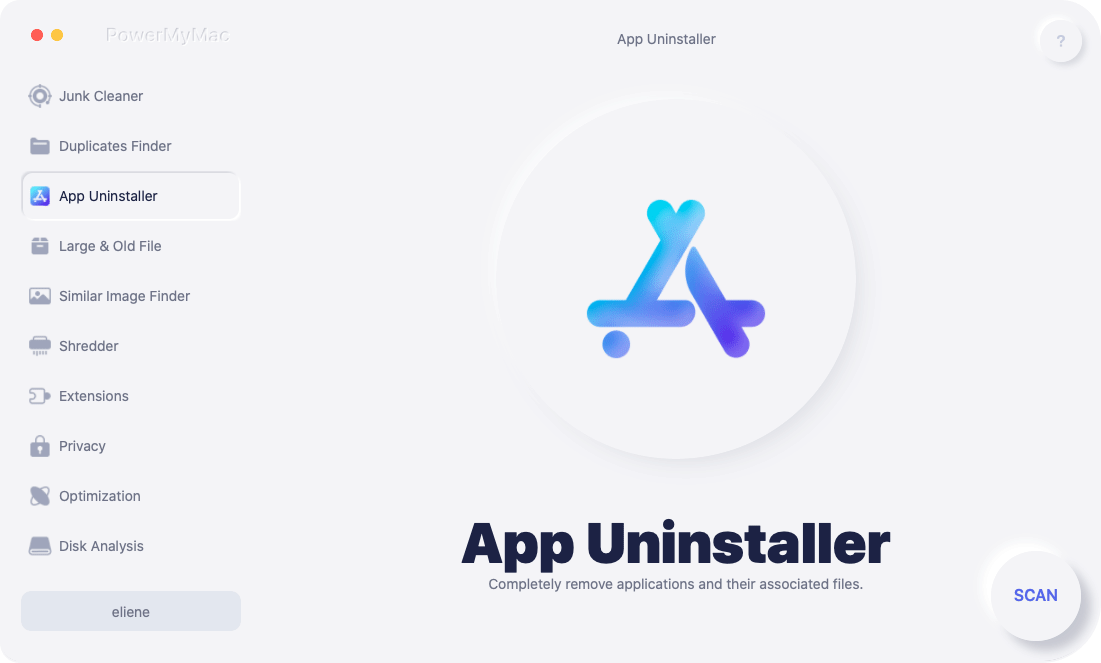
The PowerMyMac can do lots of things for you. Not just helping you delete all files that are no longer needed by your computer, it will find duplicate files, locate similar images, and find out-of-date files or files with large sizes so you can delete them and free up Mac space.
For those who want to learn how to uninstall Astrill on Mac using the iMyMac PowerMyMac, follow these steps:
- Open your Mac and install the PowerMyMac software
- Run the app and click App Uninstaller
- Don’t forget to click SCAN to start the process
- It will then show you a list of all the applications installed on your computer. Now, find Astrill.app and click it (the PowerMyMac will automatically click the files that are associated with it)
- To uninstall Astrill on Mac, just simply press the CLEAN button

As we have mentioned a while ago, the iMyMac PowerMyMac is a powerful tool that can help you uninstall Astrill on Mac as well as keep your computer clean and free of any unwanted junk and files. What’s more, is that this app is safe and can keep your privacy protected so why not try it out now?
Part 3. What is Astrill VPN?
Astrill VPN or what others commonly call Astrill only is one of the most popular VPN applications. It allows you to use a different location so you can access apps or shows that are not yet available in your country or region.
And while Astrill is very helpful and effective, it can still cause serious damage to your computer. One of the most experienced issues on Astrill is the fact that it hangs up and does not load at all. Other times, it causes your device to work slower and can be harmful to your privacy too – that’s why if possible, we highly recommend not using VPN applications. This is also why some VPN users want to uninstall Astrill on Mac to keep their computers from getting harmed.

Part 4. Conclusion
Now that you have learned the different ways to remove Astrill VPN from Mac, we hope that we have shown light upon you and given you a chance to clean up your device and get rid of harmful threats that the Astrill app can bring.
And yes, if you can, we highly recommend using the App Uninstaller feature of the PowerMyMac tool so you can easily uninstall Astrill on Mac as well as other applications while also cleaning up your computer from other viruses and junk files.



