Many users love using the Elmedia Player when watching their favorite videos. However, as time goes by, they noticed some things changing on their Elmedia Player. And these things are not just minor things that you can forget. That is why many users who experienced these things or issues would tend to find a way just to uninstall Elmedia Player on Mac.
Yes, they want to uninstall it from their computer. Why? Simply because they want it gone from their Mac before it can even cause more damage to their device’s settings. If you also want to learn how to do it, just read this post.
Contents: Part 1. Easy Method to Uninstall Elmedia Player on Mac Part 2. How to Manually Uninstall Elmedia Player on Mac?Part 3. What is Elmedia Player?Part 4. Conclusion
Part 1. Easy Method to Uninstall Elmedia Player on Mac
Elmedia Player is a great media player. But even though it’s so a great many users have started to complain about its lacking and lagging performance. Now, if you also use Elmedia Player and find errors and other issues while using it, it’s best to set it free and learn how to uninstall the app on Mac. This way, you can free up more space from your device and also get rid of the issues that have been going on your computer because of Elmedia Player.
Today, we are going to introduce to you the easiest way to uninstall Elmedia Player. And this is through the help of the very special tool we like to use called the iMyMac PowerMyMac. This software is used to generally clean your computer and optimize its speed and whole performance.
For one, its App Uninstaller is the best tool you can use if you want to uninstall applications from your computer all at the same time. You can easily uninstall Elmedia Player on Mac or remove other player software like WonderShare, VLC, or 5K Player.
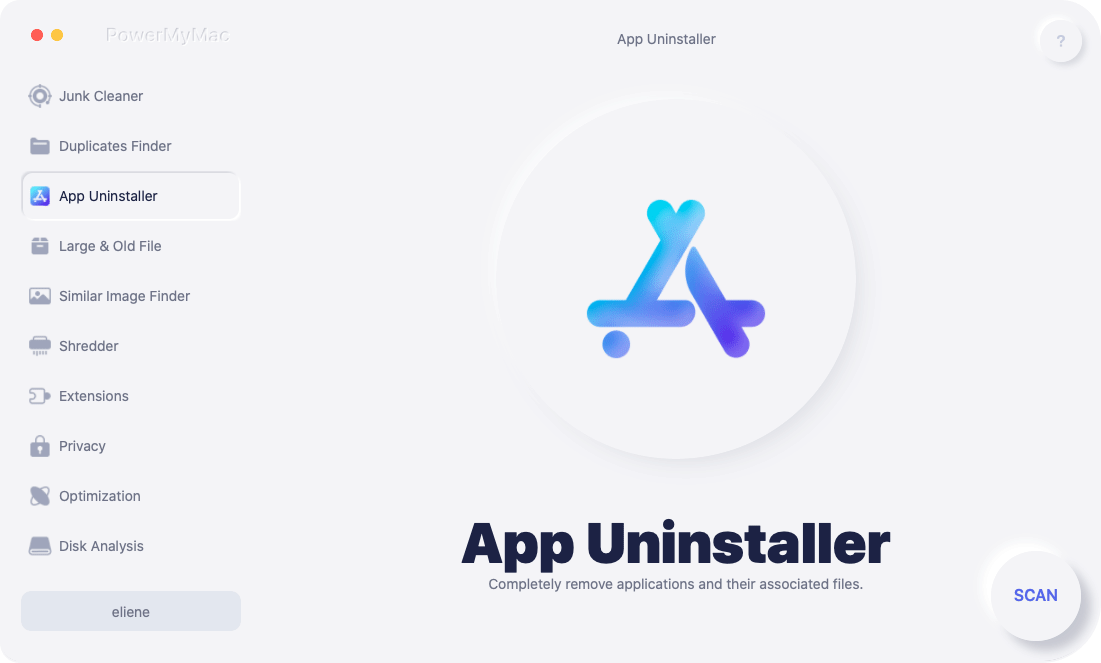
And the PowerMyMac can help you delete all unwanted and unused files on your devices such as junk files, duplicated files, old files, similar images, and even files with large sizes that don’t even matter. It can also clear your whole browsing history with just one click to keep your privacy protected and safe. Finally, it also has a feature where you can permanently delete selected files from your device.
So if you are willing to learn how to uninstall Elmedia Player on Mac, just follow the steps we have right here:
- Click the App Uninstaller button and select SCAN
- It will then show you the list of all the apps installed on your Mac
- Then, click the Elmedia Player app and select CLEAN
And just like that, the tool has successfully uninstalled the Elmedia Player from your Mac. This can also be done with other applications as well with the same process. So if you don’t want to waste any time and exert more effort, just to use the PowerMyMac and grab a hold o its wonderful features.

Part 2. How to Manually Uninstall Elmedia Player on Mac?
This manual way is effective but then again it can take too much of your time and patience. But if you are a persistent person, here is a detailed guide on how to use the manual process to uninstall Elmedia Player on Mac:
- Go to your Dock, right-click Elmedia Player, and select Quit
- Open your Launchpad on the Dock section and find Elmedia Player
- Hold down the icon and then drag it to your Trash
- Go to Finder, select Go, and then choose Go to Folder
- Type in the keyword
~/Libraryand select Go - Choose all the data that comes with the Elmedia Player and drag it to your Trash
- Go back to your Dock and right-click the Trash icon
- Select Empty Trash, and then Restart your device and confirm if you can completely uninstall Elmedia Player on Mac

That is the manual process of uninstalling Elmedia Player on your Mac. If you want to use this process, then be our guest. But if you want an easier way you can always rely on the iMyMac PowerMyMac to do the job for you. It’s easier, quicker, and safer!
Part 3. What is Elmedia Player?
Elmedia Player is just like any other media player with lots of users from all around the world. What makes this media player popular is the fact that you can use it to listen to audio files and also stream videos on your computer.
But, why do many users want to find a way to uninstall Elmedia Player on Mac? As time passes by more users have started complaining how their Elmdeia Player started to show signs of damaging their computer such as suddenly hanging up affecting their work. Sometimes, it suddenly plays music, and even while you quit it, the music is still playing in the background. And some users said that this app isn't safe.

Part 4. Conclusion
Now that you have finally learned how to uninstall Elmedia Player on Mac, we hope that you choose a method that best fits your standards and tastes. And yes, we still recommend using the uninstall feature of the PowerMyMac which is the easiest way to uninstall applications from your device and even clean your computer for better performance and larger storage space. The PowerMyMac is a very helpful tool that can help me have a better working Mac.



