iStudio Publisher is a popular desktop publishing application used by many Mac users to create stunning brochures, newsletters, and other printed materials. However, there may come a time when you need to uninstall iStudio Publisher Mac for various reasons. It could be due to compatibility issues with your operating system, a desire to free up disk space, or simply a change in your publishing needs.
While uninstalling applications on a Mac is usually straightforward, some software programs may leave behind residual files, causing clutter and potentially affecting system performance. In this comprehensive guide, we'll provide easy-to-follow steps to ensure complete and thorough uninstallation of iStudio Publisher from your Mac, leaving no trace of the application behind.
Contents: Part 1. Is iStudio Publisher Free?Part 2. How to Remove iStudio Publisher from Mac Manually?Part 3. How to Uninstall iStudio Publisher for Mac Quickly?Part 4. Conclusion
Part 1. Is iStudio Publisher Free?
No, iStudio Publisher is not free. It’s a paid desktop publishing software for macOS, designed for creating professional layouts and designs. While it offers a free trial period, after the trial ends, a one-time license purchase is required to continue using the software. Pricing varies depending on whether you choose a single license or multiple licenses for business or educational use.
In the next part of this guide, we'll explore different methods to uninstall iStudio Publisher on Mac and its associated files.

Part 2. How to Remove iStudio Publisher from Mac Manually?
If you prefer to remove iStudio Publisher from your Mac manually, follow these step-by-step instructions:
- Ensure that the application is not running. If it is, go to the iStudio Publisher menu and select Quit iStudio Publisher.
- Open a Finder window and navigate to the Applications folder. Look for iStudio Publisher and drag its icon to the Trash. Alternatively, you can right-click on the iStudio Publisher icon and select Move to Trash.
- Right-click on the Trash icon in the Dock and choose Empty Trash. Confirm the action when prompted.
- Although the main application file has been deleted, there may still be associated files stored elsewhere on your Mac. To remove these files:
- Go to the Finder menu and select “Go” while holding the Option key.
- In the dropdown menu, choose “Library” to access the Library folder.
- Within the Library folder, locate and open the following directories one by one and look for any files or folders related to iStudio Publisher and move them to the Trash:
- Application Support
- Caches
- Preferences
- Right-click within the Mac’s Trash icon within the Dock and choose the option for Empty Trash. Confirm the action when prompted.
- Restarting your Mac can help ensure that any remaining system files or processes associated with iStudio Publisher are fully cleared.
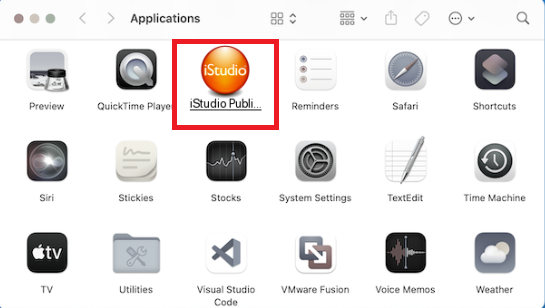
By following these manual removal steps, you should be able to uninstall iStudio Publisher on Mac. However, if you want to ensure a more thorough and efficient removal, consider using third-party uninstaller applications, as we'll discuss in the next part of this guide.
Part 3. How to Uninstall iStudio Publisher for Mac Quickly?
If you're looking for a perfect solution to uninstall iStudio Publisher from your Mac while ensuring a comprehensive removal of all associated files, iMyMac PowerMyMac is an excellent tool to consider. It is a powerful utility software that offers a range of Mac optimization and maintenance features, including a dedicated uninstaller module.
Here's how you can use PowerMyMac to uninstall iStudio Publisher on Mac and its associated files:
- Visit the official iMyMac website (https://www.imymac.com/powermymac/) and download the PowerMyMac software. Follow the on-screen instructions to install it on your Mac.
- Open PowerMyMac from your Applications folder, and you’ll see a list of available modules. Click on “App Uninstaller” to access the uninstallation feature.
- Click SCAN and PowerMyMac will automatically scan your system for installed applications. After the scan is complete, you’ll see a list of applications displayed.
- Scroll through the list or use the search bar to find iStudio Publisher. Once you’ve found it, click on the checkbox next to its name to select it for removal.
- Carefully review the list to ensure that all necessary files are selected for removal.
- After confirming your selection, click on the “CLEAN” button to initiate the uninstallation process.

PowerMyMac's Uninstaller module offers a convenient and efficient way to uninstall iStudio Publisher on Mac, ensuring that no leftover files clutter your system.
Part 4. Conclusion
In conclusion, if you're seeking a reliable and efficient solution to uninstall iStudio Publisher from your Mac, we highly recommend using PowerMyMac. Its App Uninstaller module ensures thorough removal of the application and associated files, simplifying the process and helping you maintain a clean and optimized Mac. Give PowerMyMac a try and experience the convenience and efficiency it brings to the uninstallation process.



