KidLogger is a trustworthy program that enables parents to monitor their children's internet activity and mobile behavior. Some people wonder how to uninstall KidLogger Mac because fraudsters sometimes utilize it for its monitoring and tracking features to discreetly install it onto the computer so they can spy on the user's activities.
The program remains in the background just frequently enough that the individual being monitored is unaware of it. People are likely wondering, then, "Is KidLogger safe?" Despite the application being made with the purest intentions, files, and Mac are vulnerable because they log crucial information that is simple to exploit.
Contents: Part 1. What Usually Makes People Uninstall KidLogger?Part 2. How Do I Manually Uninstall KidLogger on Mac?Part 3. How to Completely Remove KidLogger from Your Mac?Part 4. Conclusion
Part 1. What Usually Makes People Uninstall KidLogger?
It seems that many people have trouble removing programs like KidLogger from their machines. While some individuals have issues during uninstallation, many do so after the software has been removed.
Users usually uninstall KidLogger Mac for the following reasons:
- The software cannot be used with other installed programs.
- The program frequently/regularly stops working or fails.
- The customer did not anticipate the program to be this excellent.
- Reinstalling the program is advised.
- The user and certain websites think that the software could be harmful.
- The software is not listed in Windows Settings or Control Panel.
- Even after the software has been removed, some of its related processes still running.
- Some software leftovers may still be found on computers.
- The removal process is taking quite a while and is not complete.
The following potential difficulties might arise when customers attempt to delete KidLogger on Mac:
- The program's built-in uninstaller either cannot be started or operates incorrectly.
- Because a certain file was required for the uninstallation to succeed, it could not be finished.
- An error prevented the removal of the majority of the articles.
- Preventing the program from being deleted is a further step.
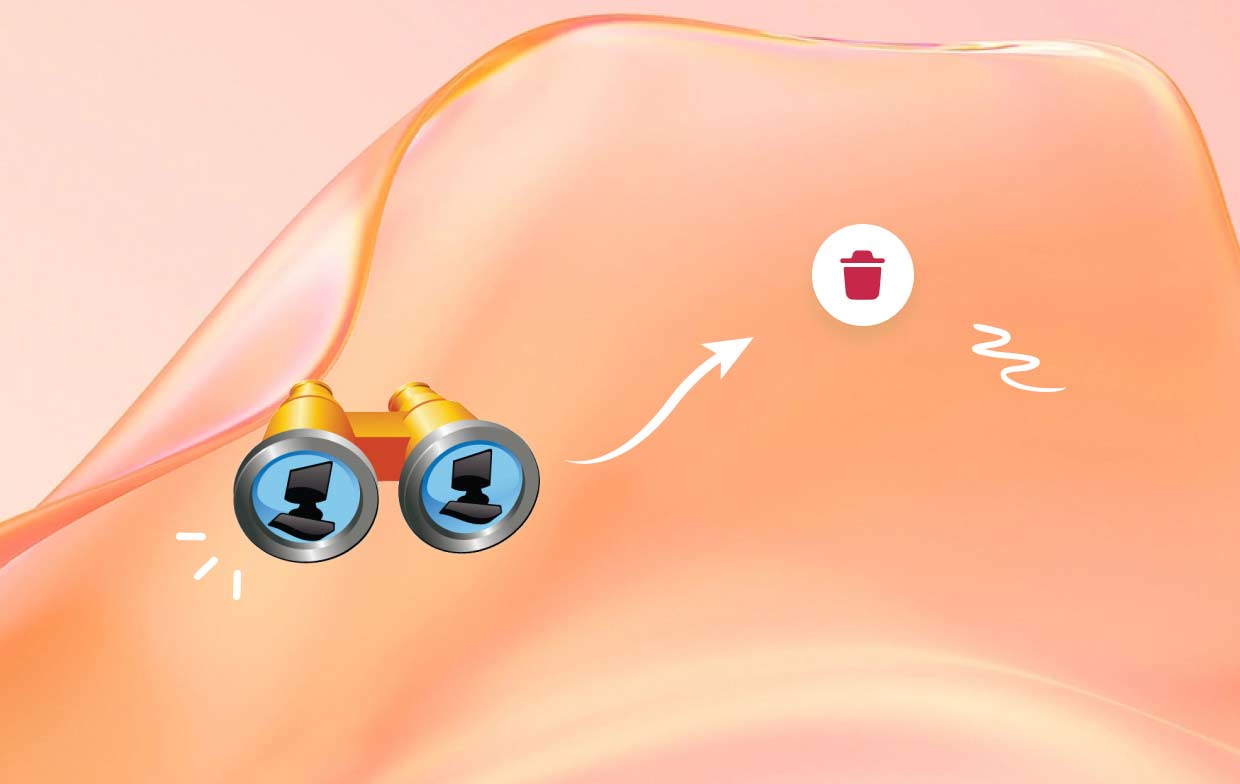
Part 2. How Do I Manually Uninstall KidLogger on Mac?
It is also possible to use something more manual technique if you like. KidLogger may be uninstalled the same way as you would remove any other software.
The deletion of the app is the first step. You just need to perform one thing to delete the app:
- Activate a fresh Finder window.
- Click Applications then Go.
- Search for the KidLogger logo.
- Drag the symbol from the dock to the trash.
Even if everything seems simple and quick enough, you are not finished. Quite some support as well as cache documents are installed by KidLogger. So, you'll also need to look for them.
- Click Go within the Finder window.
- Click Library while keeping your option key down on the keyboard.
- Check in the Application Support directory.
- After that, remove or uninstall KidLogger Mac-related files you find.
- In the Finder window, select the back arrow.
- Repetition of steps 3-5 is advised, this time focusing on preferences, saved application state, then also the caches.

KidLogger can keep an eye on your Mac's media files after it is installed. In order to delete the application, you must verify your permissions immediately.
- System Preferences then the Security & Privacy should be opened.
- Select on Privacy tab.
- Here, you can see which applications have full access to the disk along with additional privileges.
- To modify the permissions, click on the lock then input your password.
- Select the suspicious application and hit the "—" symbol to withdraw the permission if it appears within the list.
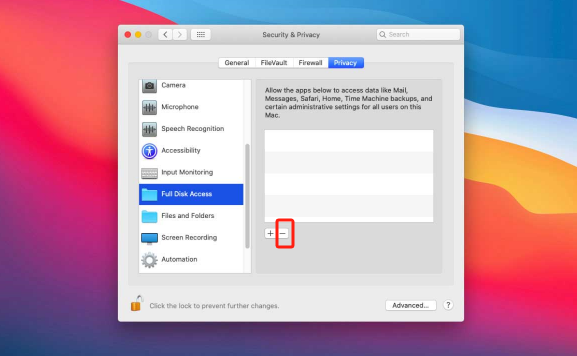
Part 3. How to Completely Remove KidLogger from Your Mac?
PowerMyMac can help you optimize and clean up your Mac. It offers numerous useful functionalities and a great user interface. With this Mac cleanup application, it is simple to locate and remove unused files, extra files left over after program uninstallation, redundant and linked files, as well as additional files on the operating system to improve system performance.
Use the PowerMyMac App Uninstaller function to delete any superfluous apps and leftover files. Overall, it provides a rather beneficial method for deleting Mac programs. You may uninstall KidLogger Mac and all related files using the robust App Uninstaller program. Finding all the information might take some time for a software component. To determine if this software removes meaningless or unnecessary programs, follow these steps:
- Upon starting PowerMyMac, select select App Uninstaller from the list of available options that display.
- Right away as you choose SCAN, every application installed on your Mac will be found.
- After discovering a list of programs, you can enter the name of the application into the title's searching field to locate it.
- You may delete any file related to the KidLogger program from your computer by choosing the "CLEAN" button.
- When everything is finished, a message with the words "Cleaned Finished" should show up on the display.

Part 4. Conclusion
There are several approaches available for you to uninstall KidLogger Mac. On the other hand, manual work may require a little time and effort. The elimination may be simply abandoned when it is complete. It is highly recommended that you seek for and use a capable and automatic removal tool to help you aid you to remove a program since doing so might help you avoid Several problems might have developed by doing it improperly or partially on Mac. For a simple way to uninstall KidLogger Mac, use the PowerMyMac by iMyMac application that was suggested in this article.



