Are you looking for a way to uninstall MacFamilyTree on Mac? Whether you want to switch to a different genealogy software or simply no longer need the program, properly uninstalling it is crucial for maintaining a clutter-free and optimized system.
In this article, we will walk you through the step-by-step process of uninstalling a program from your Mac, ensuring that no trace of the software is left behind. Follow these instructions carefully, and you'll have MacFamilyTree completely removed from your Mac in no time. Let's get started with the uninstallation process!
Contents: Part 1. What Is MacFamilyTree on Mac?Part 2. Remove MacFamilyTree from Mac SystemPart 3. Automatically Uninstall MacFamilyTree with a Professional Uninstaller [Recommended]Part 4. Conclusion
Part 1. What Is MacFamilyTree on Mac?
MacFamilyTree is a powerful genealogy software designed specifically for Mac users. Developed by Synium Software, MacFamilyTree offers a comprehensive suite of tools and features to help you explore, document, and visualize your family history. Whether you're a genealogy enthusiast or a professional researcher, MacFamilyTree provides an intuitive and user-friendly platform to organize and analyze your family tree data.
Before you decide to uninstall MacFamilyTree on Mac, you need to know something that MacFamilyTree serves as a digital repository for all your genealogical information. It allows you to create and maintain detailed family trees, record information about individuals, add multimedia files like photos and videos, and track relationships between family members. The software also offers advanced features such as interactive charts, customizable reports, and in-depth analysis tools to uncover connections and patterns in your family history.

With MacFamilyTree, you can easily navigate through generations, trace ancestral lines, and visualize your family's story. It provides a comprehensive platform to document your research, collaborate with other family members, and preserve your family's legacy for future generations.
However, if you find yourself needing to uninstall MacFamilyTree on Mac for any reason, the following sections will guide you through the uninstallation process to ensure a clean removal of the software.
Part 2. Remove MacFamilyTree from Mac System
Users may decide to switch to a different genealogy software that better suits their needs or offers additional features that MacFamilyTree may not have. In such cases, uninstalling MacFamilyTree is necessary to make room for the new software.
Please note that the following steps outline the manual ways to uninstall MacFamilyTree on Mac. Make sure to carefully follow each step to ensure a complete uninstallation.
- Quit all processes associated with the app.
-
- Open "Finder" from your dock or the top menu.
- Navigate to "Applications" and open the "Utilities" folder.
- Launch "Activity Monitor".
- In the Activity Monitor window, locate any processes related to MacFamilyTree.
- Select the MacFamilyTree process(es) and click on the "X" button in the top left corner of the window.
- Confirm the termination by selecting "Quit" or "Force Quit".

- Use Trash to uninstall MacFamilyTree on Mac.
-
- Open a new Finder window.
- Navigate to the "Applications" folder.
- Locate the MacFamilyTree application icon.
- Click and hold the MacFamilyTree icon, then drag it to the Trash icon located in the dock. Alternatively, you can right-click on the MacFamilyTree icon and select "Move to Trash".
- Delete components associated with MacFamilyTree.
-
- Open a Finder window.
- Click on "Go" in the top menu and select "Go to Folder".
- In the dialog box, type"
~/Library/" and click "Go". - Search for any folders or files related to MacFamilyTree. If found, delete them.
- Empty your Mac’s Trash to uninstall MacFamilyTree on Mac completely.

-
- Right-click on the Trash icon in your dock.
- Select "Empty Trash" from the context menu.
- Confirm the action by clicking "Empty Trash" in the pop-up window.
By following these steps, you should have successfully removed MacFamilyTree from your Mac system. Remember to restart your Mac after completing the uninstallation process to ensure any remaining components are fully cleared.
Part 3. Automatically Uninstall MacFamilyTree with a Professional Uninstaller [Recommended]
If you prefer a more automated and efficient method to uninstall MacFamilyTree on Mac and ensure the removal of all associated files and components, iMyMac PowerMyMac is a recommended tool. PowerMyMac is a comprehensive Mac cleaning and optimization software that includes a powerful Uninstaller feature. It simplifies the process of uninstalling applications, including MacFamilyTree, and helps you thoroughly clean up your Mac system.
PowerMyMac is a versatile and feature-rich software designed to optimize and clean up your Mac. In addition to its App Uninstaller feature, PowerMyMac offers several other useful tools that can help enhance your Mac's performance.
Here are some key features of PowerMyMac:
- System Status: PowerMyMac provides an overview of your Mac's system status, displaying information about disk usage, memory usage, CPU usage, and network speed. This feature allows you to monitor and manage your Mac's performance.
- Cleaner: The Cleaner module helps you free up disk space by removing junk files, unnecessary system logs, caches, and temporary files. It offers customizable cleaning options to target specific areas of your Mac for optimized cleaning.
- Privacy: The Privacy feature allows you to protect your sensitive data by securely shredding files and erasing your browsing history, cookies, and other privacy-related information.
- Optimization: PowerMyMac offers optimization features that can help improve your Mac's performance. These features include Startup Optimization to manage startup items, Memory Cleaner to free up RAM, and App Uninstaller for the complete removal of unwanted applications.
- File Shredder: The File Shredder feature securely deletes files and ensures they cannot be recovered, providing an added layer of data protection.
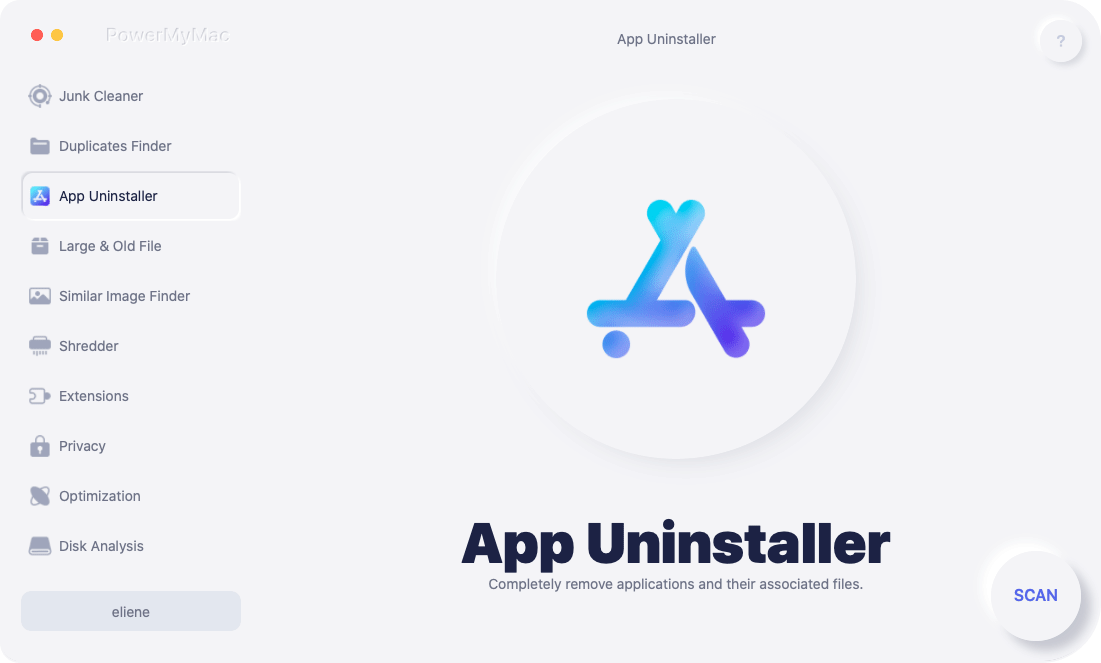
PowerMyMac combines multiple functionalities into a single software, providing you with a comprehensive solution for Mac optimization, cleaning, and management. It aims to streamline your Mac's performance, declutter your system, and protect your privacy.
Here's how to use PowerMyMac to uninstall MacFamilyTree on Mac:
- Visit the PowerMyMac website and download the software for your Mac.
- Install and launch PowerMyMac on your Mac.
- From the main interface of PowerMyMac, locate and click on “App Uninstaller”.
- After that, click the SCAN button.
- PowerMyMac will scan your Mac for installed applications. Once the scan is complete, a list of applications will be displayed.
- Locate"MacFamilyTree" in the list of applications and select it.
- Click on the "CLEAN" button to initiate the uninstallation process.
- PowerMyMac will thoroughly uninstall MacFamilyTree on Mac with its all associated files and folders.

Using PowerMyMac's Uninstaller feature ensures a more comprehensive and efficient removal of MacFamilyTree and its related components. It simplifies the process, saves time, and helps keep your Mac system clean and optimized. If you use CamMask to keep in touch with your family and encounter problems, you can also remove CamMask with PowerMyMac.
Note: Always double-check the list of applications before proceeding with the uninstallation to ensure that you have selected MacFamilyTree for removal.
Part 4. Conclusion
In conclusion, when it comes to an effective way to uninstall MacFamilyTree on Mac, PowerMyMac and its App Uninstaller feature provide a reliable and efficient solution. Throughout this article, we have explored various methods for uninstalling MacFamilyTree from your Mac system, and PowerMyMac stands out as a recommended tool for a hassle-free experience.
By utilizing PowerMyMac's App Uninstaller, you can save time and effort while ensuring a complete uninstallation of MacFamilyTree from your Mac. The software offers additional features such as system status monitoring, cleaning tools, privacy protection, and optimization options, making it a valuable all-in-one solution for maintaining your Mac's performance.



