Mellel is a popular word-processing application designed for Mac users. Although it's highly regarded for its innovative features, some users may experience problems that need to delete the application. For instance, you might want to remove it to free up space, resolve issues with the software, or switch to another alternative. Whatever your reasons may be, this guide will walk you through the steps you need to take to uninstall Mellel on Mac. So, let's get started!
Contents: Part 1. What Is Mellel?Part 2. Right Way to Uninstall Mellel on Mac AutomaticallyPart 3. Manual Steps to Uninstall Mellel on MacPart 4. Conclusion
Part 1. What Is Mellel?
Mellel is a robust word-processing application designed specifically for Mac users. Developed by RedleX, Mellel provides a feature-rich platform for creating and editing documents of all kinds, including academic papers, books, and manuscripts.
The software boasts a variety of advanced formatting tools, including the ability to work with multiple languages simultaneously, customize page layouts, and create dynamic tables of contents. Mellel can generate a large number of files, be aware of this when choosing to uninstall Mellel on Mac.
In addition to its advanced formatting capabilities, Mellel also offers a range of tools for collaboration, including the ability to track changes, add comments, and compare documents side by side. It supports a variety of file formats, including Word, RTF, and PDF, making it easy to share documents with others who may be using different applications. Mellel also provides a customizable user interface, allowing users to tailor the software to their individual needs and preferences.

While many users enjoy using Mellel for their writing needs, others may find that it doesn't meet their specific requirements or prefer a different application. In such cases, uninstalling Mellel from their Mac can help free up space and ensure that their system runs smoothly.
There may be times when users want to uninstall Mellel on Mac. Perhaps they're switching to another word-processing application or encountering issues with the software. Whatever the reason, it's important to know how to uninstall Mellel properly to avoid leaving behind any unnecessary files that could take up valuable space on your Mac.
Part 2. Right Way to Uninstall Mellel on Mac Automatically
One of the easiest and most effective ways to uninstall Mellel from Mac is by using a reliable third-party application like iMyMac PowerMyMac. This all-in-one Mac management tool provides a simple and efficient way to remove unwanted applications and their associated files, ensuring that your Mac remains clutter-free and runs smoothly.
To uninstall Mellel using PowerMyMac, simply follow these steps:
- Download and Install PowerMyMac: Download and install PowerMyMac from the official website. Once installed, launch the application.
- Choose “App Uninstaller”: From the main interface, select the “App Uninstaller” option.
- Scan for Mellel: Click on the “SCAN” button to search for apps.
- Preview and Select Mellel: Once the scan is complete, you’ll see a list of applications on your Mac. Select Mellel from the list.
- Uninstall Mellel: Click on the “CLEAN” button to uninstall Mellel on Mac with all of its associated files.

With just a few clicks, PowerMyMac will remove Mellel and its associated files from your Mac, ensuring that no unnecessary files are left behind. This method is simple and efficient, even for those who are not tech-savvy. Plus, PowerMyMac offers other useful features such as a system cleaner, a duplicate file remover, and more, making it an excellent tool for optimizing your Mac's performance.
Part 3. Manual Steps to Uninstall Mellel on Mac
If you prefer to uninstall Mellel on your Mac manually, you can follow the steps outlined below. Keep in mind that this method requires a bit more technical knowledge and is not as simple as using a third-party application like PowerMyMac. Also, be sure to back up any important files before proceeding.

- Quit Mellel: Before you can uninstall Mellel on Mac, you'll need to quit the application if it's currently running. To do this, go to the Mellel menu at the top of the screen and select "Quit Mellel".
- Remove Mellel Application: Next, locate the Mellel application in your Applications folder and drag it to the Trash.
- Remove Mellel's Preferences and Support Files: To ensure that all of Mellel's associated files are removed from your Mac, you'll need to locate and delete its preferences and support files. Here are the files and folders you'll need to remove:
-
~/Library/Application Support/Mellel/ ~/Library/Preferences/com.redlers.Mellel.plist~/Library/Caches/com.redlers.Mellel/
To access these folders, go to the Finder menu and select "Go" > "Go to Folder" and then type in the folder path. Alternatively, you can navigate to these folders manually by opening the Finder and selecting "Go" > "Go to Folder" and then typing in the folder path.
- Empty the Trash: Once you've deleted all of Mellel's associated files, you'll need to empty the Trash to permanently delete the files from your Mac.
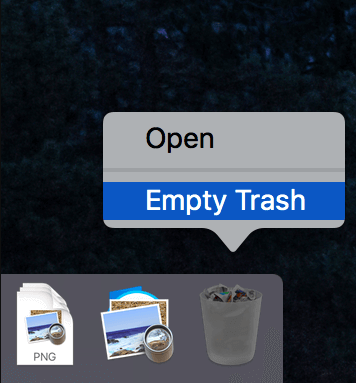
By following these manual steps, you can uninstall Mellel on Mac with its associated files. While this method may require more technical knowledge than using a third-party application like PowerMyMac, it can be a good option for those who prefer to manually manage their Mac's files and folders.
Part 4. Conclusion
In conclusion, uninstalling Mellel from your Mac is essential if you no longer need the application or if it's causing issues with your Mac's performance. While you can choose to uninstall Mellel manually, using a third-party application like PowerMyMac is a more efficient and reliable way to remove the application and its associated files.
With just a few clicks, PowerMyMac can scan your Mac for Mellel and remove all its associated files, ensuring that your Mac remains clutter-free and runs smoothly. Plus, PowerMyMac offers other useful features that can help optimize your Mac's performance and keep it running smoothly.
Overall, if you're looking for a fast and easy way to uninstall Mellel on Mac or delete any other unwanted application like SubEthaEdit, we highly recommend using PowerMyMac. It is a user-friendly interface and powerful features make it an excellent tool for keeping your Mac in top condition.



