Microsoft Edge Chromium could very well be considerably superior to its predecessors in terms of functionality as well as cross-platform compatibility. However, there seem to be alternative Chromium-based platforms that have been considerably superior throughout aspects of such refinement overall performance. So you may wonder how to uninstall Edge on Mac easily.
It is not difficult to remove Microsoft Edge from your Mac. Simply place the application throughout the trash, similarly whenever you want to delete some other applications. However, you could well wish to manually handle including a few remaining files as well as directories later.
Contents: Part 1. Why Can't Edge Be Uninstalled?Part 2. How Do I Delete Microsoft Edge from Mac?Part 3. How Do I Completely Remove Microsoft Edge from Mac?Conclusion
Part 1. Why Can't Edge Be Uninstalled?
Microsoft Edge can't be uninstalled on some systems because it is deeply integrated into the operating system, particularly Windows 10 and Windows 11. Edge serves as the default web browser and web rendering engine for core Windows functionalities, making its complete removal potentially disruptive. For macOS or older versions of Windows, Edge can be uninstalled like any other application.
So, how to uninstall Edge on Mac? The whole article will help with the procedure of uninstalling it on your macOS as well as deleting any remnants so that users could always reinstall the internet search engine without leaving any digital imprint.

Part 2. How Do I Delete Microsoft Edge from Mac?
You decided to choose another internet browser, or perhaps wish to revert to something like the previous edition of Microsoft Edge, due to the thorough removal also aids in troubleshooting major search engine difficulties.
So now after you decided to completely uninstall it, let's have a look at how to uninstall Edge on Mac manually:
- Open the “Application” folder on your Mac.
- You will notice the symbol of Microsoft Edge, right-click on it and choose “Move to Trash / Move to Bin”.
- A window will appear to verify that you’ll uninstall it. Verify the uninstallation.
- After that, you must now face removing each and every leftover and remnant file left by Microsoft Edge. Because when you didn’t fully delete the remnants, it might backfire on you whenever you will reinstall it again hereafter.
- Now, you must restart your Mac computer.
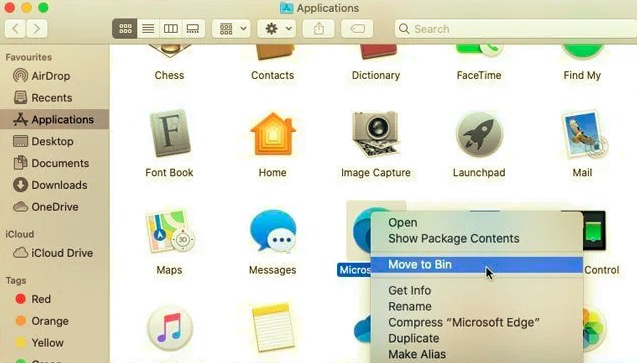
Delete Related Files of Microsoft Edge on Mac Manually
Manually uninstall programs under macOS needs to remove related components for the applications, just proceed with the following instructions on how to uninstall Edge on Mac totally:
- In Finder, hold down the Option key when clicking the Go menu. The Library folder will appear below the current user's home directory. And you can click
Command + Shift + .to open the hidden ~/Library folder - Delete the Microsoft Edge remnants shown below and move them to Mac Trash
- Empty the Trash bin on Mac
/Library/Application Support/Microsoft Edge/Library/Caches/Microsoft Edge/Library/Saved Application State/com.microsoft.edgemac.savedState/Library/WebKit/com.microsoft.edgemac/Library/Preferences/com.microsoft.edgemac.plist

Part 3. How Do I Completely Remove Microsoft Edge from Mac?
Looking in an all option for removing any program from your Mac? You may require the assistance of a specific as well as efficient Mac uninstaller that would save you the time spent looking for program remnants.
Simply run PowerMyMac as well as pick the "App Uninstaller" option. Scan will locate all or most of the applications installed on your Mac. This saves valuable storage space on your Mac as well as speeds it up.
Follow these steps below on how to uninstall Edge on Mac automatically:
- Choose App Uninstaller and then click on SCAN to begin detecting all of the programs currently installed on Mac.
- After scanning, you can see the aspects: All Applications, Unused, Leftovers, and Selected. You can click on "All Applications" and "Leftovers" to find Microsoft Edge.app and all its related files and cache.
- Click the CLEAN option, and the Microsoft Edge program and its associated files would be deleted.
- Then "Cleaned Completed" pop-up message will open, indicating how several files have been cleaned as well as how much capacity has become available on your hard drive.

Conclusion
This article tackles how to uninstall Edge on Mac easily. Whenever the above-mentioned guide on how to delete Microsoft Edge from Mac with its leftovers does not indeed work, then you must now indeed use the PowerMyMac which does help users in cleaning leftovers and remnant files.
It is also a great help in completely accomplishing the process of uninstalling as well as removing any unwanted or useless applications and large files from your Mac system.



