The Mac program Murus is a third-party firewall that provides more comprehensive network filtering capabilities than the native firewall. Although it has acquired popularity among some Mac users, there are still times when users may want to uninstall Murus Mac for various reasons.
It is not that simple to drag it to the trash, it is essential to verify that all files and settings linked with Murus have been entirely deleted from your computer system. In this post, we will discuss the easy ways to uninstall unwanted apps on Mac completely with all the related files.
Contents: Part 1. Do I Need Murus for My Mac?Part 2. How to Uninstall Murus on Mac with One-Click?Part 3. How to Remove Murus from Mac Manually?Conclusion
Part 1. Do I Need Murus for My Mac?
It is essential to determine whether or not you truly need Murus to be installed on your Mac before beginning the process of removal. Murus gives you an improved capability for your firewall, which enables you to track and regulate the traffic on your network. Uninstalling Murus may be the best option for you if you discover that you don't anymore want these sophisticated capabilities or if you would like to use an alternative firewall solution. In addition, some customers have experienced difficulties with Murus coming into conflict with other apps or suffering compatibility issues, all of which might further contribute to the decision to uninstall Murus Mac.
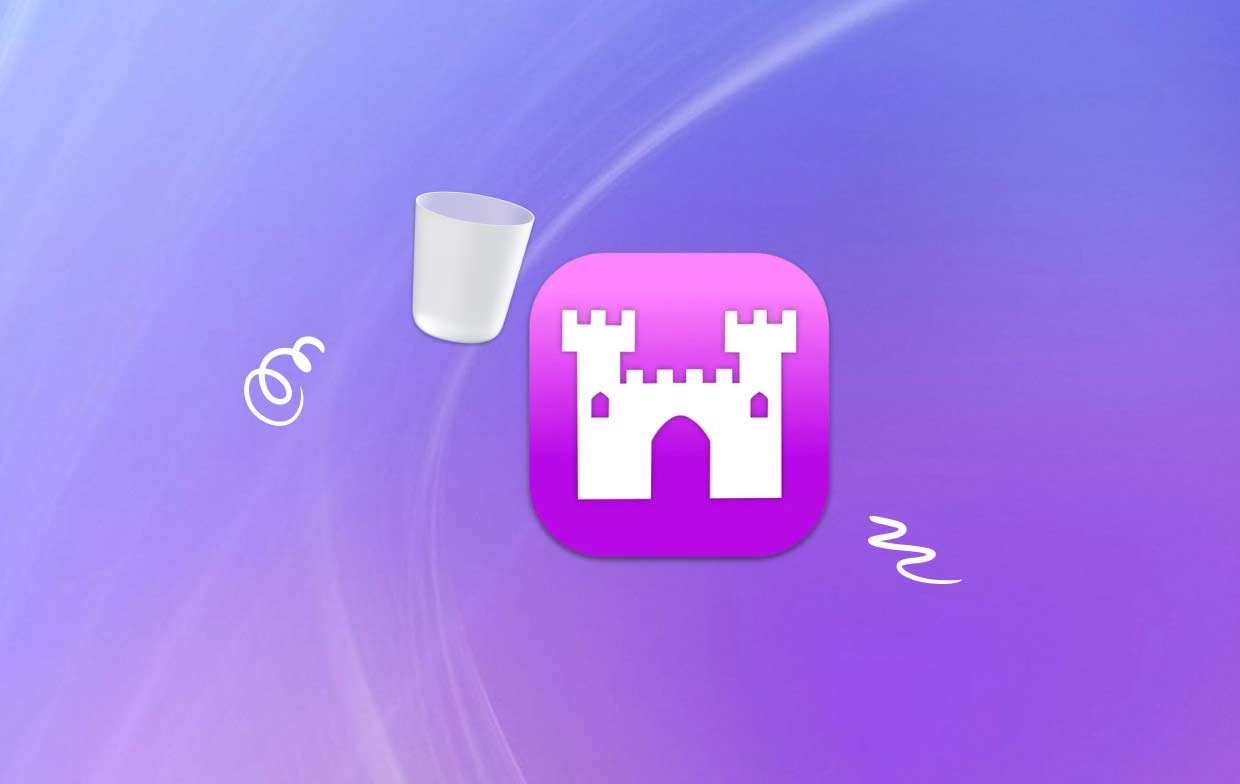
Part 2. How to Uninstall Murus on Mac with One-Click?
Do you want dependable and swift-moving services? Instead of making futile efforts to uninstall Murus Mac on your computer, why not utilize a professional uninstaller? Your system won't fill up with useless files and apps if you use iMyMac PowerMyMac to remove all of this junk.
It is simple to use and comprehend. The most current macOS versions benefit from the PowerMyMac App Uninstaller tool. Its design and adherence to the most current changes make it easy to quickly erase any software component.
- To find any previously downloaded programs on your computer, choose App Uninstaller and click SCAN.
- The subcategories Selected, Unused, Leftovers and All Apps are located on the left. Use the list or the search box in the top right corner to find the software you don't want.
- After selecting the application you want to uninstall, click the Unfold icon to go through any pertinent files and the Search button to learn more. To remove the apps and their related files, choose CLEAN.
- You can see how much disk space is now free, as well as how many files have been cleaned up in a pop-up window titled "Cleaned Completed."

Part 3. How to Remove Murus from Mac Manually?
Frequently uninstall Murus Mac from your computer using the drag-and-drop approach:
- Close all open Murus-related programs.
- Open the Finder on your Mac, then choose Applications from the left menu.
- Look for Murus under /Applications. Find it and then drag it into the area adjacent to the Trash symbol on the Dock's bottom to remove it. If you right-click the Murus symbol for the submenu, you can select Move to Trash in the menu that appears.
- Enter the password for the administrator when prompted, confirm your entry, and then select OK to agree to the update.
- Finder > Empty Trash may be selected from the menu bar. The trash icon may be selected by right-clicking it, selecting Empty Trash in the list that displays, and then clicking it once again.
- Select Go > Go to Folder from the Finder's menu bar.
- Put /Library in the Go to Folder window and hit Enter to open it.
- After the /Library folder has fully loaded, click Library next to the Search icon once again, put "Murus" or the creator's name in the search field, and then click Library once more.
- After the search results have been shown, click on any items that are associated with the keyword(s) you entered. Then, using the menu that displays on the mouse's right side, pick the option to Move to Trash.
- Dispose away any leftover Murus components in the /Library folder using the same steps.
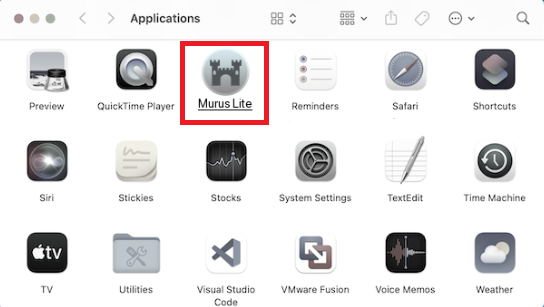
If it was kept in your home directory, it might still be there, close to the disk's bottom. The relevant files must be deleted from each of those places to completely uninstall Murus Mac. The following directories may contain junk files:
- /Library
- ~/Library
- /Library/Application Support
- ~/Library/Application Suppor
- /Library/Preferences
- ~/Library/Preferences
- /Library/Caches/
- ~/Library/Caches/
- /Library/LaunchAgents
- ~/Library/LaunchAgents
- /Library/LaunchDaemons
- ~/Library/LaunchDaemons
- /Library/PreferencePanes
- ~/Library/PreferencePanes
- /Library/StartupItems
- ~/Library/StartupItems
The correct knowledge and a lot of effort are required to manually locate programs that are still present in system directories. It is advised that Mac novices finish the process with the aid of a trustworthy uninstaller. To avoid accidentally deleting program or system data while manually wiping Murus leftovers, proceed with the utmost care.
Conclusion
Murus may be removed manually from your Mac or with the assistance of a professional uninstaller like PowerMyMac. You may securely uninstall Murus Mac and all related files on your Mac by following the instructions provided in this article, enabling you to change to a different firewall program or to address any issues you may have been encountering. Remember to pick the technique that best satisfies your requirements and preferences to guarantee a quick and painless removal.



