In comparison to other browsers, Opera GX stands out. Opera GX for Mac will carry a lot of its supporting files with it during installation. Yet, many individuals still lack an adequate understanding of such files, and several of them are notoriously difficult to locate and delete. As a result, to uninstall Opera GX will be a bit of a hassle than delete other apps for users.
Contents: Part 1. What Is Opera GX?Part 2. How to Uninstall Opera GX on Mac QuicklyPart 3. Manual Option to Uninstall Opera GX on MacPart 4. Conclusion
Part 1. What Is Opera GX?
The most recent version of Opera is available for both Windows operating system and Mac. Easy to set up and noticeably different from other browsers upon initial startup. With Opera GX's many handy features, gamers may surf the web throughout long gaming periods without experiencing any slowdowns.
Opera GX's foundation is the accessible Chromium project, and it has totally reworked the browser's user interface with a black background and brightly colored borders like online gaming browses. Before uninstall Opera GX, we will know more about its features and designs.
- The user interface (UI) of said Opera GX is superb. The visual components of Opera GX even make Google Chrome seem basic in comparison. Opera GX has packed to the gills with capabilities, and those features have revolutionized the way we browse the web.
- Several of those functions were ported over from the old Opera Browser, yet there are quite numerous great new ones that it's hard to pick out a favorite. Several of those functions were ported over from the old Opera Browser, yet there are quite numerous great new ones that it's hard to pick out a favorite.
- Among its more notable features is GX Control. For the first time, Opera really lets you manage the browser's resources. You can prevent your browser from using too many of your system's resources by using the CPU and Memory Limiter.
- Opera GX's Solid Performance makes Opera GX score above average on the WebXPRT 3 testing, which is widely recognized as the gold standard for measuring web browser productivity.
- Privacy is the first priority for Opera GX. Web browsers have a responsibility to protect our privacy online because of the essential role that privacy serves in the Internet age. The extensive privacy settings in Opera GX attest to the company's dedication to protecting its users' personal information.

Standard justifications to uninstall Opera GX from your Mac
- None of the users ever open Opera GX.
- There's an issue with the app itself that needs fixing.
- Mac users, must reinstall Opera GX.
- The program's high memory use slows down the Mac.
- There is a problem with Opera GX and other Mac programs interacting.
Part 2. How to Uninstall Opera GX on Mac Quickly
When you use the iMyMac PowerMyMac Application uninstaller, you can quickly and easily remove Opera GX and all of its related files from your Mac with just a few clicking of your pointer. You won't have to go hunting for the app's related files one by one. See how well this software works to uninstall Opera GX:
- Pick App Uninstaller from the Finder's menu bar, and then click the SCAN button to perform a thorough check of all installed software on your Mac.
- The subheadings will show on the left side of the page when scanning is complete: Any unused, discarded, and leftover software. You may either go through the overview list on the right to locate the offending program, or you can type its title into the search bar at the upper right of the screen.
- Choose the software you want to uninstall, then click the Unfold symbol to access related files and the search bar to learn more. If you choose the CLEAN button, you can completely uninstall Opera GX and all of its related data.
- The frequency with which files have been cleaned and the quantity of free storage space on the hard disk are also both displayed on the "Cleaned Completed" pop-up screen. If you want to eliminate other programs, just click the Review button to go back to the page where the scan results appeared.
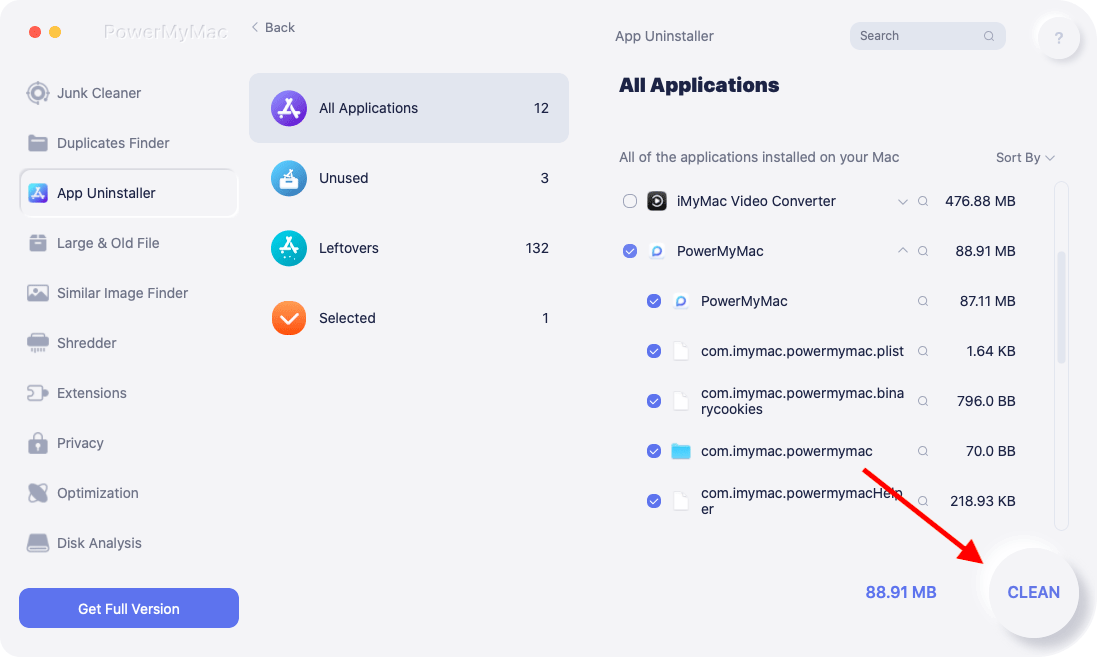
Part 3. Manual Option to Uninstall Opera GX on Mac
Remove Opera GX if you've got it downloaded on a Mac but seldom use it since you should be using another browser instead. If you do this, your Mac's hard drive will be freed up by removing unused files. Discover how to completely uninstall Opera GX on Mac and ensure that no traces of the program are left over with the help of the guidelines provided below.
- Opera may be closed via the Dock's menu.
- You should check to ensure that no Opera-related activities are active in the background.
- Use the Force Quit or Quit option to affirm.
- Delete Opera simply dragging it to the Trash after you check Finder's Applications
- At this point, you must locate and remove any Opera cached files. The Library directory is where you'll find them
- Put
/Libraryinto the search box and hit Return. - The Cache memory folder may be found in the com.operasoftware.Opera installation directory and delete this folder.
- To completely remove Opera from macOS, you must first delete all associated service files before emptying the Trash.

Part 4. Conclusion
There are currently several methods available on Macs to uninstall Opera GX or any other applications. In order to get rid of it manually, however, you may need to invest a lot of time and energy. It's also simple to mess up the job towards the ending and forget something.
You may uninstall software like Office from your Mac without running into any of the common pitfalls associated with doing it manually, an automated removal application is your best bet. Use PowerMyMac to clean your Mac and simplify the uninstallation process.



