Although PHP is really great and is so helpful, especially to aspiring and professional programmers alike, it can still experience many issues. That’s why people want to uninstall PHP on Mac.
All these issues come in many forms. And some issues are not easy to fix. For example, many users still realize that even though they have already uninstalled the PHP application on their Mac it still takes up too much space on their disk.
Here, we will tackle why you are experiencing this issue and how you can fix this. We will also teach you the best method to remove the software from Mac as well as the best cleaning tool you can use for your Mac.
Contents: Where is PHP Located on Mac?How to Uninstall PHP Using Command Line?How to Remove PHP from Mac Manually?How Do I Completely Uninstall PHP Easily?How to Install PHP on Mac Terminal?Conclusion
Where is PHP Located on Mac?
You need to know the location of PHP if you want to uninstall PHP on Mac. On a Mac device, PHP is typically located in the following directory: /usr/bin/php. You can access PHP from the terminal by typing the full path to the PHP executable followed by any options you wish to use. Additionally, you can set up symbolic links to make it more convenient to access PHP from any directory.
PHP can use a lot of space from your Mac making your software work slowly. When the issues come, many people opt to remove PHP from Mac. But, even though they have already uninstalled the application from their computer, they realized that it still has left a lot of space on their disk.
That’s why it is very important to thoroughly and completely uninstall PHP on Mac without it leaving behind other unnecessary and unwanted files. To learn how to successfully uninstall PHP, read the rest of this article below. Here are the common ways you can manually uninstall PHP on Mac.

How to Uninstall PHP Using Command Line?
The most common way to remove PHP is using Terminal Command, follow thw steps below:
- You can first check the version of your PHP. Open Terminal, then use the command line
-php -vto check. - And now you can enter the command for uninstalling the PHP on Mac:
- brew uninstall php@X.X.X(X.X.X here means the version number of your PHP.) - When deleting a file, you may encounter the following error "rm: php: Read-only file system". The solution is to turn off sip on the system and execute the command "
sudo mount -uw /" in Terminal.

After that, you now successfully uninstall PHP on Mac. Although it requires a lot of steps it can also do the trick. This method can also get rid of all the data and even caches that are left behind by the PHP app. Now, your computer will work faster and more smoothly than before.
Launching the PHP Built-in Uninstaller
- Find the PHP installation file on your computer and double-click it to open
- Inside the package, click the Uninstaller
- Now, from here follow all the on-screen instructions to uninstall PHP on Mac
We understand that uninstalling the PHP application on your Mac can be hard to pull off sometimes that’s why we have a lot of methods available that you can try to make it work. PHP is a large-sized application and has a lot of data and other files that come with it. That's why it is also not very easy to get rid of this application.
How to Remove PHP from Mac Manually?
If the above methods are still not enough, you can also do another manual uninstallation process to get rid of this PHP app. To do so, follow the steps below. This is to help those who still aren’t able to get rid of all the files that are associated with the PHP app.
Uninstall PHP on Mac and delete its leftovers
- First, go to Activity Monitor and find the PHP app
- Click X and Force Quit the app to stop it from working in the background
- Now, go to Finder again and on the Applications category click PHP and click Move to Trash
- After that, right-click Trash and click Empty Trash
- Next, click Finder again and select Go and then tap on Go to folder
- Type in
~/Libraryand find every file and data that is associated with the PHP app - After finding all of these move them to Trash again
- And just like what you did earlier, right-click Trash and Empty Trash again
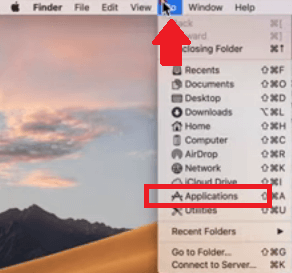
How Do I Completely Uninstall PHP Easily?
There is also another third-party tool that can help you uninstall an app on your computer much faster like how to uninstall PHP on Mac. This tool can indeed uninstall all the other unwanted apps from your computer - iMyMac PowerMyMac.
PowerMyMac can help you delete all junk files, remove duplicate files, and even get rid of all large and old files on your Mac in just a few clicks. With the help of the PowerMyMac, you can clean your Mac and make it much faster in the most reliable way.
With its App Uninstaller, you can easily remove the difficult-to-delete apps like Google Drive or iTunes from the Mac without leaving trace files. This app has made a lot of users happy and satisfied as well so it’s a trusted app! What’s more, it makes its users' privacy its utmost priority so you won’t have to worry about your safety and security!

How to Install PHP on Mac Terminal?
To install PHP on your Mac using the Terminal, you can follow these steps:
-
Launch the Terminal application on your Mac. You can find it in the "Utilities" folder within the "Applications" folder, or you can use Spotlight search (Cmd + Space) to find and open it.
-
Homebrew is a package manager for macOS that makes it easy to install and manage software packages. If you haven't already installed Homebrew, you can do so by running the following command in Terminal:
/bin/bash -c "$(curl -fsSL https://raw.githubusercontent.com/Homebrew/install/HEAD/install.sh)" - Once Homebrew is installed, you can use it to install PHP. Run the following command in Terminal:
brew install php. This command will download and install the latest version of PHP available through Homebrew. - After the installation is complete, you can verify that PHP has been installed correctly by checking its version. Run the following command in Terminal:
php -v. This command will display the installed PHP version along with other information. - Depending on your needs, you may want to configure your PHP environment further. You can edit PHP configuration files such as php.ini to customize PHP settings. You can also set up Apache or Nginx to work with PHP for web development purposes.
Conclusion
Now that we have finally reached the end of this article, we sure do hope that you now have finally learned the different methods to uninstall PHP on Mac. From now on, you won’t have to worry about this application getting so much of your disk space.
Of course, if you also want to automatically uninstall other applications from your Mac, you can also try PowerMyMac. This cleaning tool can make cleaning a lot easier for you since it has many features that you will surely enjoy!



