In this article, you will be able to learn how to uninstall Quicken on Mac thoroughly and effectively. This app may be great but I can still encounter issues from time to time. That’s why most users who face such problems would opt to uninstall the app from their devices.
Now, there are different ways to remove the app from your Mac. But you will need a proper guide on how to properly execute such methods without creating any errors. To learn more about this, feel free to read this article.
Contents: Part 1. The Quickest Way to Uninstall Quicken on Mac Part 2. How to Manually Uninstall Quicken on Mac?Part 3. What is Quicken?Part 4. Conclusion
Part 1. The Quickest Way to Uninstall Quicken on Mac
Quicken is a great tool that can help you manage your finances. But even though it’s super great you can still experience issues on it from time to time such as suddenly freezing or the app not working. Now, if you want to remove the Quicken for Mac, you will have to choose between two methods.
The first one would be by using a professional tool and the other by using the manual way which we will tackle later. For now, let us first introduce to you the easier way to uninstall Quicken on Mac through the help of a professional cleaning tool that can clean your Mac and make it work faster. And what is the best cleaning tool other than the iMyMac PowerMyMac?
Its App Uninstaller feature can compile the app and its related files into one in just a few seconds of scanning. Removing the difficult-to-delete software from Mac becomes easy by using this powerful tool.
So you can use it to completely uninstall Quicken on Mac and other software like OneDrive or Avast without any leftovers.
The PowerMyMac is so great that it can also help get rid of any unnecessary files on your device that you no longer need such as junk files, duplicated media files, similar photos, and large-sized or out-of-date files. What’s more, is that it can help you clear your browsing history to protect and keep your device private.

So if you are interested to learn how to use the iMyMac PowerMyMac, all you have to do is follow all the steps we are going to provide down below and see if you can successfully uninstall Quicken on Mac:
- Download the PowerMyMac for free and install it on your Mac computer, make sure to trust the software
- Tap the App Uninstaller feature and select SCAN
- This will immediately scan your device and show you a list of the apps installed on your computer right after. Then find the app Quicken and select it
- Now click the CLEAN button to start the uninstallation process
If you want to experience all those other features offered by the iMyMac PowerMyMac, try and download it on your device now. Again, this powerful tool is not only limited to uninstalling apps but it can also help you clean up your device without making a lot of steps and wasting too much of your time.

Part 2. How to Manually Uninstall Quicken on Mac?
The manual way of uninstalling the app Quicken for Mac is very effective but it can take up too much of your time and effort. That’s why we still highly recommend using a professional uninstaller tool when deleting your apps like Quicken. But of course, you can still use the manual method if you are willing to do so.
Now, to uninstall Quicken on Mac using the manual method, follow all these steps we have listed below for you:
- Open your Finder and choose Applications
- Find Quicken and right-click its icon then select Move to Trash
- Right-click the Trash icon and select Empty Trash

- Now, go to Finder then select Go and select Go to Folder
- Type the word
~/Libraryand choose Go - You need to find the Quicken-related files in different folders if you want to uninstall Quicken on Mac completely. Select all the data that comes with the Quicken app in folders like:
~/Caches, ~/Preferences, ~/Application Support, ~/LaunchAgents, ~/StartupItems, ~/PreferencePanes, ~/LaunchDaemons, etc. - Drag them to your Trash and select Empty Trash to have them permanently removed
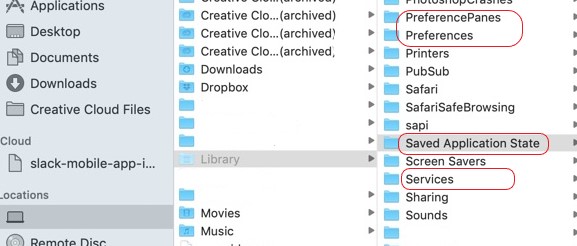
After that, the Quicken app will now be permanently uninstalled from your device. It’s pretty easy as long as you follow all the steps and make no mistakes at all. Again, this manual process is very long and can take up a whole day to happen so make sure to choose which method you prefer the most. For me, I would still choose the easier method which is through the help of the iMyMac PowerMyMac.
Part 3. What is Quicken?
For the people who love to manage their finances or their business, Quicken is a great tool that can help you with it. It can track your accounts, balances, investments, and everything related to your money. Quicken is very helpful indeed but although it is a popular financing app, it still encounters problems from time to time.
Many users who meet these issues tend to uninstall Quicken on Mac and reinstall it again. After that, they will realize that the app is back on track which is by helping you manage your assets again.
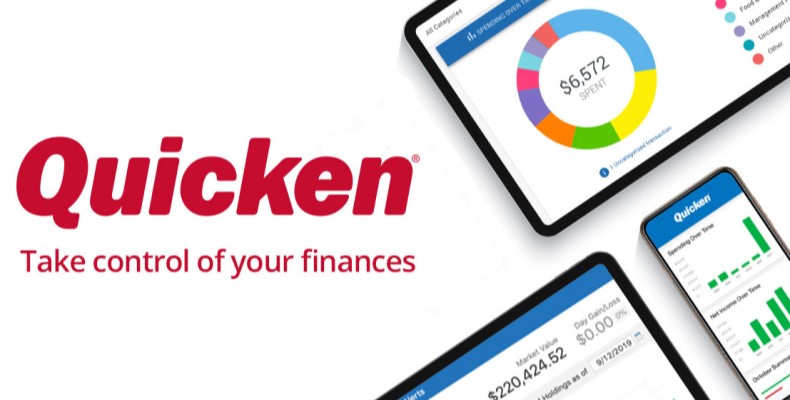
Part 4. Conclusion
Quicken is a great app but it’s not perfect as its features. That's why many users still want to delete it and have it re-installed again after some time to get back to managing their finances.
Now, for those who want to uninstall Quicken on Mac, you can choose between two methods; one is the manual way and the other through the help of the App Uninstaller of PowerMyMac.
Again, the PowerMyMac is a very powerful tool that can help you clean up your device in a much faster and more efficient way. So if you also want to experience such features on your computer, I suggest downloading it now.



