Are you looking for a way to streamline your file synchronization process on your Mac? Perhaps you've been using SyncTwoFolders but now find it unnecessary or need to switch to an alternative solution. In this article, we will guide you through the simple steps to uninstall SyncTwoFolders Mac, allowing you to take control of your file synchronization tasks once again.
Whether you're seeking a more lightweight synchronization tool, exploring new software options, or looking to declutter your system, uninstalling SyncTwoFolders is a breeze. By following our comprehensive guide, you can remove the application without leaving any remnants behind, ensuring a clean uninstallation process.
Contents: Part 1. What Happens If I Uninstall SyncTwoFolders on Mac?Part 2. How to Remove SyncTwoFolders from macOS?Part 3. Completely Uninstall SyncTwoFolders on Mac with EasePart 4. Conclusion
Part 1. What Happens If I Uninstall SyncTwoFolders on Mac?
SyncTwoFolders is a popular file synchronization utility designed specifically for Mac users. If you uninstall SyncTwoFolders on your Mac, here’s what will happen:
- Loss of Sync Capability: You’ll no longer be able to use SyncTwoFolders to synchronize files between folders. Any scheduled or manual sync processes managed by the app will stop.
- No Data Deletion: Uninstalling SyncTwoFolders won’t delete the files in the folders you’ve previously synchronized. Any synced data will remain untouched and available on your Mac.
- Removal of Preferences and Settings: If you delete associated files in the Library folder, any settings or sync configurations you saved within SyncTwoFolders will be removed. If you reinstall it later, you’ll need to reconfigure these settings.
As SyncTwoFolders has gained popularity, many Mac users have found it to be a valuable tool for managing their files and maintaining data consistency. However, suppose you have decided to uninstall SyncTwoFolders on Mac. In that case, the following sections will guide you through the process, ensuring a smooth transition to an alternative synchronization solution or a simplified workflow.
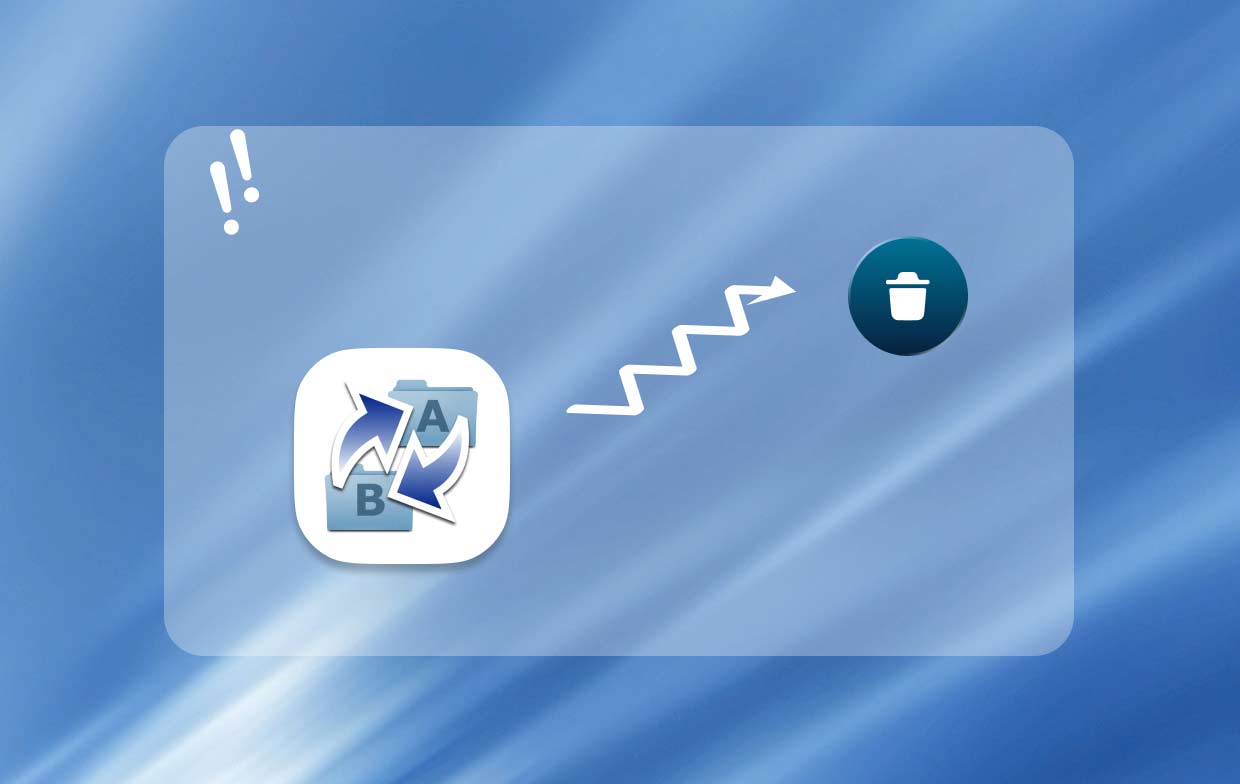
Part 2. How to Remove SyncTwoFolders from macOS?
Uninstalling software from your Mac is a straightforward process, and removing SyncTwoFolders is no exception. By following these regular manual steps, you can easily uninstall SyncTwoFolders on Mac and free up valuable disk space. Here's a step-by-step guide:
- Ensure that SyncTwoFolders is not running. If it is, go to the menu bar, click on the SyncTwoFolders icon, and select "Quit SyncTwoFolders" to exit the application completely.
- Click on the "Finder" icon located in the Dock to open a Finder window. In the left sidebar, click on "Applications" to navigate to the Applications folder.
- Scroll through the Applications folder and find the SyncTwoFolders app. Once you locate it, click on it to select it.
- With SyncTwoFolders selected, either drag and drop it into the Trash bin located in the Dock or right-click on it and select "Move to Trash".
- Remove SyncTwoFolders Preferences and Support Files: Open a Finder window and click on the "Go" menu in the menu bar, hold down the "Option" key on your keyboard to reveal the "Library" option. Click on "Library" to access the hidden Library folder, then navigate to the following directories and delete any SyncTwoFolders-related files. Note: The tilde (~) represents your Home folder:
- ~/Library/Application Support/
- ~/Library/Preferences/
- ~/Library/Caches/
- Right-click on the Trash bin icon in the Dock and select "Empty Trash". Confirm the action by clicking on "Empty Trash" in the pop-up window.
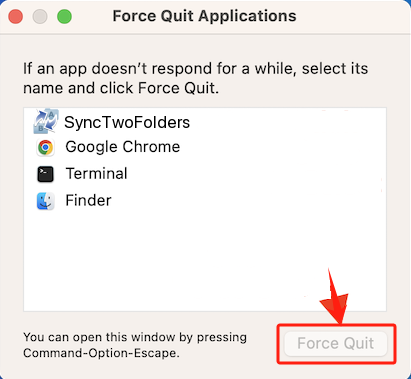
Congratulations! SyncTwoFolders has now been successfully uninstalled from your Mac. You have freed up disk space and can explore alternative file synchronization solutions. Remember to restart your Mac for all the changes to take effect.
Part 3. Completely Uninstall SyncTwoFolders on Mac with Ease
If you prefer a more convenient and comprehensive method to uninstall SyncTwoFolders from your Mac, using a reliable uninstaller tool can simplify the process and ensure thorough removal. One such tool is iMyMac PowerMyMac, a trusted utility designed to optimize and clean your Mac. In addition to its various features, it includes a powerful uninstaller that can help you effortlessly remove applications and their associated files. Here's how you can use PowerMyMac to uninstall SyncTwoFolders on Mac:
- Download the application. Follow the on-screen instructions to install it on your Mac.
- Open PowerMyMac by clicking on its icon in the Applications folder or Launchpad. From the list of available tools, select "App Uninstaller".
- Click SCAN to scan your Mac for installed applications. Wait for the scan to complete and you will see a list of installed applications.
- Scroll through the list or use the search bar to find "SyncTwoFolders." Once you locate it, click on the checkbox next to SyncTwoFolders to select it.
- Click on the "CLEAN" button located at the bottom right corner of the window.

PowerMyMac will now proceed to uninstall SyncTwoFolders and remove any related files from your Mac, ensuring a comprehensive cleanup. Using a reliable uninstaller tool simplifies the removal process and saves you time and effort in manually searching for and deleting application files.
Part 4. Conclusion
Uninstalling SyncTwoFolders on your Mac can be a straightforward process, whether you choose to follow the regular manual steps or utilize a reliable uninstaller tool like PowerMyMac. Whichever method you choose, freeing up disk space and streamlining your workflow is essential. Consider your preferences and requirements when deciding on the best approach to uninstall SyncTwoFolders on Mac.



