Who would not have known about Discord and its features? It’s a popular platform that lets people communicate with ease and enjoy functions like screen sharing which is helpful for tutorials and the like. However, there were instances and cases when people were experiencing problems such as “Discord screen share no audio”, the appearance of a black screen, etc.
If you are more concerned about the dilemma of having no audio when you’re screen sharing on Discord, you’re lucky. This post will be sharing bunches of methods of how this problem can be addressed.
Contents: Part 1. Why Is There No Sound When I Share Screen on Discord?Part 2. How to Fix Discord Screen Share No Audio Issue?Part 3. Alternative: Discord Screen Share Still No AudioPart 4. In Conclusion
Part 1. Why Is There No Sound When I Share Screen on Discord?
When Discord is in use, it would be too annoying and frustrating when issues suddenly show up. Relative to the main concern of not having audio when screen sharing via this platform, it could be due to numerous possible reasons.
- Discord’s server might be having an issue that’s causing the “Discord screen share no audio” dilemma.
- There could be some hardware issues.
- Sometimes, the antivirus or firewall that you have on your PC affects Discord’s functionality.
- You might have forgotten to give microphone permissions.
- Some settings might not have been configured correctly.
Apart from the above, there could be other causes of the issue. Let’s move on to the next section to now learn about the solutions to apply.
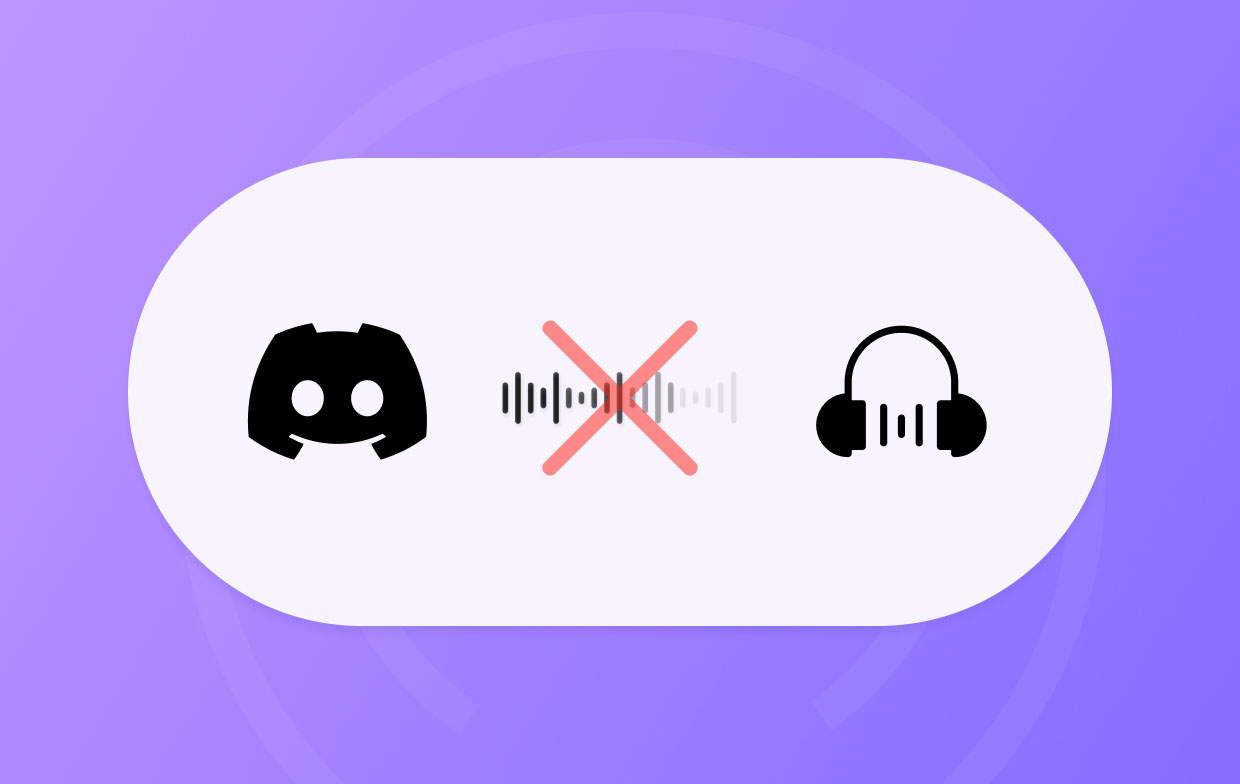
Part 2. How to Fix Discord Screen Share No Audio Issue?
Some workarounds to solve the “Discord screen share no audio” issue will be shared in this section. Check them one by one and try as you wish.
Solution #1. Check Discord Server Status
Disruptions on the Discord server could cause problems with the app’s functionality. It would be good to also check if this is the root cause of the dilemma.
- Head to the official site that’s dedicated to monitoring the status of the Discord server – “Discordstatus.com”.
- Look for reported disruptions.
- Ensure that the servers are all good and operational.
Solution #2. Try Disabling the Full-Screen Mode
Another method of addressing the “Discord screen share no audio” dilemma is switching from full-screen to window mode. Here’s a guide for you.
- Exit the full-screen mode of the screen you’re currently sharing. If you are playing a game, head over to “Settings” and then select the window mode.
- Close the Discord app afterward.
- After a few minutes, relaunch the platform and try to screen share again.
- See if the audio now works fine.
Solution #3. Use the Legacy Audio Subsystem
For any audio hardware issues, it is also recommended to try and choose the Legacy Audio Subsystem.
- Launch Discord.
- Press the “Settings” menu.
- Choose “Audio & Video”
- Under “Audio Subsystem”, select “Legacy” before pressing “OK”.
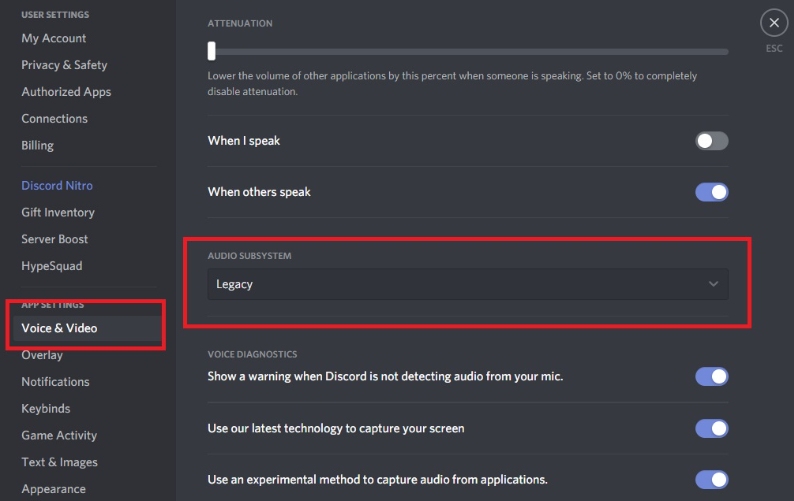
Solution #4. Try Disabling Your Antivirus and Firewall
One of the possible causes of the “Discord screen share no audio” problem is the antivirus and firewall that are installed on your computer as they could sometimes block Discord’s data. You may try switching them off temporarily. After doing so, try checking if the issue has been fixed. If it’s all good, re-enable the antivirus to avoid security problems.
Solution #5. Add the Program to Discord
To allow screen sharing with audio on Discord, the apps that you’re trying to share would need to be added to Discord itself.
- Launch your Discord app.
- Prepare the app you’re about to stream and share.
- On Discord, go to “Settings”.
- Click on the “Activity Status” menu then choose “Registered Games”.
- Choose “Add It” next.
- Using the drop-down menu, choose which app to share.
- Press “Add Game” and ensure to enable “Overlay”.
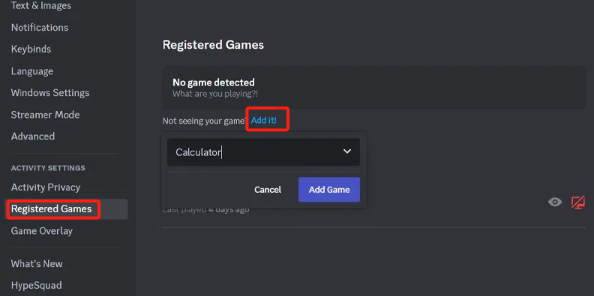
Solution #6. Try to Set Up Discord as an Administrator
To address the “Discord screen share no audio” dilemma, it might also be worth trying to set up Discord as an administrator. This can be done by doing that below.
- Close the Discord app.
- Look for your Discord launcher. Right-click and choose “Run as administrator”.
- Press “Yes” next.
- You might be asked to input your PC’s password, proceed as required.
- Test and see if the issue has now been fixed.
Solution #7. Reviewing Microphone Permissions
It is also worth checking if enough microphone permissions have been granted to Discord as this could also be the reason for the “Discord screen share no audio” concern.
- Go to “Settings” on your device.
- Under “System Settings”, head to “Microphone Privacy Settings”.
- Look for the “Allow apps to access your microphone” menu.
- From the apps list, search for Discord and ensure that permission to use the microphone will be granted.

Part 3. Alternative: Discord Screen Share Still No Audio
Thankfully, there are bunches of workarounds one can apply and do when dilemmas like the “Discord screen share no audio” issue are faced. However, even when doing all the suggested fixes and yet, the issue persists, it would be good to have a backup plan. Rather than be stressed with the problem when screen sharing on Discord, you may also try to capture your Discord calls and have the recorded files sent out to the people you intend to receive them. You may rely on tools like the iMyMac Screen Recorder when doing that as this one’s proven to be trusted and has always been offering great features and amazing results.
Get A Free Trial Now! Intel Mac M-Series Mac Get A Free Trial Now!
Part 4. In Conclusion
It is normal to face or encounter issues when using platforms and apps such as the “Discord screen share no audio”. The good thing is that you know what the reasons behind the problem are and how they can be addressed. Luckily, there are several solutions relative to the mentioned dilemma. Additionally, when you are left with no other choices, you can always count on using alternative fixes such as doing screen recording through tools like the iMyMac Screen Recorder.



