The gamers out there are probably well aware of the Nvidia GeForce Experience as it helps with game settings optimization as well as drivers’ consistent updates. Unfortunately, there are instances when problems like the “GeForce experience error code 0x0003” often occur while the mentioned tool is in use. If you happen to face the same issue, you’re probably curious about what has caused it and how it can be addressed. We created this article to help you deal with such situations.
In this post, we’ll mainly tackle the fixes to the abovementioned dilemma. A section will also highlight the possible reasons why it’s been occurring. Another part will be dedicated to discussing the best alternative method to turn to when recording gameplay sessions when GeForce Experience isn’t working.
Contents: Part 1. Why Does GeForce Experience Error Code 0x0003 Occur?Part 2. How Do I Fix Error Code 0x0003 in GeForce Experience?Part 3. Alternative to Record Gameplay If GeForce Experience Not WorkingFAQs about GeForce Experience Error Code 0x0003
Part 1. Why Does GeForce Experience Error Code 0x0003 Occur?
Before we move into the list of the solutions you can apply to solve the “GeForce experience error code 0x0003” issue, we’ll look into the probable causes of this problem first. Knowing these things is also as important as learning about the issues’ workarounds. Some of them are listed below.
- You might be having out-of-date Nvidia graphics drivers. If not updated, it could cause errors as it won’t be able to support the new updates on the games.
- If Nvidia Telemetry is not interacting with your computer, it could result in issues.
- An unstable or disrupted internet network could also lead to errors like the “GeForce experience error code 0x0003”.
- Those temporary files on your PC could also cause the issue.
- If Nvidia services have issues, the 0x0003 error might occur.
- Having Windows OS problems could also have negative impacts on the GeForce Experience.
Now that we already have an idea of some of the possible reasons why the 0x0003 error often occurs, it’s good to move into the solutions that we have collated.
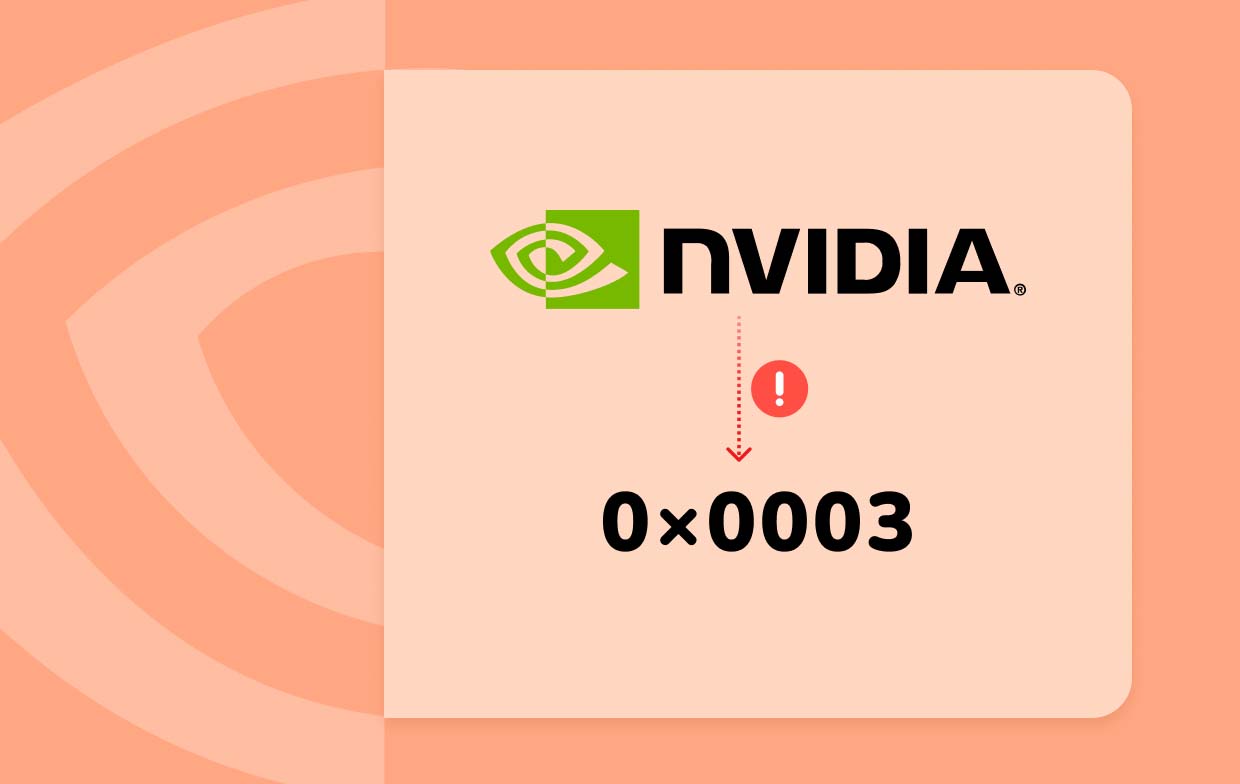
Part 2. How Do I Fix Error Code 0x0003 in GeForce Experience?
As promised, we have consolidated a list of the solutions you can apply to address the “GeForce experience error code 0x0003”. We have them all exposed in this section.
Fix #1. Try to Close and Launch Nvidia Services Again
Force-restarting the Nvidia Services could help solve the problem on your GeForce Experience. These are the steps that must be followed.
- On your keyboard, press “Windows + R”. In the command box that would show, type “msc”.
- Hit “Enter” and then tap “OK”.
- When the services window shows up, look for the items starting with “Nvidia”. Right-click on each of them and choose “Restart” from the listed options.
- Once you have completed doing the same method for all other services, try relaunching the GeForce Experience. Check and see if the “GeForce experience error code 0x0003” has now been fixed.
Fix #2. Check and Install Updates on the GPU’s Drivers
It’s also important to check and see if updates on GPU’s drivers are available. To make sure that you have the latest drivers, the below guide would be helpful.
- Open the command box (“Windows + R” keys) and then input “devmgmt.msc”. Click “Enter” to launch the “Device Manager”.
- Head to “Display Adapters”. Hover your mouse to “Nvidia GPU driver” and right-click on it. Choose “Update Driver”.
- Look for “Search automatically for drivers” next. Simply follow the instructions on your screen to continue. When done, reopen GeForce Experience.
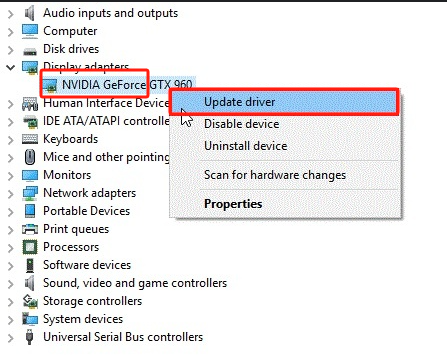
Fix #3. Ensure that Nvidia Telemetry is Interacting with Your Desktop
Another workaround to solve the “GeForce experience error code 0x0003” is to make sure that Nvidia Telemetry is interacting with your desktop. If you haven’t switched it on, you can follow these steps.
- Open the “Run dialog” box and then key in “services.msc” and then tap “Enter”.
- On the window that would be shown, go to “Nvidia Telemetry Container”. Right-click on it and then choose “Properties”.
- On the next window, press the “Log On” tab. Move over to the “Local System Account” section to choose “Allow service to interact with desktop”. To keep all the changes made, tap “Apply”.
- Move back to the previous window and make sure that everything else is running. You can do this by right-clicking on each Nvidia service and pressing the “Start” menu. Rebooting your PC afterward is suggested to check if the “GeForce experience error code 0x0003” has now vanished.
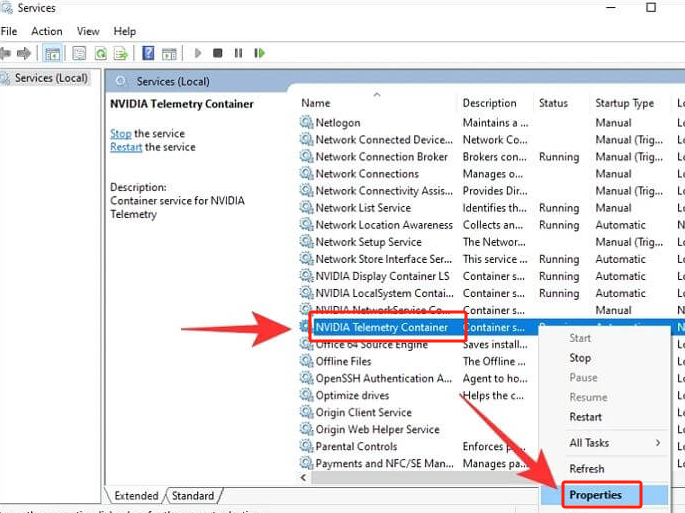
Fix #4. Try to Reset Your Network Adapter
An interruption in your network connection could result in the 0x0003 issue. Resetting your network adapter could also be a good workaround to try.
- Open the “Command Prompt” and paste “
netsh winsock reset”. Press “Enter” next. - Wait until the command is executed. Once done, close it and reboot your PC.
- Try opening GeForce Experience again to test if the error is still showing up.
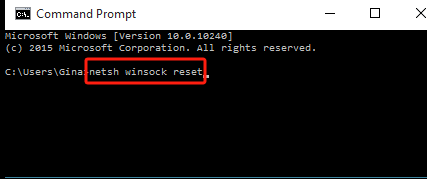
Part 3. Alternative to Record Gameplay If GeForce Experience Not Working
GeForce Experience is also a good tool to use when capturing one’s gameplay. Just in case it won’t work for whatever reason, it would be good to have an alternative as your “plan B”. There are great tools on the web that you can turn to but we highly suggest the use of professional apps like the iMyMac Screen Recorder. This is reliable and proven effective when it comes to recording not only your screen but your webcam and audio as well. It is also loaded with various features every user can enjoy, is easy to install, and has a simple UI.
Get A Free Trial Now! Intel Mac M-Series Mac Get A Free Trial Now!
FAQs about GeForce Experience Error Code 0x0003
- What is error code 003 on GeForce?
Error code 003 on GeForce typically means a user might have issues with graphic drivers or problems with Nvidia services.
- Is GeForce Experience Bannable?
GeForce Experience is vital for gaming. This means avoiding it entirely can’t be done. To free up your PC while in the game, closing it is recommended. But if you wish to access those features that you need relatively for gaming such as recording, this must be kept open.
- Why won’t GeForce Experience let me go to settings?
You are probably encountering this issue because the cache folder has corrupted configuration files. It could also be due to issues with Nvidia drivers.



