Xbox is one of the most popular gaming consoles. It was developed by Microsoft and has been considered a strong competitor of PlayStation and GameCube ever since. With the many features offered by Xbox, there is no doubt why millions around the world still use it.
In this post, our main goal is to discuss more about how to change Xbox background. If you have been wondering about it, we have the guide that you need here. It could be very easy as long as you are aware of the steps that you have to accomplish. You can either select a custom image or use a solid color as a background if you wish to. Regardless if you’re using a mobile device or a computer, we have tutorials here for you.
Contents: Part 1. How to Change Xbox Background with Phone?Part 2. How to Change Xbox Background on PC with/without USB?Bonus: How to Record Xbox Gameplay without a Capture Card?FAQs about Xbox Background
Part 1. How to Change Xbox Background with Phone?
There are instances when we want to use our images as background photos for our Xbox console. Fortunately, that’s possible and allowed. You can use those that you already have on your phone’s gallery or have them edited first before using them.
Here’s how to change Xbox background using your mobile phone.
- Open your mobile device and select the specific image that you wish to use. Select the option to send it to your OneDrive account after editing. You can use this website – “https://onedrive.live.com/”.
- Go to OneDrive and choose the photo to use as the background for your Xbox.
- You have to locate Xbox next so you can find OneDrive in it. Identify the photo from your phone and hit the “Share” menu that you’ll see at the top section. Afterward, click “Get a link”.
- Upon copying the link, go to your Microsoft Edge browser.
- Using your Xbox controller, press the “three-bar icon”. Hit “Press and Go” to upload the selected image. Click “Download” and then “Save as”. From the “Xbox-looking” menu, press “Pictures”, and then “Saved Pictures”.
- Finally, you just now need to launch “My Files Explorer” and tap the “UserMgr0” file. Look for “Saved Pictures”. Hover your mouse over the image you chose to use as your Xbox background and then press “Set as Wallpaper”.
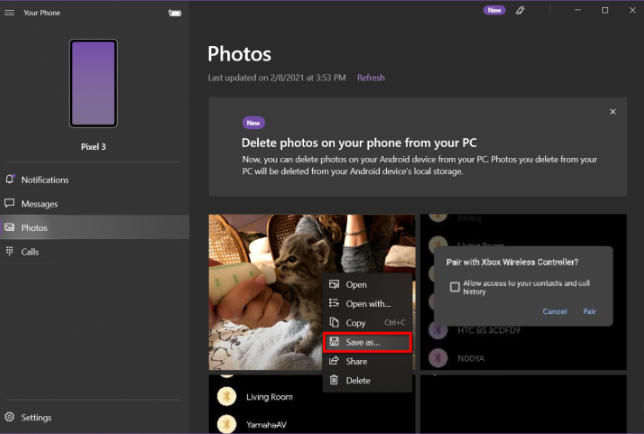
And the above is the simple method of how to change Xbox background using your phone! If you’re wondering how you can do the same on your computer, as promised, we have that here as well! Jump into the next section.
Part 2. How to Change Xbox Background on PC with/without USB?
When modifying the Xbox background on your PC, you have two ways that you can try – either to use a built-in method or via apps like TMX. Both of them will be discussed in detail here for your easy reference.
Option #1. Changing the Xbox Background via the Built-in Settings
Listed below are the steps on how to change Xbox background using Xbox’s built-in settings.
- Launch the Xbox button to select a background. Go to “Profile & system”, then to “Settings”, choose “General”, and finally, select “Personalization”.
- Press “My background” before clicking “My color & background”.
- You will be presented with various options to select a background – solid color images, custom, dynamic backgrounds, game art, screenshots, and achievement art. You can just proceed and select which one you prefer to use.
- As an added tip, if you have set up a custom background, and you realize you want it removed, just simply press the “Remove custom background option” on your Xbox.
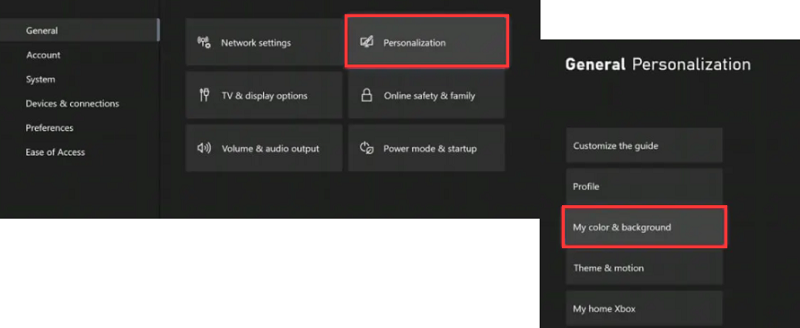
Option #2. Changing the Xbox Background Using Apps
In this portion, we’ll be more inclined on how to change Xbox background using apps like TMX or Microsoft Edge. Other users find it advantageous to use them over the built-in settings as more customization options are available.
In the below, we’ll take using TMX as an example.
- On your computer, open your Xbox. From the menu, locate the “Store” option and click it.
- Using the search toolbar, input TMX. You need to install this to your Xbox accordingly.
- Upon successfully installing, you can now select which of the available popular backgrounds or themes you can use.
Regardless of which option of how to change Xbox background on your PC you’ll choose, the process should be so easy for you given the detailed tutorials that we shared in this section.
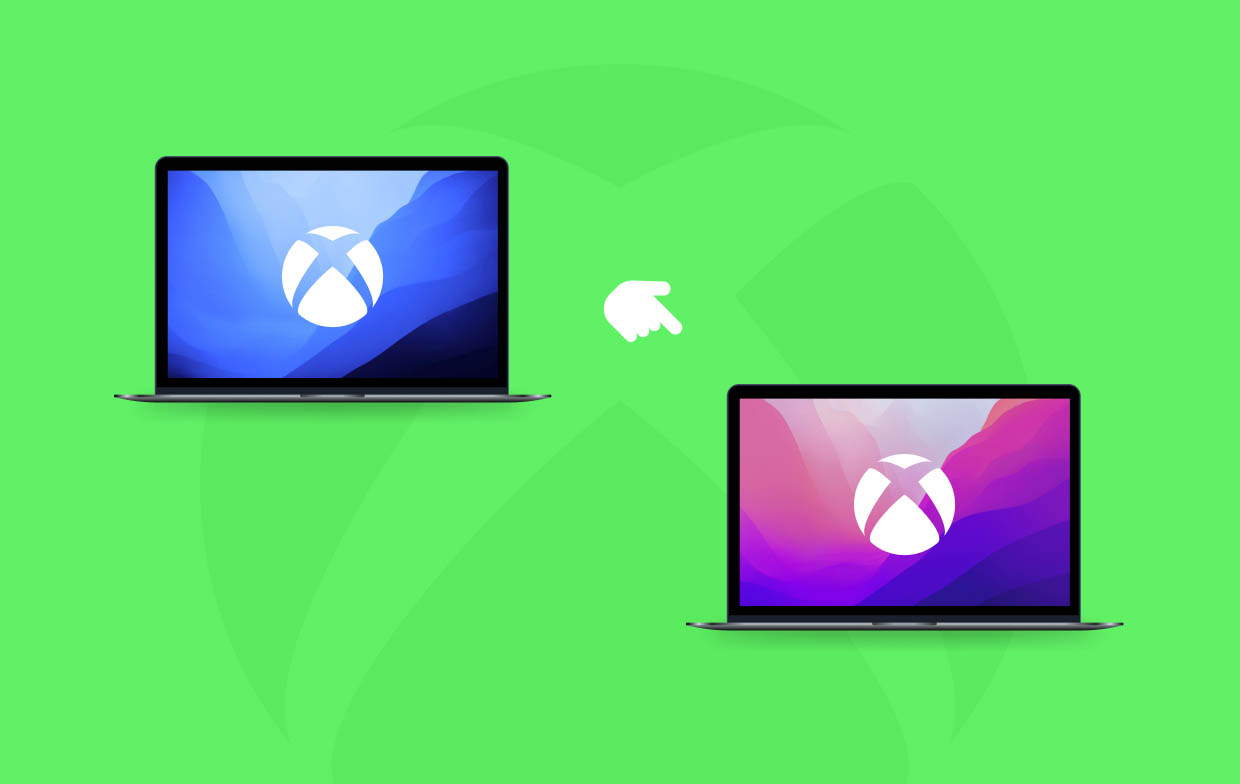
Bonus: How to Record Xbox Gameplay without a Capture Card?
Just in case you’ll be interested in capturing your best gameplay while using your Xbox, you can resort to a method that won’t require you to use a Capture Card – utilizing professional apps like the iMyMac Screen Recorder. With this software program, you can easily record your screen and even capture your webcam or audio if you want to. It has advanced menus for editing and annotation as well as other features you can take advantage of. It can be installed easily on Windows and Mac PCs and has a simple and intuitive UI.
Get A Free Trial Now! Normal Mac M-Series Mac Get A Free Trial Now!
Upon sharing how to change Xbox background, we’ll now share how you can screen record with the help of the iMyMac:
- Install the app on your PC. When opened, go to the “Video Recorder” menu.
- Define your preferred recording area and other settings.
- Set up the audio settings as well as per your liking. You may capture only your microphone or system sound or record them both at the same time.
- Press “Start Recording” when everything’s ready.
- When finished, tap the red “stop” button and you should have your recording saved to your computer.

FAQs about Xbox Background
- How to put a custom background on Xbox?
If you’re using your PC, you can add a custom background by copying the specific image from external drives and have them plugged into your Xbox.
- Is there an Xbox app for changing the background?
Yes! You can use apps like TMX or Microsoft Edge on your Xbox to change backgrounds while on your PC.
- How to turn on background app permission for Xbox?
On your Windows PC, you can go to “Background apps” from “Settings”. Ensure that the “Let apps run in the background” menu has been switched on. You can select which apps and services to enable by pressing the “Choose which apps can run in the background” option.
- How to save an image on Xbox One?
There are multiple ways to save an image to your Xbox One. You can get them from external drivers like USBs, from your mobile phones and PCs, etc.



