Lots of movie fanatics surely know Netflix but as one of them, have you ever tried Hulu? If you have been fond of watching Hulu content as well as using Discord, you’ll be glad to know how to stream Hulu on Discord. With great TV shows and movies that you can access, there will be no doubt that you’ll go ahead and purchase a subscription.
If you want to watch Hulu content with your friends over Discord, but you’re bothered and worried about encountering a black screen or other issues, you don’t have to worry that much. We’ll be discussing this topic as delve into each part of this article.
Contents: Part 1. Can You Stream Hulu over Discord?Part 2. How to Stream Hulu on Discord?Part 3. How to Stream Hulu on Discord without A Black Screen?FAQs
Part 1. Can You Stream Hulu over Discord?
Hulu is a popular subscription-based platform wherein one can stream various movies and TV shows. If you have your favorites that you like to share with close friends and family members without doing account sharing, you are surely curious if streaming them on platforms like Discord is possible. Well, you’ll be glad it is! So how to stream Hulu on Discord? You can even select your preferred streaming quality, frame rate, and even resolution as you keep reading!
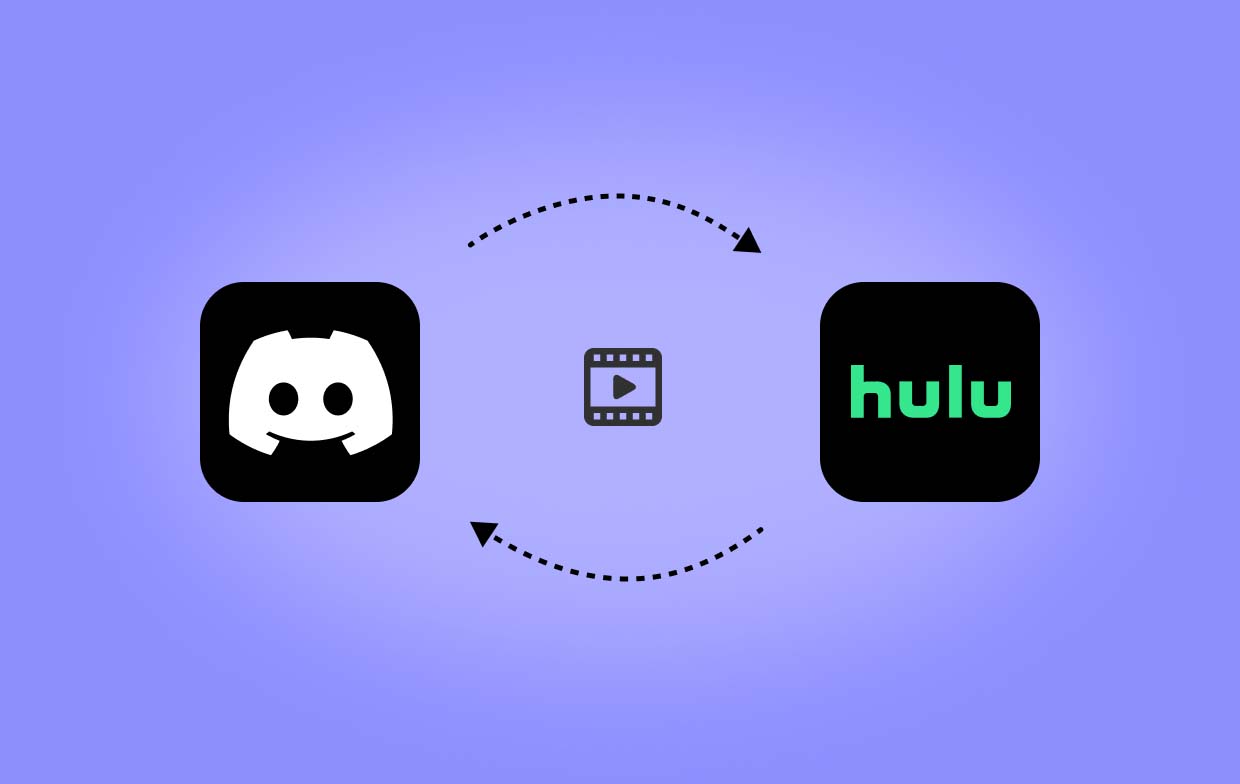
Part 2. How to Stream Hulu on Discord?
As previously mentioned, you’ll be learning the step-by-step procedure of how to stream Hulu on Discord in this section. The tutorial is just simple which makes it very friendly to novices or first-timers.
- You need to download and install the Discord app first. You can get this from the official website. Launch it afterward. You may log into your account or create one if you don’t have an account yet.
- Launch the Hulu app next. Sign up if you don’t have an account yet and then start the TV show that you wish to watch with friends on Discord.
- On Discord, add a server then select the “text & voice" channel. Look for the “Settings” icon and press it. Head over to “Activity Settings”, then “Registered Games”. Click “Add It” next. From the options available, select “Google Chrome”.
- From the main interface, the Google Chrome section shall be seen. Click the icon for “desktop screen” to launch a pop-up window. Adjusting the settings as per your liking is possible. Press “Screen” and just select the window you want to share. By tapping the “Go Live” button, the process will then be all done!
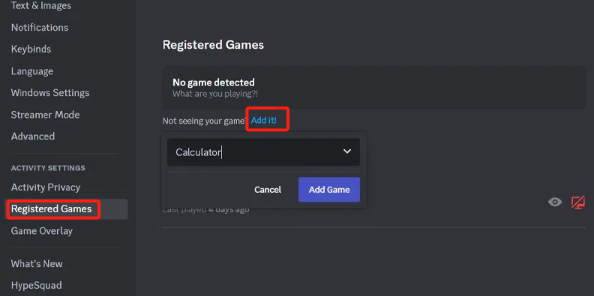
Part 3. How to Stream Hulu on Discord without A Black Screen?
Though you have already learned how to stream Hulu on Discord, you should be aware that there are instances when a black screen will be encountered. This could be due to an unstable internet connection, the content’s DRM protection, etc. To avoid experiencing this, you may follow the below proper settings.
- Launch the Discord software app. Open “Settings” and head to “Voice and Video”. “Video Codec” must be disabled, resulting in disabled hardware acceleration.
- Scroll down until the “advanced settings” menu is seen. Under “Screen Share”, the “Use our latest technology to capture your screen” option must be turned on. This could help avoid the black screen when streaming Hulu on Discord.
- Finally, Hulu content such as a TV show or a movie should be opened. Ensure to have it connected to Discord using the previous tutorial that was shared. To begin streaming, hit the “Go Live” menu.
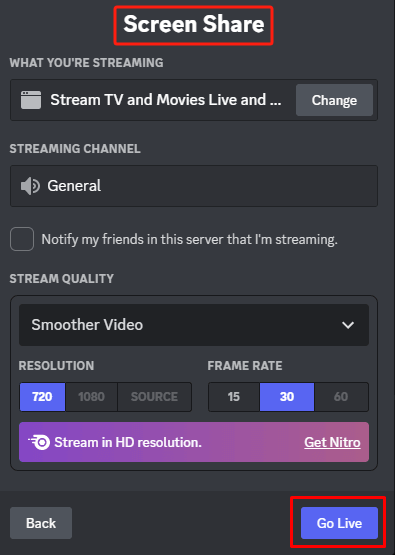
Bonus: Record Your Hulu Videos to Share on Discord
We are fortunate enough to know that the process of how to stream Hulu on Discord is too simple. Hulu and Discord users who are to try it for the first time won’t surely face any issues along the way. In addition to sharing the mentioned procedure, we’re here to share bonus information for you – recording Hulu videos for sharing on Discord.
If you have been encountering issues while trying to stream Hulu content on Discord and you don’t want that to happen again and again, you may resort to recording the shows and having them shared through Discord. One good way of doing so is by using a professional software app like the iMyMac Screen Recorder. This is a tool that’s already proven effective when it comes to screen recording. It gives the users the flexibility to choose the recording area, decide on whether to capture the webcam or not, and even select the type of audio to record. Additionally, it is packed with great features.
Get A Free Trial Now! Intel Mac M-Series Mac Get A Free Trial Now!
To use it, just follow the below.
- Install and launch the app afterward. Select “Video Recorder” from the main interface and specify the recording area.
- Decide on whether to record only the screen or include the webcam.
- Modify the audio settings before pressing the “Start Recording” menu.
- Once finished, click the red “Stop” button.

FAQs
We also have here some FAQs regarding the process of how to stream Hulu on Discord.
- Why is Hulu black screen?
As previously mentioned, a black screen is often seen when streaming on Hulu for several common reasons – could be due to an unstable network connection, the content’s DRM protection, an issue on the app itself, etc.
- Can you screen share on Hulu?
Hulu has a strict policy when it comes to privacy so, screen sharing or recording could be complicated. But there’s nothing to worry about. If you wish to stream your Hulu favorites and watch them with friends, you can do it via the methods we share in this post.
- Is it illegal to stream Hulu on Discord?
The legality of streaming Hulu content on Discord depends on the situation. If you are sharing content to which you have proper rights, then it’s all good.



