We can’t blame you for loving Netflix as it has so much to offer regarding movies and shows. If you are a fanatic who’s longing to share some Netflix content that you like with your close friends or family members especially those who are miles away from you, utilizing Discord would be a good option.
So, how to stream Netflix on Discord with ease? Is this workable? Whether you’re planning for a game night or a chill session, what we have in this article will surely be helpful!
Contents: Part 1. Why Is Netflix Black Screen on Discord Stream?Part 2. Is It Possible to Stream Netflix on Discord?Part 3. How to Stream Netflix on Discord without Black Screen?FAQs
Part 1. Why Is Netflix Black Screen on Discord Stream?
When trying to share Netflix on your Discord stream and you notice that your screen turned black, you are probably frustrated and annoyed as well as curious at the same time why it’s happening. Don’t worry, we’ll explain it further in this part before we move to the method of how to stream Netflix on Discord.
Usually, one of the most common reasons for having a Netflix black screen while trying to stream on Discord is your web browser settings. To fix this, you have to review your browser settings for hardware acceleration. You will need to deactivate the “Use hardware acceleration” menu. After completing this, try to relaunch the web browser that’s in use and then stream again.
If upon doing the above, you are still seeing a black screen, adjusting your Discord user settings could be the key. Just head to the “Discord user settings” menu. Press “Advanced” and make sure that the “Hardware Acceleration” option has been switched off. Additionally, the “Discord’s Add Game” feature can also be utilized.
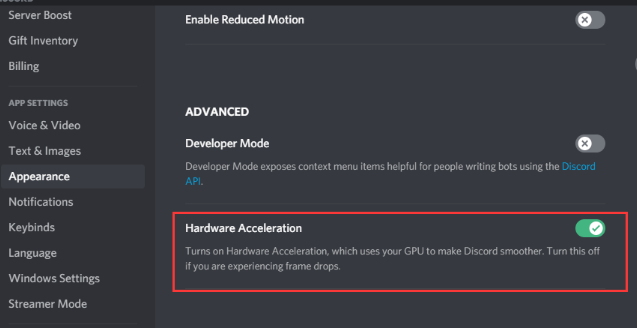
Part 2. Is It Possible to Stream Netflix on Discord?
Before we move forward with the detailed process of how to stream Netflix on Discord, it’s important that we first know if it’s possible to stream Netflix on Discord. And, that’s what this section will be about.
Fortunately, streaming Netflix content on Discord is possible! It’s just that there are some basic things that you need to prepare in advance to ensure a smooth process.
- An active Netflix account is a must-have.
- Make sure that you have downloaded and installed the Discord app as well. You have to a Discord server next that is for streaming.
- If you wish to enhance the streaming quality and other functions, a Nitro subscription will be needed.
- As mentioned in the previous part, to avoid having a black screen, the “Hardware Acceleration” menu must be switched off both on your browser and Discord app.
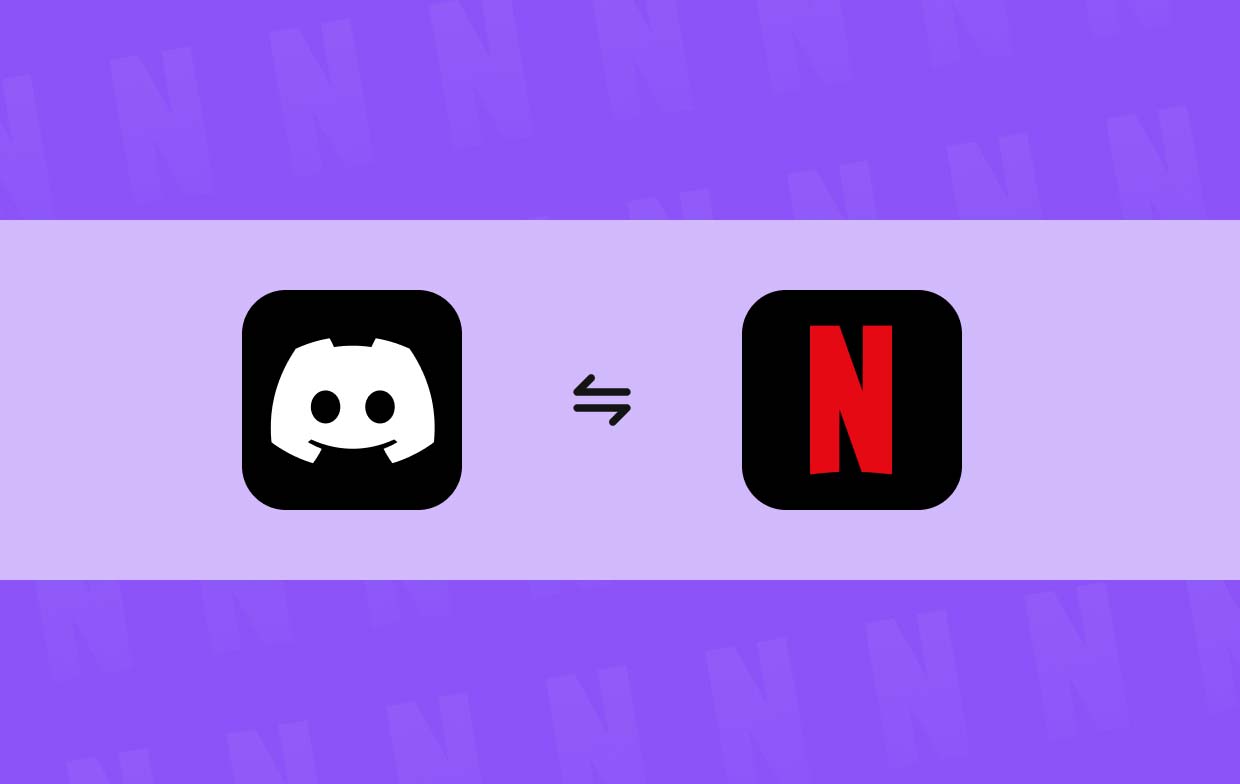
Part 3. How to Stream Netflix on Discord without Black Screen?
Now that we have prepared everything now is the time to finally learn the detailed step-by-step guide of how to stream Netflix on Discord. Each step is listed and explained below for your easy reference.
- Head to Discord’s official website to get the app. Sign into your account using your credentials or via the QR code.
- As initially stated in the first part of this article, the black screen issue might be encountered by most users. So, to avoid this, some actions can be taken. Some of those solutions were also previously shared and explained. Go back to the first part if you wish to re-read the workarounds that you can take.
- Locate the specific movie or show that you wish to stream from Netflix. Afterward, minimize the Netflix app and then go to the Discord app.
- Launch the Discord app on your PC. Press the “Settings” menu at the bottom.
- Press “Activity Status”, then “Add It!”. A list of apps that are running in the background shall be shown. Just choose the browser window that has Netflix and then press the “Add Game” button.
- Look for the “Stream” button and click it. Once the channel and stream quality have been set up, tap the “Go Live” menu to finally begin streaming!
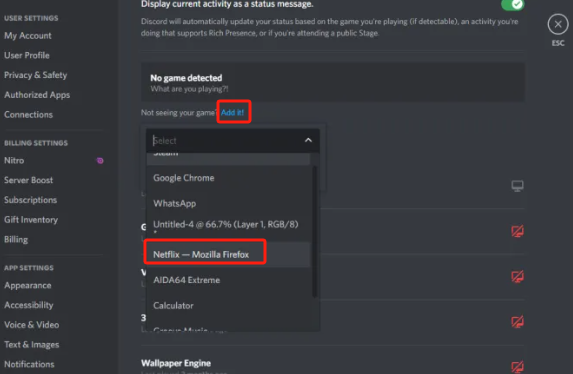
Bonus: Record Your Netflix Movies to Share on Discord
Though the previous tutorial on how to stream Netflix on Discord seemed easy and good, you might still think of looking for an alternative just so to make sure that a backup plan is available in case issues are seen with the previous method. Don’t worry! You can try screen recording the Netflix content that you wish to share and then still stream it on the Discord app! You can rely on professional and trusted software apps like the iMyMac Screen Recorder. This is a tool with a simple interface and several features. Here’s how you can use it to screen-record a Netflix movie or show.
Get A Free Trial Now! Intel Mac M-Series Mac Get A Free Trial Now!
- Open the app once installed on your PC and launch it. From the main interface, select “Video Recorder”.
- You may record your webcam and audio if you want to. Choose “Screen Only” if you want to capture only the Netflix content on your screen. Decide on the recording area next.
- When capturing audio, you may set up what type you like to record.
- Once everything is good, tap “Start Recording” to begin capturing the content on your screen.
- Press the red “Stop” button when you’re done.

You may share the recorded file on Discord as you usually do when sharing videos.
FAQs
- How to Stream Netflix on Discord Google Chrome?
The method of how to stream Netflix on Discord Google Chrome is the same as the detailed guide presented in the third part. Just simply follow the steps shared to avoid issues.
- Does Netflix block screen sharing?
Netflix does not block screen sharing. It’s just that sometimes, issues like having a black screen are being encountered by many (which is easy to fix and address).
- Why can't I stream movies on Discord?
Sometimes, streaming movies on Discord from Netflix can’t be done due to a need for access to your PC (which might not have been granted prior). Some drivers who aren’t functioning as expected could also be the reason.



