Palworld is one of those recently introduced multiplayer games. Indeed, an instant hit to gamers! While gaming is also prone to glitches, concerns like the black screen problem are common. Unfortunately, Palworld could also be affected. The same with other platforms, you can also encounter the same dilemma with Palworld. For whatever reason, there are cases when the game vanishes leaving you with just a black screen display. In this article, we aim to address the Palworld black screen issue. If this has been bothering you for quite some time already and you still haven’t figured out how it can be fixed, workarounds will be shared in this post for your easy reference.
Contents: Part 1. Why Is My Palworld Not Loading and Black Screen?Part 2. How Do I Fix My Palworld Black Screen?Bonus: Best Tool to Record Palworld ScreenConclusion
Part 1. Why Is My Palworld Not Loading and Black Screen?
With Palworld’s introduction to the gaming world, users have been so amazed at how elements are greatly blended making it appealing and innovative enough. Though good enough, it isn’t immune to bugs and glitches. Concerns like the Palworld black screen issue can still be encountered. If you are one of those who have been annoyed about the same, learning about the possible reasons why this is happening would surely be helpful. We have enumerated some of them in this section.
- The dilemma could be because of some errors with system optimization from the developer’s view. There could be parameters or configurations that weren’t optimized properly.
- Incompatible driver versions could also lead to issues with Palworld’s functioning as well as other software apps that are running on the user’s PC.
- There could also be a possibility that errors like this are showing up due to issues overlooked during the game’s development stage.
- Game code bugs could also be the culprits.
- An unstable network connection might also lead to the Palworld black screen
The above-mentioned are only some of the possible factors that could result in having a black screen while Palworld is in use. There could still be others. But now, let’s move on with identifying actions we can take to resolve it.

Part 2. How Do I Fix My Palworld Black Screen?
Upon identifying the possible reasons for the Palworld black screen issue, let’s find out the workarounds we can apply.
Fix #1. Modify Palworld Launch Options
One of the basic and simplest solutions is to modify the Palworld launch options and add “ngxdisableota”. This is one of the recommended fixes for “NVIDIA-based graphics card” with no DLSS support.
Fix #2. Try to Launch Palworld as an Administrator Using a Shortcut
Launching Palworld as an administrator could be a common solution to the Palworld black screen problem and might not be effective the same with other apps but doing it using a shortcut might work. The following are the steps to undertake.
- Begin by creating the Palworld shortcut. From your Xbox app or Steam’s library, look for Palworld. For Game Pass, press the 3-dot icon and choose “Create Desktop Shortcut”. For Steam, right-click on the app and go to “Manage” before pressing “Add Desktop Shortcut”.
- When the shortcut is created, right-click on it and then choose “Properties”. Head to the “Compatibility” tab. Ensure that the “Run this program as administrator” menu has been checked.
- Press “OK” and then reopen Palworld.
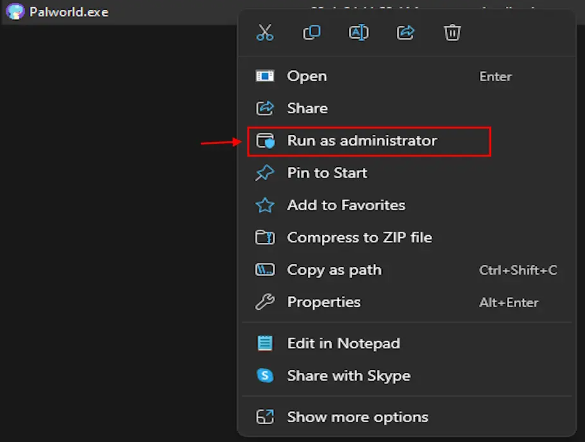
Fix #3. Try to Open Steam as an Administrator
Another option to fix the Palworld black screen problem is to try launching Steam as an administrator. Here are what you need to perform.
- On your taskbar, find “Steam” and right-click on it. Choose the “Exit Steam” menu.
- Head over to your Desktop and find “Steam”.
- You have to right-click on it and select the “Run as Administrator” option.
- Once finished, open Palworld and check if the issue has now been resolved. Otherwise, check out the next workaround.
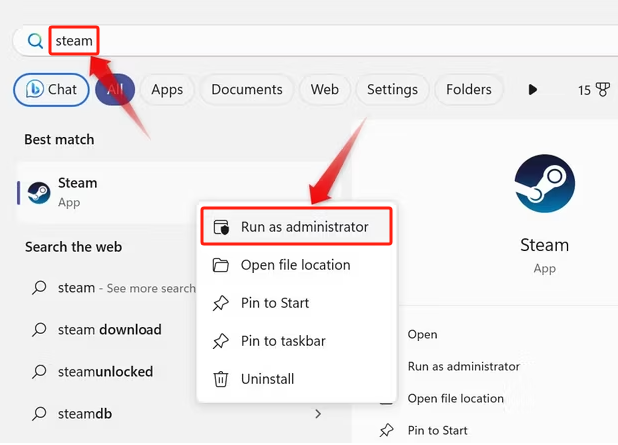
Fix #4. Verify and Repair the Game
If the game was downloaded via the Xbox app, you can try verifying and repairing the game by following the below.
- Open the Xbox app. Look for Palworld and right-click on it.
- Head over to “Manage” and then press “Files”.
- Select the “Verify and Repair” menu.
If you’re using Steam, you may try these steps instead.
- On your game library, look for “Palworld” and right-click on it. Choose “Properties”.
- Head to your “Local Files” option.
- Look for “Verify Integrity of Game Files” and press its button.
- Wait for a few minutes while the missing and corrupted files are replaced.
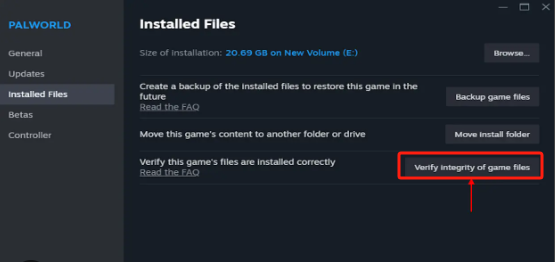
Fix #5. Wait for a Few Minutes Upon Launching Palworld
Apart from the technical solutions, you may also resort to the basic ones to solve the Palworld black screen problem. As simple as waiting for a few minutes (up to 10 minutes) upon launching the game could help you fix the issue. Sometimes, the game is still loading before it displays the correct screen. Spending a few minutes for the app to load could matter.
Bonus: Best Tool to Record Palworld Screen
Just in case you’re interested in a tool that can help you capture your Palworld gaming sessions, we have added this section to highlight how great the iMyMac Screen Recorder is. It’s a professional software app that you can rely on when it comes to HD and lag-free screen, webcam, and audio recording. Using this will let you have high-quality output files without watermarks. It is packed with bunches of features a user can take advantage of, has an easy UI, and is supported by both Mac and Windows OS.
Get A Free Trial Now! Normal Mac M-Series Mac Get A Free Trial Now!
Conclusion
When you encounter the Palworld black screen issue, you may try all the abovementioned solutions that were shared in this post. Hopefully, you’ll be able to address and fix the problem to continue gaming. Hoping that the information shared relating to what might be causing the issue is also helpful enough. Additionally, don’t forget there’s a tool like the iMyMac Screen Recorder that you can utilize when you want to capture your Palworld gameplay!



