YouTube TV is one of the most popular streaming platforms and offers immersive and huge collections of content including channels and programs that can be accessed on multiple devices.
Unfortunately, there have been instances when users encounter problems such as the playback error on YouTube TV which is frustrating and can disturb one’s streaming experience. This could be due to connectivity issues due to glitches and some other possible reasons. It will be vital to have this concern addressed. Luckily, effective troubleshooting guides will be shared in this article. We will expose and explain each one by one as we move into each section of the article.
Contents: Part 1. Why Am I Getting a Playback Error on YouTube TV?Part 2. How to Fix YouTube TV Playback Error?Part 3. Alternative When YouTube TV Playback Error Still OccurFAQS
Part 1. Why Am I Getting a Playback Error on YouTube TV?
It is also important to be aware of the reasons behind errors like the playback error on YouTube TV before we discover the fixes to it. In this section, we’ll also highlight some of these common reasons for your reference as well.
- Playback issues on YouTube TV could be because of an unstable internet connection.
- Sometimes, the app itself has an issue as well. There are instances when your device has already accumulated many cookies and cache files which are probably causing the problem.
- Another possible cause of the playback error is your browser configuration settings.
Apart from these mentioned reasons, more reasons could cause the playback error on YouTube TV. Since we now have an overview, it will now be good to proceed with learning the workarounds to address the issue.
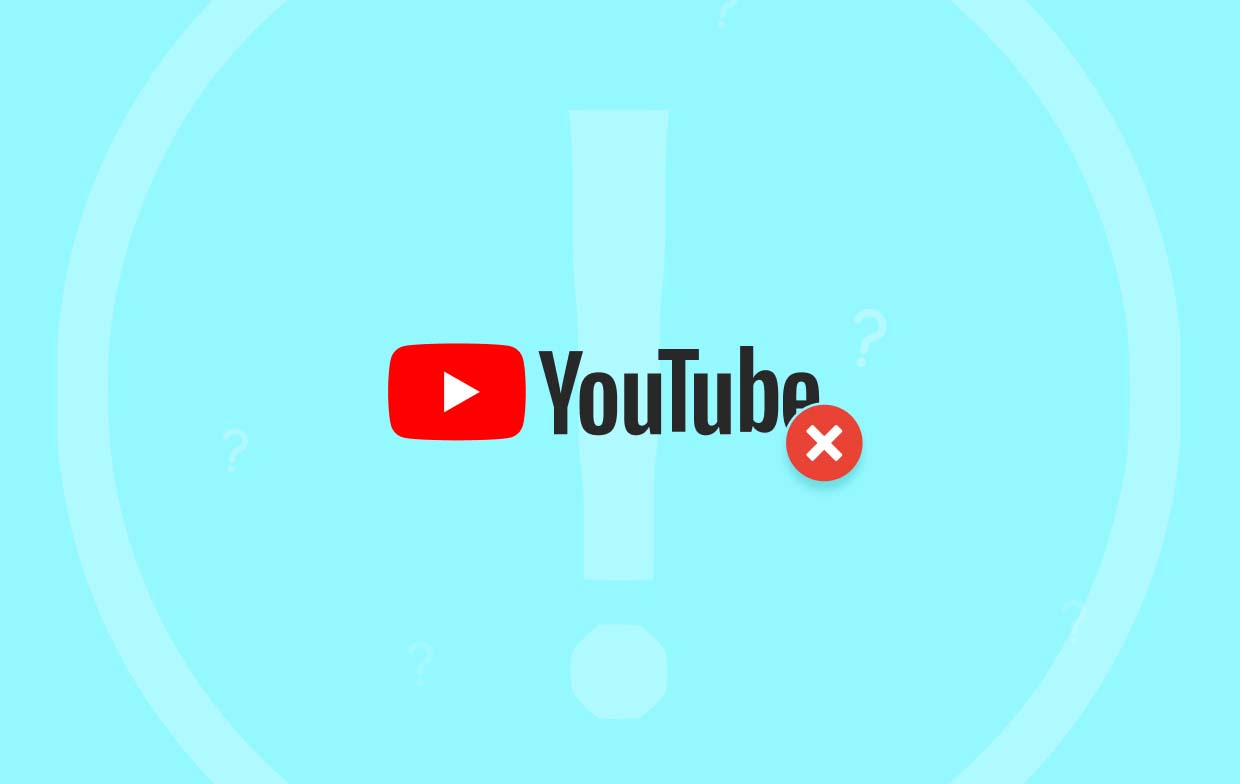
Part 2. How to Fix YouTube TV Playback Error?
We’re now going to proceed with discussing the solutions to the abovementioned error in this part of the article.
Method #1. Check Your Internet Connectivity
One of the common causes of the playback error on YouTube TV is one’s unstable internet connection. Make sure that your device is connected to a stable network to ensure smooth streaming on the platform.
- Head to the speedtest.net website.
- Check your internet speed by pressing the “Go” menu.
- If the speed seems slow, try rebooting your router.
- Recheck and see if the error is still showing up.
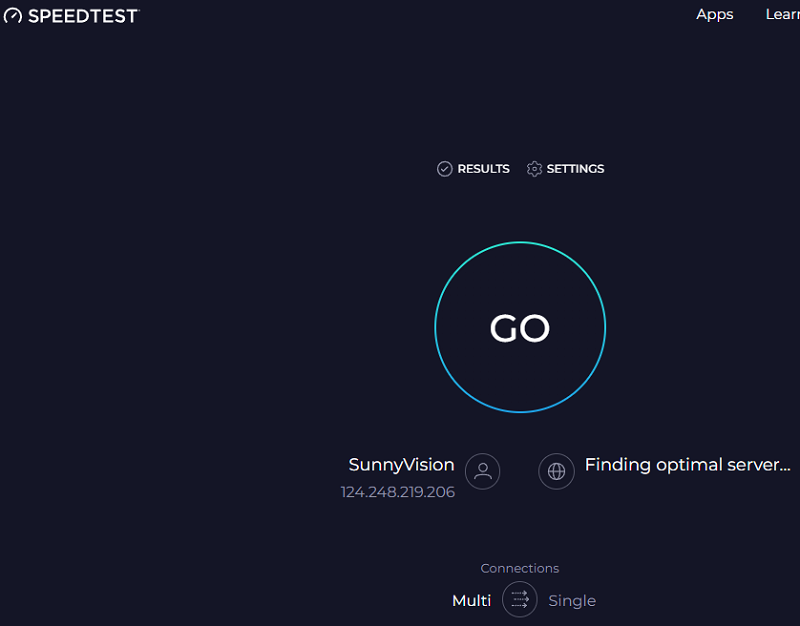
Method #2. Review if You’re Logged in on Several Devices
YouTube TV can support streaming on up to only 3 devices simultaneously. If you are experiencing the playback error on YouTube TV, you may check if your account has been logged into more than 3 gadgets.
- Log out from the devices that are not in use.
- Ensure that shared account users are not streaming at the same time.
- Try rechecking if you’re still seeing the error.
Method #3. Try Restarting Your YouTube TV Application
One of the most common solutions to errors like the playback error on YouTube TV is to try rebooting the app that’s in use. By doing so, opened tasks will be terminated causing a fresh start on the app.
- Try to close the YouTube TV app on the device in use.
- After a few minutes, restart the app.
- Provide your account credentials to sign in. Choose a content to play.
- Check and see if the issue is still there.
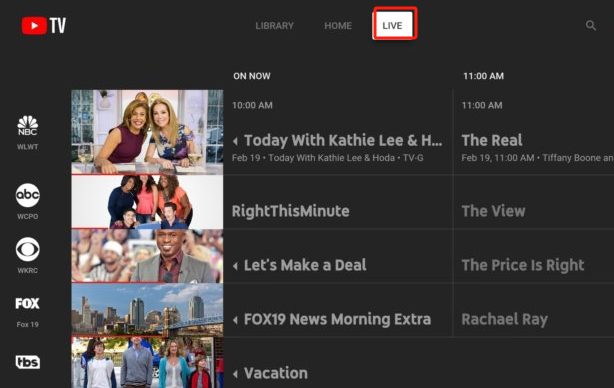
Method #4. Try Clearing Your Cache Files
Playback errors that are showing up while you’re streaming YouTube TV could be due to the accumulated cookies and cache files on your device. Clearing them should be simple and easy so as not to face the playback error on YouTube TV again.
On a Smart TV
- Power off your TV first.
- Wait for about 60 seconds before switching it back on.
On a Web Browser
- Launch Google Chrome on your device and then head to “Settings”.
- Tap “Privacy and Security”.
- Press “Clear Browsing Data”.
- Choose the time range and click “Cookies” and “Cached images and files”.
- Tap the “Clear Data” option.

Method #5. Try Configuring the Device’s Browser Settings
Unwanted extensions can also contribute to the playback error on YouTube TV. Deleting or switching off such extensions could be the key.
On Google Chrome
- Launch your Google Chrome.
- Head over to “More Tools” then choose “Extensions”.
- Switch off or remove the extensions that are not needed.
- Ensure to disable the ad blockers.
On Safari
- Open Safari and then go to “Preferences”, head to “Security” next.
- Look for “Enable Javascript”. Put a checkmark on the box next to it.
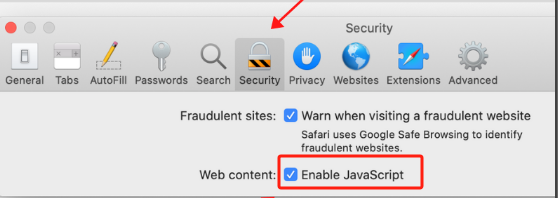
Method #6. Try Reinstalling or Updating Your YouTube TV App
Another fix to the playback error on YouTube TV is to try reinstalling or updating the YouTube TV app. You may delete your current YouTube TV app and reinstall it after a few minutes.
- Delete the YouTube TV app on your device first.
- Look for the app again and reinstall it.
- Ensure to put the correct credentials to sign in.
Part 3. Alternative When YouTube TV Playback Error Still Occur
What if upon doing everything you can, the playback error on YouTube TV is still showing up? What will you do to fix the problem? This is simple! You can try screen recording your favorite YouTube TV content so you can watch it continuously without interruptions. To do this, you can rely on screen recording tools. There are free and professional screen recorders that are reliable enough. One of the best is the iMyMac Screen Recorder. This is a very flexible app that can record one’s screen activities and even offers various features to its users.
Get A Free Trial Now! Normal Mac M-Series Mac Get A Free Trial Now!
FAQS
- How do I clear the playback error on YouTube TV?
To fix the playback error on YouTube TV, one can try the numerous solutions that were mentioned in the previous section. Additionally, a screen recorder like the iMyMac Screen Recorder can also be used.
- How do I fix the YouTube playback error on my Samsung Smart TV?
If you happen to also encounter a YouTube playback error on your Samsung Smart TV, you may also try various solutions – clearing your YouTube cache, checking your internet connectivity, reinstalling the YouTube app on your Samsung TV, updating the YouTube app, etc.



