Have you recently encountered the “Screen recording failed due to Asset Writer” issue and were confused about why it occurred and how it can be addressed? Don’t worry. You’ll find all the answers that you need in this post.
The abovementioned dilemma was actually a common concern back in 2021 and 2022. Lots of iOS and macOS owners have faced the same problem resulting in several complaints posted on the web and comments asking for a permanent fix to avoid it from happening again. Though Apple Inc. provided an answer back then, there are still reports and instances when the issue shows up randomly. It would be vital that we take action and learn about the workarounds that we can apply.
Contents: Part 1. What Does It Mean When It Says Screen Recording Failed Due to Asset Writer?Part 2. Why Are My Screen Recordings Failing?Part 3. How to Fix The "Screen Recording Failed Due to Asset Writer" Issue?Bonus Tip: Best Alternative When Screen Recording Not Working on Mac/WindowsConclusion
Part 1. What Does It Mean When It Says Screen Recording Failed Due to Asset Writer?
When the “Screen recording failed due to Asset Writer” issue showed up, this might mean that one is having a problem with the system that functions with screen recording. As mentioned in the introduction part, although this has also been previously addressed by Apple Inc., there are still random cases when such an error occurs. Thus, we must also know what might be behind it.
We have the second section to highlight more about these reasons.
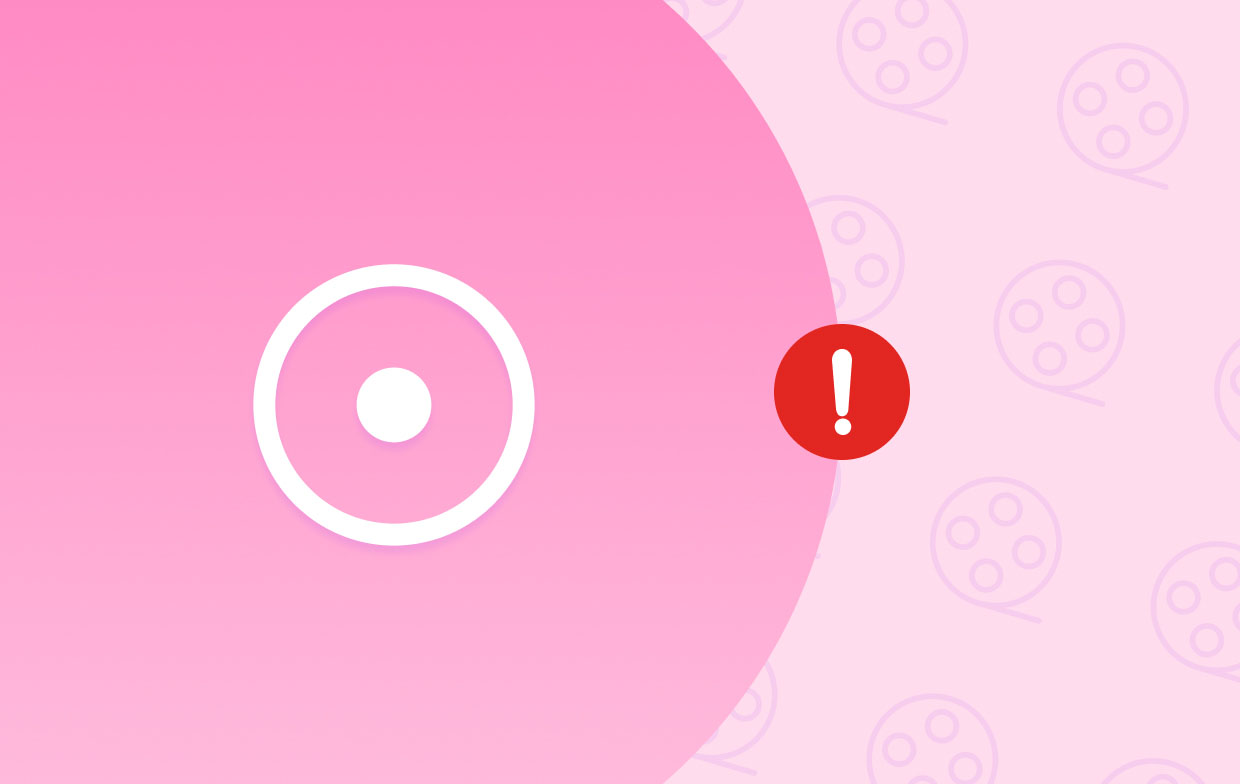
Part 2. Why Are My Screen Recordings Failing?
Listed below are some of the probable reasons behind the abovementioned concern.
- The dilemma might be due to insufficient storage space. If the device in use does not have enough space to accommodate screen recording, errors will surely show up.
- It could also be due to insufficient app permissions granted.
- A bug might also be affecting the app’s functionality.
- Corrupted app settings or caches can also lead to the “Screen recording failed due to Asset Writer” issue.
- Outdated graphics drivers could also be the culprit as they have a significant effect on the recording function.
- Other apps that are running in the background might also affect the screen recording function as they might interfere while the recording process is ongoing.
Apart from the abovementioned, there might still be other possible causes. What we have here are only some of the most known. Regardless of whatever has caused the issue, what’s more important is that we know how to handle the situation. Thus, we have listed some of the best fixes that you can try. As you jump into the third part, you’ll know more about them.
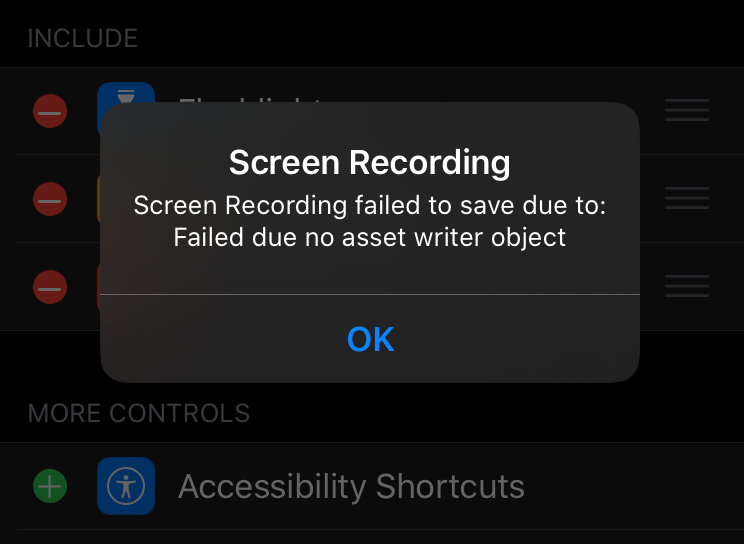
Part 3. How to Fix The "Screen Recording Failed Due to Asset Writer" Issue?
Knowing the reasons why the “Screen recording failed due to Asset Writer” issue is showing up won’t be enough unless we know how it can be addressed. We’ve got solutions presented in this section.
Solution #1. Restart the Device That’s in Use
One of the most common solutions to all errors that are happening on devices is to restart them. This can also be tried when the “Screen recording failed due to Asset Writer” issue is faced. Doing so will refresh the device possibly fix the error and remove all other bugs that are affecting the gadget’s functionality.
Solution #2. Review the Device’s Storage Space
As previously stated, the lack of storage space can also be the reason why the screen recording won’t push through. Thus, reviewing if you still have enough storage space is the key. If you aren’t aware how to check it, you just have to follow the below.
- On your iPhone or iPad, head over to “Settings”.
- From the menus, choose the “General” option.
- Look for “Storage”. From here, you should be able to see if the device has enough or insufficient.
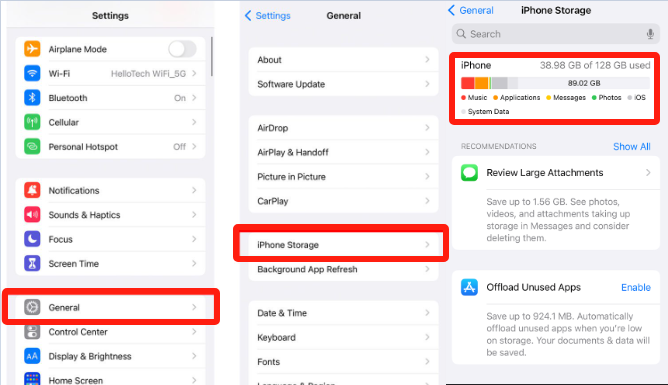
Solution #3. Make Sure the System is Up-to-Date
Having an outdated system could also be one reason why the “Screen recording failed due to Asset Writer” issue is showing up. Updating your device is what you have to do next.
- Navigate to “Settings”.
- Choose the “General” menu next.
- Select “Software Update”.
- If there are multiple updates available, you may select which one you prefer to install.
- Click the “Install Now” option. Wait for a few minutes until the downloading and installation processes are completed.
Solution #4. Review Your Device’s Restrictions
Restrictions set could also contribute to facing the “Screen recording failed due to Asset Writer” problem. You can have this fixed by following the below.
- Head over to “Settings”.
- From the menu, choose “Screen Time”.
- Afterward, look for “Content & Privacy Restrictions” and then select it.
- Go to “Game Center”. Ensure that the “Screen Recording” option has been enabled and has been set up as “Allow”.
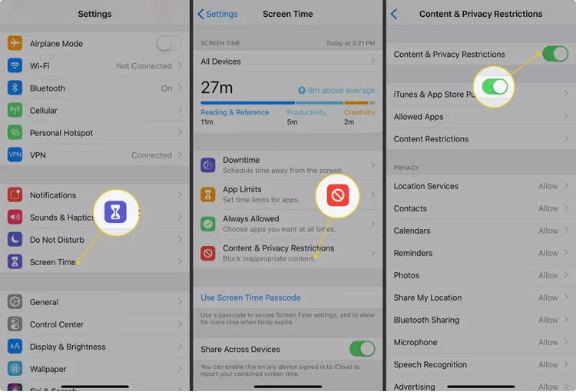
Bonus Tip: Best Alternative When Screen Recording Not Working on Mac/Windows
Rather than be so worried and bothered by the “Screen recording failed due to Asset Writer” issue, it would be worthwhile to check alternative options to screen record when everything else isn’t working on your Windows or Mac computer.
Relying on professional software tools like the iMyMac Screen Recorder is the most recommended option. It allows users to ace screen, webcam, and audio recording without any issues. It even offers the flexibility to define the settings as it promotes customization. It has several great features offered such as editing menus and real-time annotation tools. It’s easy to navigate through since its interface is simple enough. Of course, it can be installed on both Mac and Windows so there should not be any issues when it comes to installation.
Get A Free Trial Now! Normal Mac M-Series Mac Get A Free Trial Now!
Conclusion
When you face the “Screen recording failed due to Asset Writer” issue, you can always check out the solutions that we have shared in this article. They are some of the most effective workarounds. Otherwise, check out great alternatives that can assist you with screen recording. Tools like the iMyMac Screen Recorder are highly suggested!
Ödeme seçenekleri açısından zengin bir altyapıya sahip olan BaşarıBet, kullanıcıların hızlı ve güvenli bir şekilde işlem yapmalarını sağlar.



