Spectrum DVR provides users the ease and ability to keep copies of the shows and even games that they like to watch at a later time. However, the same with others, there could be things that could hinder its functionality which could cause problems such as the “Spectrum DVR not working” issue. It is a bit frustrating, but don’t worry, we’ve got fixes to share with you in this post.
Contents: Part 1. Why Won't My DVR Work on Spectrum?Part 2. How to Fix Spectrum DVR Not Working?Part 3. Best Alternative to Record SpectrumFAQs about Spectrum DVR Not Working
Part 1. Why Won't My DVR Work on Spectrum?
Learning the actions to take when the “Spectrum DVR not working” issue is faced is the most important. However, finding out the probable reasons why this error is showing up is also essential. Thus, we also added this section in this post for your reference.
Listed below are the common reasons why Spectrum DVR isn’t working as you expect it to be.
- If you’re trying to record some scheduled shows and can’t proceed, it might have been due to insufficient storage, hardware malfunction, or signal issues.
- When trying to access relevant details about a program and can’t see it, it could be because of an unstable network connection, restrictions on subscription, or glitches.
- Upon successfully recording you encountered a problem while looking for the recordings, it might have been affected by the DVR setting which automatically deletes recorded files after a certain period. A corrupted DVR storage could also be the culprit.
- While recording is ongoing and you noticed you’re only getting incomplete files, the Spectrum DVR is not working properly possibly due to lack of storage space, interruptions on signal, or hardware concerns.
Apart from the abovementioned, there could still be other causes leading to the issue. Having brief knowledge should be enough to proceed with identifying what actions you need to take to address the dilemma. Let’s move into the fixes highlighted in the second part.
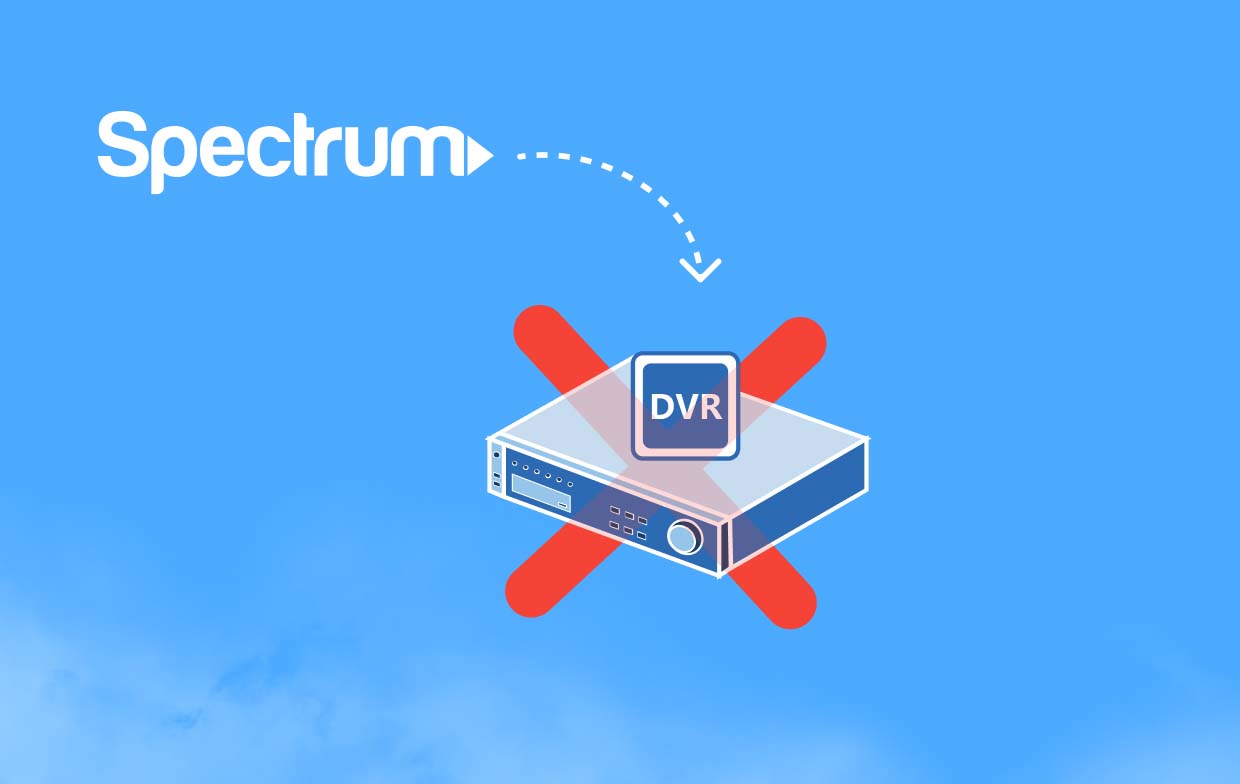
Part 2. How to Fix Spectrum DVR Not Working?
Our main aim in this article is to share solutions to help fix the “Spectrum DVR not working” issue. We’ve got bunches here for you to check out.
Solution #1. Try Restarting the Spectrum DVR
In most cases, rebooting fixes issues. Because of the possible accumulation of cache, glitches might affect Spectrum DVR’s performance. Such can be addressed by restarting. In case you aren’t sure how to reboot, here’s a quick guide for you.
- Press the restart button and hold it for up to 10 seconds. Wait until the lights are switched off.
- You’d have to release when the lights have been turned on again. Restarting shall then begin.
- The Spectrum logo should be displayed on your screen. You just have to wait until the reboot is completed.
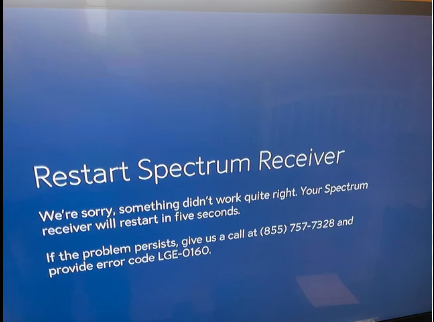
Solution #2. Check Your Input Connections
Using damaged or broken cables could also result in the “Spectrum DVR not working” issue since it will hinder the signals. Make sure that all cables are good and that they have been correctly connected to your Spectrum box as well as the TV. Having extra cables with you is recommended. It will help you verify if you’re indeed using faulty cables or not.
Solution #3. View Spectrum DVR’s Available Storage
As we have mentioned in the previous part, the “Spectrum DVR not working” issue could also be due to the lack of storage space. Managing it wisely could help.
- Using the Spectrum remote, press “Menu” button.
- Use the arrow keys to go to Settings & Support, then press OK/Select.
- Again use the arrow keys to go to DVR Settings, then press the right arrow to highlight Available Storage.
- Finally, press OK/Select.
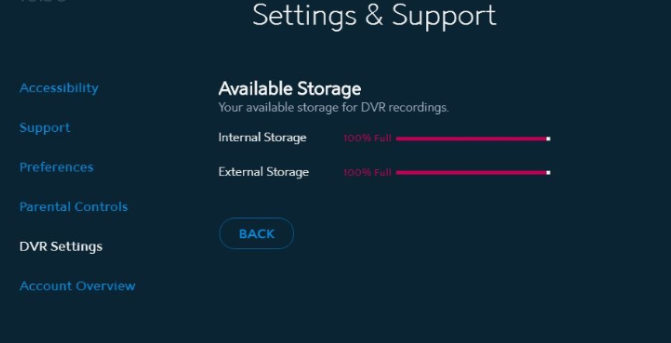
It is also recommended to remove those already watched videos to free up some space. Moving them to external drives such as flash drives can also be done.
Solution #4. Set Priorities on the Scheduled Series to be Recorded
If you are looking at multiple series to capture, setting up a priority list would help your Spectrum DVR to function at maximum efficiency. Here’s what you have to do.
- On the remote, look for the “My DVR” button and press it. From the left, find the “Series Priority” menu.
- Look for the program desired to be recorded and hit “OK”.
- The “Up” and “Down” buttons can now be used to reorganize the video list. When you're finished, just tap “OK.”
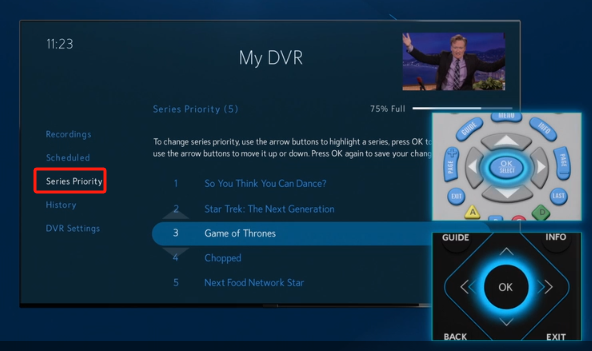
Tip: For you to know all the steps more clearly, you can have a look at the video guide from Spectrum Support.
Part 3. Best Alternative to Record Spectrum
We understand how frustrating it is to encounter problems such as the “Spectrum DVR not working” issue. So, can you record Spectrum without DVR? For any recording difficulties, we suggest that you ensure a backup tool with you. Among the many available on the web, the use of professional options is highly suggested. One of the best recommendations is the iMyMac Screen Recorder. This app ensures HD, easy, and lag-free screen, webcam, and audio recording while offering the users the best experience and output files. You may visit its official website to learn more about it.
Get A Free Trial Now! Intel Mac M-Series Mac Get A Free Trial Now!
FAQs about Spectrum DVR Not Working
- How do I reboot my Spectrum DVR?
Rebooting your Spectrum DVR should be easy. Here’s a swift guide.
- Unplug the power cable from the DVR box.
- Wait for up to 30 seconds before plugging it again.
- Wait until the reboot is done. It might take some minutes.
- How do I reset my Spectrum DVR?
Here are the steps to follow:
- Hold the reboot button for a few seconds until the lights turn off.
- Once the lights open, release the button. Resetting shall begin.
- A Spectrum logo will be shown on the screen.
- Will I lose my recordings if I reset my DVR?
Resetting your DVR won’t delete the recordings that you currently have.



