Have you been in a situation where you find it annoying that your Discord app keeps crashing and made you ask the query: Why does my Discord keep crashing? In this article, our main focus will be to find out the reasons behind this issue and how it can be addressed.
Discord has been known as one of the most popular platforms when it comes to communicating with others. Not only made for gamers, this app has been helpful even to professionals as well. The features it has makes communication seamless for its users. If you have been curious why Discord keeps crashing on Windows 11 or your mobile devices, this post will give you all the information you need.
Contents: Part 1. Why Does My Discord Keep Randomly Crashing?Part 2. How Do I Stop Better Discord from Crashing?Part 3. Record on Discord EasilyPart 4. In Conclusion
Part 1. Why Does My Discord Keep Randomly Crashing?
Right away, you’ll know the answer to the “Why does my Discord keep crashing?” query by reading the content of this section. Some of the most common reasons will be enumerated here.
- The Discord app’s version might be outdated.
- Your device’s operating system might be outdated.
- Discord corrupted caches
- Conflicting or other apps running in the background while Discord is in use.
- Incompatible graphics drivers
- The hardware acceleration feature on Discord
- The issue could lie on Discord servers.
- Discord bots or ad-ons
- The security software app that you’re using
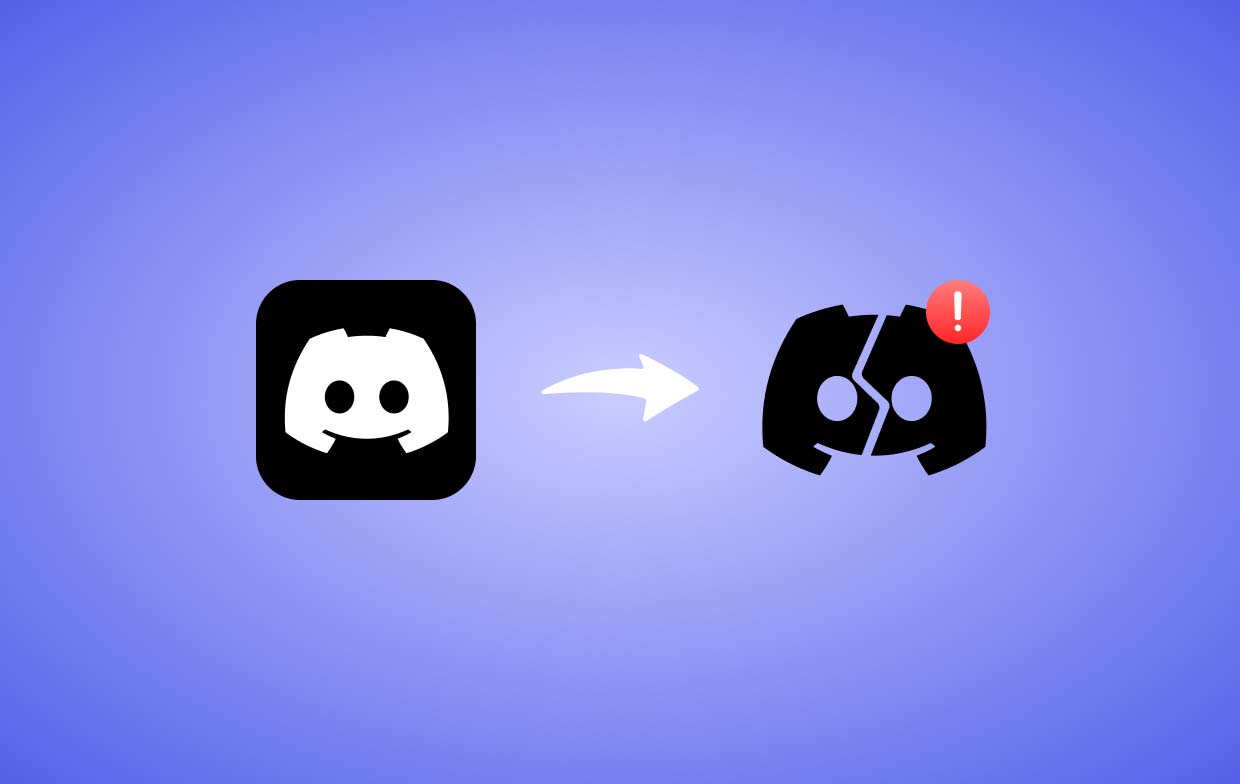
Part 2. How Do I Stop Better Discord from Crashing?
Finally, we have arrived at this part where the fixes to the Discord’s crashing issue will be exposed. If you have been wondering about the “Why does my discord keep crashing when I stream?” question, we’ll have this solved for you.
Solution #1. Try Closing Discord via the Task Manager Menu
Ending Discord’s processes is one of the most basic fixes to the crashing issue. After doing so, you can just normally launch the app after a few minutes.
- On your PC, open the Task Manager menu.
- Head to “Processes”.
- From the list, find “Discord”.
- Choose the “End Task” option.
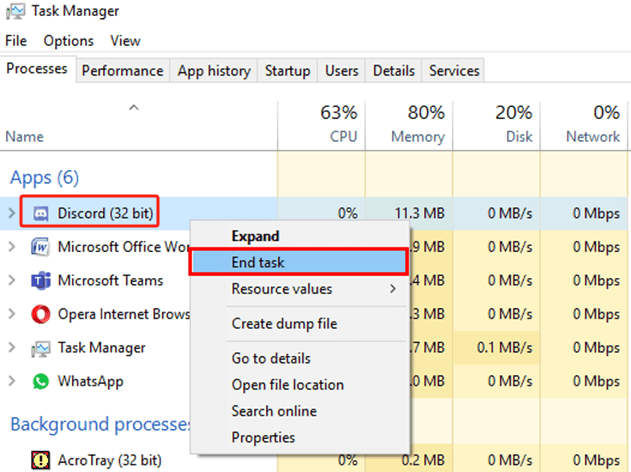
Solution #2. Try to Switch Off the “Hardware Acceleration” Option
Another potential fix to the “Why does my Discord keep crashing?” concern is switching off the “Hardware Acceleration” option on Discord. When it's malfunctioning, it might cause serious problems while the app is in use. Here are the steps that must be followed.
- Launch the Discord app.
- Open the “User Settings” menu by pressing the “Settings” icon.
- Look for the “Voice & Video” tab and click it.
- Ensure that the toggle next to “Hardware Acceleration” has been turned off.
Solution #3. Try Deleting Custom Keybinds
“Why does my Discord keep crashing on my PC?” If you have experienced the “crashing” issue multiple times already, you’ll surely ask this query.
To get this sorted, another possible solution is to delete custom keybinds if they are in use while Discord is functioning. Here’s how to.
- Launch Discord.
- Press the “Settings” menu to go to the “User Settings” view.
- On the left pane, the “Keybinds” tab can be found.
- Once pressed, look for the “x” icon. Clicking this will remove the keybind selected.
- You may repeat the same process if you wish to delete the other keybinds as well.
- Once finished, close the Discord app and then try opening it again to see if the issue has now been resolved.
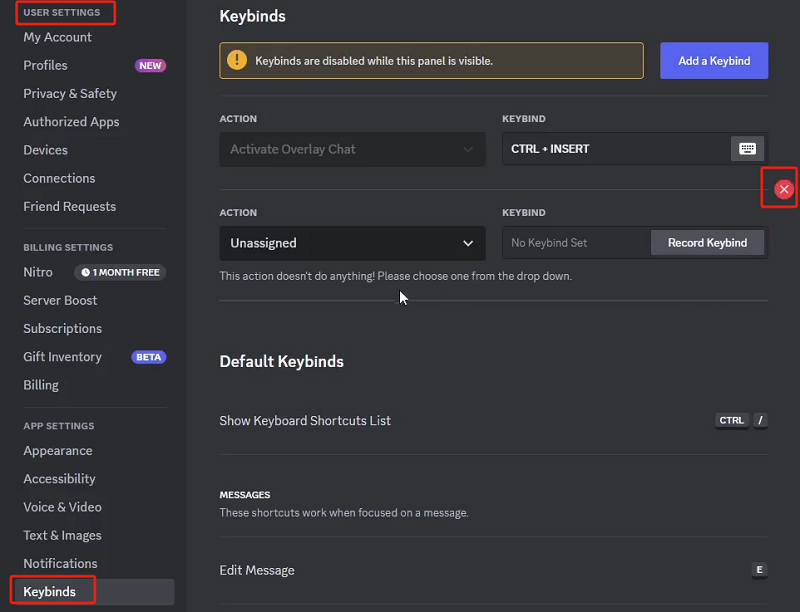
Solution #4. Try Enabling the Legacy Mode
Another possible fix to the “Why does my Discord keep crashing?” concern is trying to enable the legacy mode in Discord’s audio subsystem. Doing so is easy and simple. Here are the steps.
- Go to your Discord app’s “Settings”.
- From the left pane, choose “Voice & Video”.
- Under “Audio Subsystem”, press the drop-down menu.
- Select “Legacy” before pressing “Okay”.
Solution #5. Clear Discord’s Cache
Outdated or corrupt data is a possible cause of why Discord keeps crashing on startup. Clearing them could be a potential solution as well. If you wish to try this fix, the below guide will be useful.
- Launch the “Run dialogue” box.
- Just type “
%appdata%/discord” before tapping the “Enter” key. - In the File Explorer window, select the Cache, Code Cache, and GPUCache folders.
- Ensure to have these folders deleted.
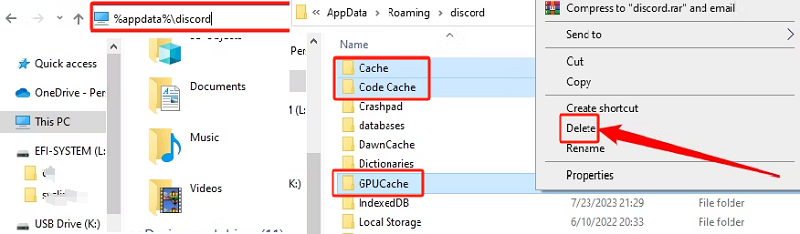
Solution #6. Try Updating the Discord App Itself
If you have been using Discord on your mobile gadgets, and you’re frustrated when Discord keeps crashing on your Android or iPhone device, you may also try updating the app itself. Using the most updated version of all apps is always recommended.
- Go to Google Play Store or Apple Store.
- Look for Discord.
- Check and see if there are updates available and install them accordingly.
On your PC, right-click the Discord icon and click the “Check for Updates” menu. Just wait until the app detects the available update on the app. Proceed to install the updates needed.
Part 3. Record on Discord Easily
When Discord keeps crashing on startup or while in use on your Windows 11 or mobile devices, it could be annoying and frustrating. In this instance, we recommend the use of screen recording tools like the iMyMac Screen Recorder. Rather than accessing content you need from Discord, keeping copies of them via screen recording would be very helpful. The mentioned professional app is trusted to be reliable and effective so surely, no concerns will be faced while it’s in use.
Get A Free Trial Now! Normal Mac M-Series Mac Get A Free Trial Now!
Part 4. In Conclusion
Hopefully, you’ll no longer wonder about this query again – “Why does my Discord keep crashing?” as we have shared the common reasons behind this issue on the Discord app and the basic fixes that will help you address the problem. Additionally, a professional screen recorder has also been introduced which will surely be beneficial to you.



